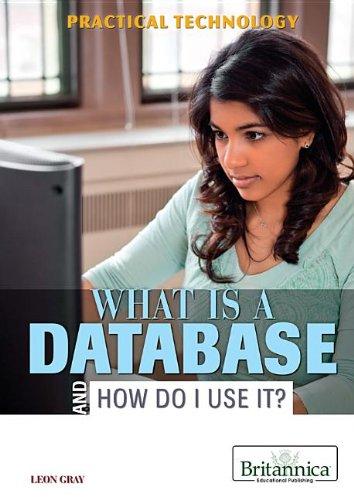Question
Bob's Small Time Grocery has reviewed the latest UI designs and they want to see how the form looks on a tablet and mobile device.
Bob's Small Time Grocery has reviewed the latest UI designs and they want to see how the form looks on a tablet and mobile device. The customer had mentioned mobile device support during the Week 05 Assignment, but you did not have time to capture those views yet. Your next task must be to create prototypes of the feedback form on a tablet and mobile device. You must use Bootstrap components make the prototypes feel more real and keep the customer engaged.
For this assignment, you will create responsive prototype pages based on the feedback form that you created in Week 07 Assignment. These pages must display the form in a viewport-specific way for a tablet and a mobile device. You must create one page for a tablet view and one page for a mobile view. In addition, the prototype forms must use Bootstrap components in Moqups. You will also write a brief responsive design document that shows the pages in the mobile and tablet viewports and describes the user experience of each. This document is intended to show the customer how the feedback form can appear on the various end user devices.
NOTE: You may not share or fork your Moqups work with another student. You must create the assignment under your own account.
Writing Guidelines:
- Prepare a responsive design document that will be 2-3 pages in length
- Use a 12 point font (Arial or Times New Roman)
- Use single-spaced lines instead of double-spaced
- Use APA style citations for any references
- Cite any information referenced from another source
- Use correct sentence structure and grammar
Design Document Components:
- Capture a screenshot of the prototype pages for mobile and tablet. Paste each screenshot into the appropriate document section.
- First section called "Desktop" that shows a screenshot of the desktop viewport from LP05 Assignment (copying the screenshot from LP05 Assignment is permitted) and discusses the responsive elements of the page for a desktop view.
- Second section called "Tablet" that shows a screenshot of the tablet viewport and discusses the responsive elements of the page for a tablet view. Identify any content that is hidden for this view and explain how less content fits better on a tablet viewport.
- Third section called "Mobile" that shows a screenshot of the mobile viewport and discusses the responsive elements of the page for a mobile view. Identify any content that is hidden for this view and explain how less content fits better on a mobile viewport.
- Paste a link to the Moqups prototype project URL at the end of the document.
Tablet View Components
- Create a new Moqups page called "Tablet View Assignment". You cannot reuse pages created during Week 08 Learning Activities.
- The tablet stencil can be found as iPad under the Legacy collection
- Resize the tablet stencil if you need to make form elements fit into the white area in the middle
- Tablet shows a form with 2 textboxes, 1 dropdown, 1 textarea, 4 labels, and 1 submit button
- Form contains a Name textbox with label "Name"
- Form contains an E-mail textbox with label "E-mail"
- Form contains a Role dropdown with label "Role"
- Form contains a Feedback textarea with label "Feedback"
- Form contains a submit button with text "Submit"
- Map and e-mail links are not shown
Mobile View Components
- Create a new Moqups page called "Mobile View Assignment". You cannot reuse pages created during Week 08 Learning Activities.
- The mobile phone stencil can be found as iPhone under the Legacy collection
- Resize the mobile stencil if you need to make form elements fit into the white area in the middle
- Tablet shows a form with 2 textboxes, 1 dropdown, 1 textarea, and 1 submit button
- Form contains a Name textbox with placeholder text "Name"
- Form contains an E-mail textbox with placeholder text "E-mail"
- Form contains a Role dropdown with placeholder text "Role"
- Form contains a Feedback textarea with placeholder text "Feedback"
- Form contains a submit button with text "Submit"
- Field labels are not shown
- Map and e-mail links are not shown
Step by Step Solution
There are 3 Steps involved in it
Step: 1

Get Instant Access to Expert-Tailored Solutions
See step-by-step solutions with expert insights and AI powered tools for academic success
Step: 2

Step: 3

Ace Your Homework with AI
Get the answers you need in no time with our AI-driven, step-by-step assistance
Get Started