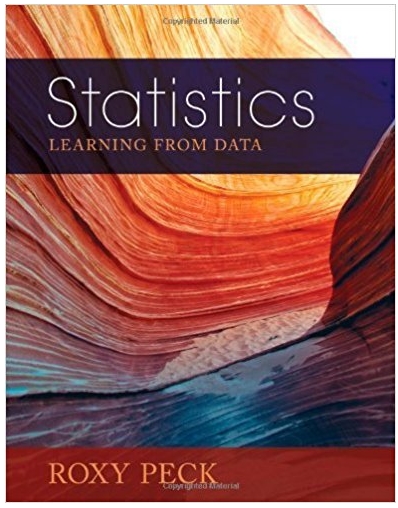Bombas Company Case Study (Week 10) The article describing this case is attached; a synopsis of the case is available: http://dx.doi.org/10.1016/j.jaccedu.2016.12.005. The role of
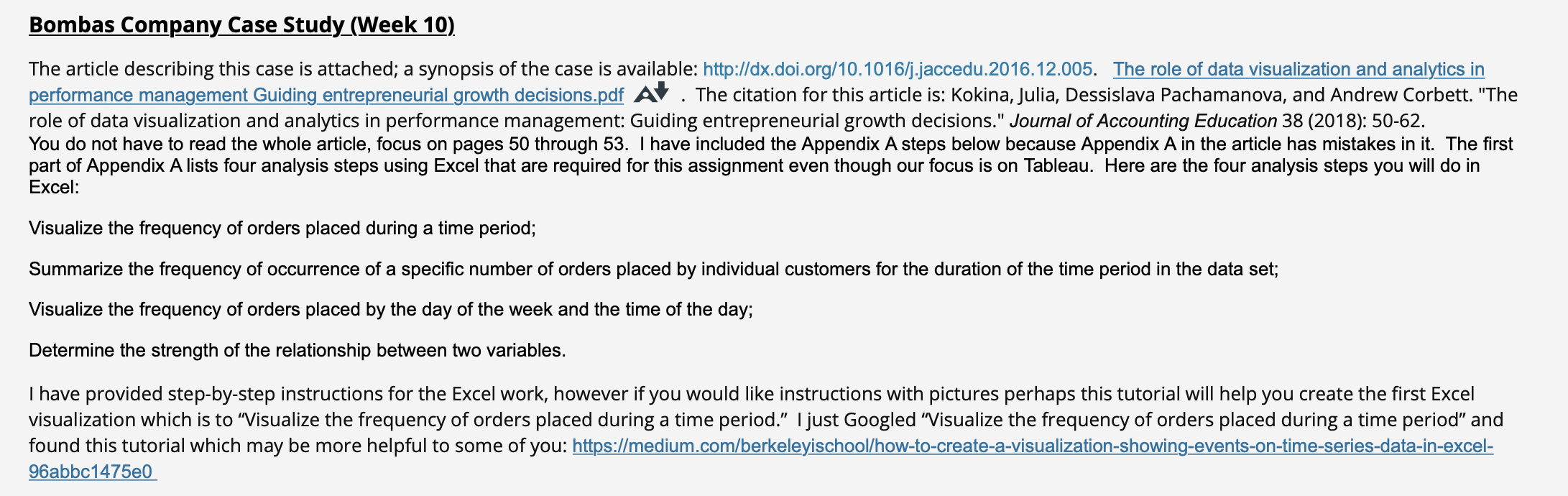
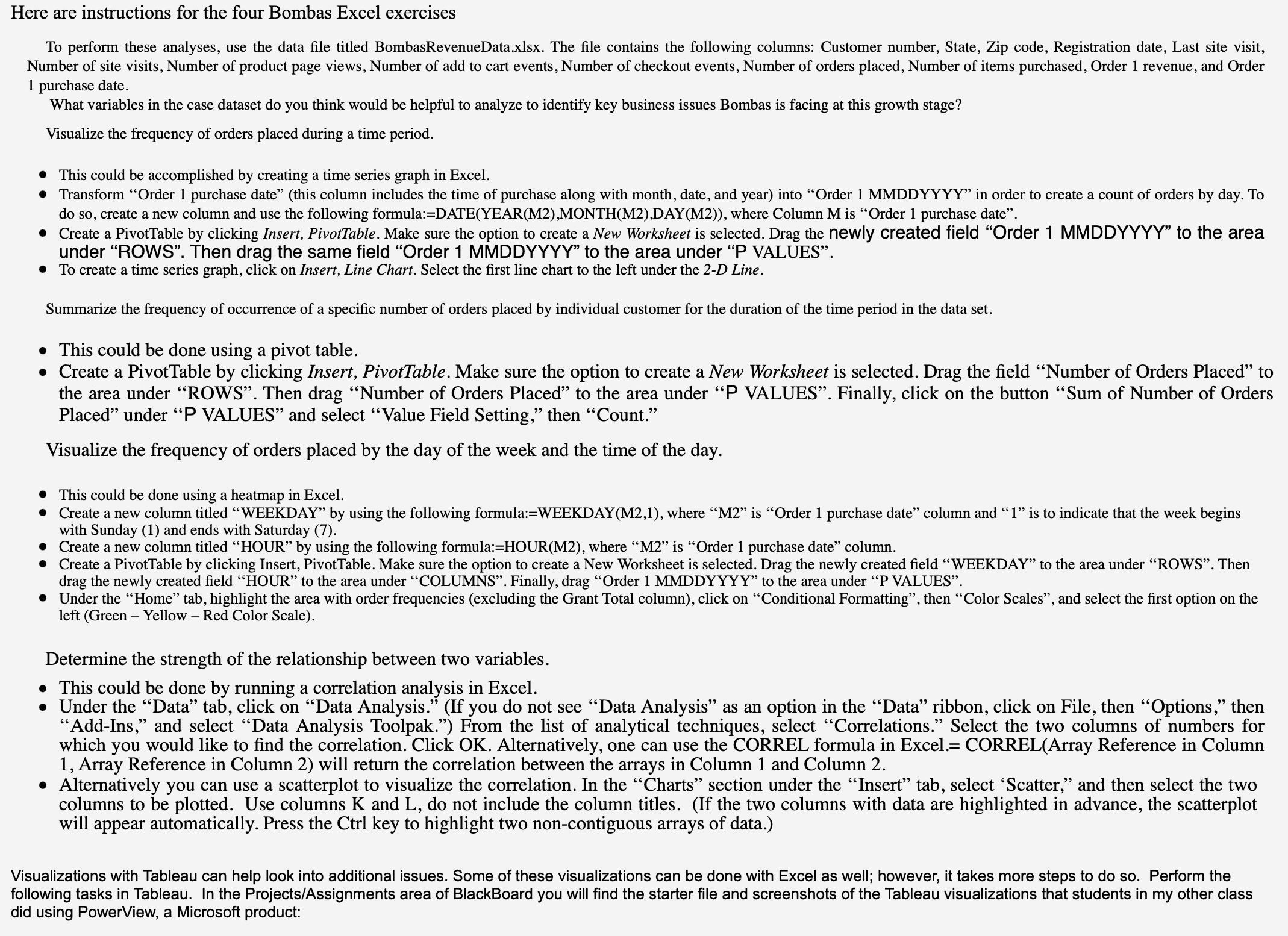
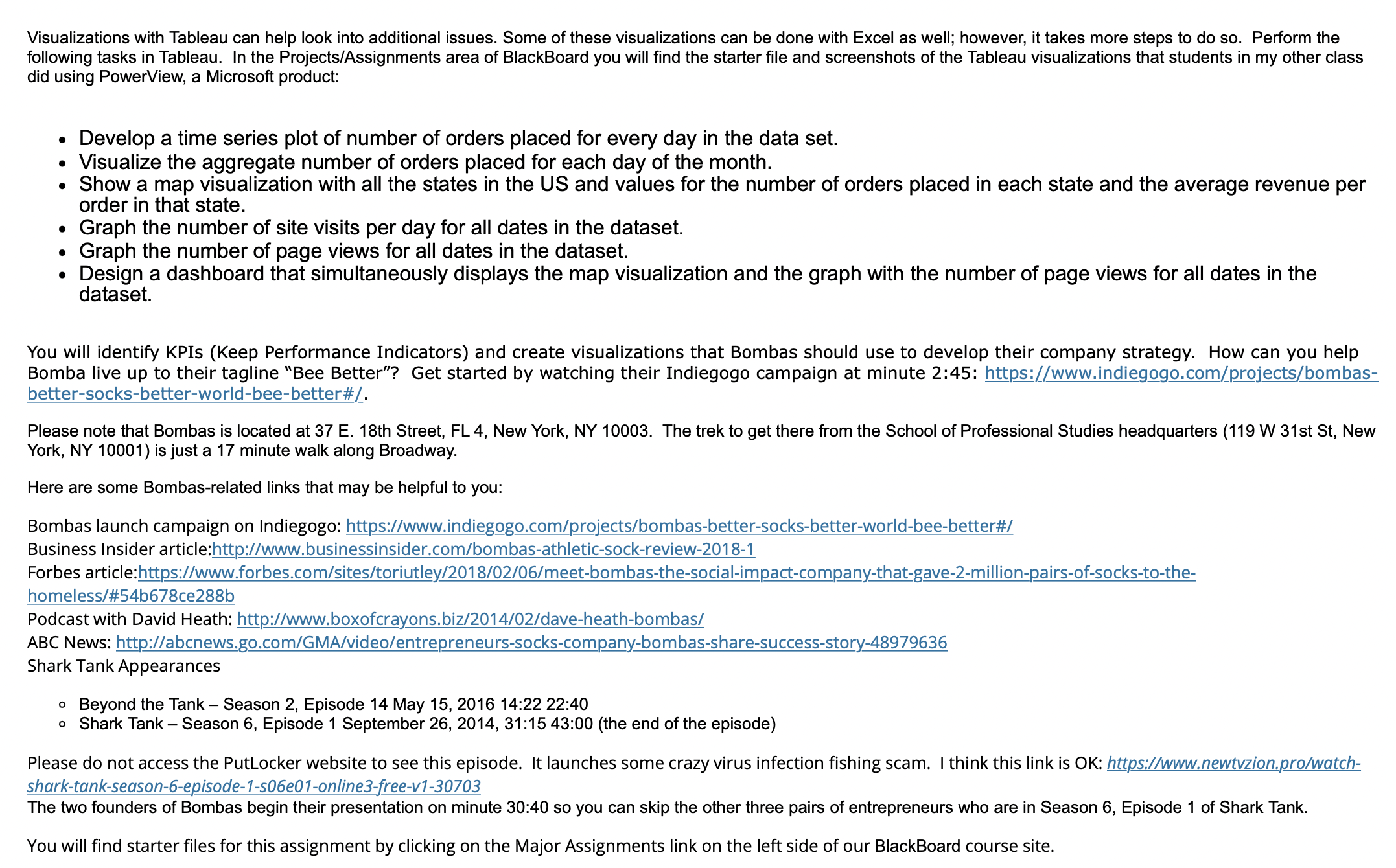
Bombas Company Case Study (Week 10) The article describing this case is attached; a synopsis of the case is available: http://dx.doi.org/10.1016/j.jaccedu.2016.12.005. The role of data visualization and analytics in performance management Guiding entrepreneurial growth decisions.pdf At. The citation for this article is: Kokina, Julia, Dessislava Pachamanova, and Andrew Corbett. "The role of data visualization and analytics in performance management: Guiding entrepreneurial growth decisions." Journal of Accounting Education 38 (2018): 50-62. You do not have to read the whole article, focus on pages 50 through 53. I have included the Appendix A steps below because Appendix A in the article has mistakes in it. The first part of Appendix A lists four analysis steps using Excel that are required for this assignment even though our focus is on Tableau. Here are the four analysis steps you will do in Excel: Visualize the frequency of orders placed during a time period; Summarize the frequency of occurrence of a specific number of orders placed by individual customers for the duration of the time period in the data set; Visualize the frequency of orders placed by the day of the week and the time of the day; Determine the strength of the relationship between two variables. I have provided step-by-step instructions for the Excel work, however if you would like instructions with pictures perhaps this tutorial will help you create the first Excel visualization which is to "Visualize the frequency of orders placed during a time period." I just Googled "Visualize the frequency of orders placed during a time period" and found this tutorial which may be more helpful to some of you: https://medium.com/berkeleyischool/how-to-create-a-visualization-showing-events-on-time-series-data-in-excel- 96abbc1475e0 Here are instructions for the four Bombas Excel exercises To perform these analyses, use the data file titled Bombas RevenueData.xlsx. The file contains the following columns: Customer number, State, Zip code, Registration date, Last site visit, Number of site visits, Number of product page views, Number of add to cart events, Number of checkout events, Number of orders placed, Number of items purchased, Order 1 revenue, and Order 1 purchase date. What variables in the case dataset do you think would be helpful to analyze to identify key business issues Bombas is facing at this growth stage? Visualize the frequency of orders placed during a time period. This could be accomplished by creating a time series graph in Excel. Transform "Order 1 purchase date" (this column includes the time of purchase along with month, date, and year) into "Order 1 MMDDYYYY" in order to create a count of orders by day. To do so, create a new column and use the following formula:=DATE(YEAR(M2),MONTH(M2),DAY(M2)), where Column M is "Order 1 purchase date". Create a PivotTable by clicking Insert, PivotTable. Make sure the option to create a New Worksheet is selected. Drag the newly created field "Order 1 MMDDYYYY" to the area under "ROWS". Then drag the same field "Order 1 MMDDYYYY" to the area under "P VALUES". To create a time series graph, click on Insert, Line Chart. Select the first line chart to the left under the 2-D Line. Summarize the frequency of occurrence of a specific number of orders placed by individual customer for the duration of the time period in the data set. This could be done using a pivot table. Create a PivotTable by clicking Insert, PivotTable. Make sure the option to create a New Worksheet is selected. Drag the field "Number of Orders Placed" to the area under "ROWS". Then drag "Number of Orders Placed" to the area under "P VALUES". Finally, click on the button "Sum of Number of Orders Placed" under "P VALUES" and select "Value Field Setting," then "Count." Visualize the frequency of orders placed by the day of the week and the time of the day. This could be done using a heatmap in Excel. Create a new column titled "WEEKDAY by using the following formula:=WEEKDAY(M2,1), where "M2 is "Order 1 purchase date" column and "1" is to indicate that the week begins with Sunday (1) and ends with Saturday (7). . Create a new column titled "HOUR by using the following formula:=HOUR(M2), where "M2" is "Order 1 purchase date" column. Create a PivotTable by clicking Insert, PivotTable. Make sure the option to create a New Worksheet is selected. Drag the newly created field "WEEKDAY" to the area under "ROWS". Then drag the newly created field HOUR" to the area under COLUMNS". Finally, drag "Order 1 MMDDYYYY" to the area under "P VALUES". Under the "Home" tab, highlight the area with order frequencies (excluding the Grant Total column), click on Conditional Formatting", then "Color Scales", and select the first option on the left (Green Yellow - Red Color Scale). Determine the strength of the relationship between two variables. This could be done by running a correlation analysis in Excel. Under the "Data" tab, click on "Data Analysis." (If you do not see "Data Analysis" as an option in the "Data" ribbon, click on File, then "Options," then "Add-Ins," and select "Data Analysis Toolpak.") From the list of analytical techniques, select "Correlations." Select the two columns of numbers for which you would like to find the correlation. Click OK. Alternatively, one can use the CORREL formula in Excel.= CORREL(Array Reference in Column 1, Array Reference in Column 2) will return the correlation between the arrays in Column 1 and Column 2. Alternatively you can use a scatterplot to visualize the correlation. In the "Charts" section under the "Insert" tab, select 'Scatter," and then select the two columns to be plotted. Use columns K and L, do not include the column titles. (If the two columns with data are highlighted in advance, the scatterplot will appear automatically. Press the Ctrl key to highlight two non-contiguous arrays of data.) Visualizations with Tableau can help look into additional issues. Some of these visualizations can be done with Excel as well; however, it takes more steps to do so. Perform the following tasks in Tableau. In the Projects/Assignments area of BlackBoard you will find the starter file and screenshots of the Tableau visualizations that students in my other class did using PowerView, a Microsoft product: Visualizations with Tableau can help look into additional issues. Some of these visualizations can be done with Excel as well; however, it takes more steps to do so. Perform the following tasks in Tableau. In the Projects/Assignments area of BlackBoard you will find the starter file and screenshots of the Tableau visualizations that students in my other class did using PowerView, a Microsoft product: Develop a time series plot of number of orders placed for every day in the data set. Visualize the aggregate number of orders placed for each day of the month. Show a map visualization with all the states in the US and values for the number of orders placed in each state and the average revenue per order in that state. Graph the number of site visits per day for all dates in the dataset. Graph the number of page views for all dates in the dataset. Design a dashboard that simultaneously displays the map visualization and the graph with the number of page views for all dates in the dataset. You will identify KPIs (Keep Performance Indicators) and create visualizations that Bombas should use to develop their company strategy. How can you help Bomba live up to their tagline "Bee Better"? Get started by watching their Indiegogo campaign at minute 2:45: https://www.indiegogo.com/projects/bombas- better-socks-better-world-bee-better#/. Please note that Bombas is located at 37 E. 18th Street, FL 4, New York, NY 10003. The trek to get there from the School of Professional Studies headquarters (119 W 31st St, New York, NY 10001) is just a 17 minute walk along Broadway. Here are some Bombas-related links that may be helpful to you: Bombas launch campaign on Indiegogo: https://www.indiegogo.com/projects/bombas-better-socks-better-world-bee-better#/ Business Insider article:http://www.businessinsider.com/bombas-athletic-sock-review-2018-1 Forbes article:https://www.forbes.com/sites/toriutley/2018/02/06/meet-bombas-the-social-impact-company-that-gave-2-million-pairs-of-socks-to-the- homeless/#54b678ce288b Podcast with David Heath: http://www.boxofcrayons.biz/2014/02/dave-heath-bombas/ ABC News: http://abcnews.go.com/GMA/video/entrepreneurs-socks-company-bombas-share-success-story-48979636 Shark Tank Appearances Beyond the Tank - Season 2, Episode 14 May 15, 2016 14:22 22:40 Shark Tank - Season 6, Episode 1 September 26, 2014, 31:15 43:00 (the end of the episode) Please do not access the PutLocker website to see this episode. It launches some crazy virus infection fishing scam. I think this link is OK: https://www.newtvzion.pro/watch- shark-tank-season-6-episode-1-s06e01-online3-free-v1-30703 The two founders of Bombas begin their presentation on minute 30:40 so you can skip the other three pairs of entrepreneurs who are in Season 6, Episode 1 of Shark Tank. You will find starter files for this assignment by clicking on the Major Assignments link on the left side of our BlackBoard course site.
Step by Step Solution
There are 3 Steps involved in it
Step: 1
Certainly Lets go through each of the four analysis steps that you need to accomplish using Excel for the Bombas Company case study 1 Visualize the Fr...
See step-by-step solutions with expert insights and AI powered tools for academic success
Step: 2

Step: 3

Ace Your Homework with AI
Get the answers you need in no time with our AI-driven, step-by-step assistance
Get Started