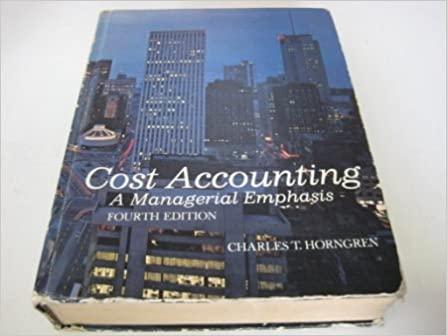Answered step by step
Verified Expert Solution
Question
1 Approved Answer
Calculating Liquidity, Solvency, and Profitability Ratios Games Galore has provided its condensed financial statements for the year ended December 31. The Controller has asked you


 Calculating Liquidity, Solvency, and Profitability Ratios Games Galore has provided its condensed financial statements for the year ended December 31. The Controller has asked you to calculate liquidity, solvency, and profitability ratios that management can use decision making. Here are some tips for using Excel: - Cell Reference: Allows you to refer to data from another cell in the worksheet. If you entered "=B5" into a blank cell, the formula would output the value from cell B5. - Basic Math Functions: Allow you to use the basic math symbols to perform mathematical functions. You can use the following keys + (plus sign to add), - (minus sign to subtract), (asterisk sign to multiply), and / (forward slash to divide). For example, if you entered "=B4+B5" in a blank cell, the formula would add the values from those cells and output the result. - ROUND Function: Allows you to round a number or result of a formula calculation to a specific number of digits. The syntax of the ROUND function is "=ROUND(number,num_digits)" and it rounds the result of your formula to a particular number of digits. The number argument can be a cell reference to either a number or to a formula that results in a number. The num_digits argument is the number of digits you want to round. The num_digits value rounds based on mathematical rounding rules, where anything below 5 will round down and anything 5 and above rounds up. The num_digits value should be a positive value to round to any number of decimal places, while a negative value would round to the left of the decimal place, and a zero would round to the nearest whole number. If you entered "1,253.5693" into a cell, it could be used in the ROUND function in another cell, as the number reference. In this example, if the value in cell A1 should be rounded to 2 decimal places, in a new cell, the function would be written as "=ROUND(A1,2)" and would result in as 1,253.57. If the number in cell A1 should be rounded to the nearest hundred place, in a new cell the function would be written as "=ROUND(A1,-2)", resulting in 1,300. 1. Use the Open Excel in New Tab button to launch this question. 2. When finished in Excel, use the Save and Return to Assignment button in the lower right to return to Connect
Calculating Liquidity, Solvency, and Profitability Ratios Games Galore has provided its condensed financial statements for the year ended December 31. The Controller has asked you to calculate liquidity, solvency, and profitability ratios that management can use decision making. Here are some tips for using Excel: - Cell Reference: Allows you to refer to data from another cell in the worksheet. If you entered "=B5" into a blank cell, the formula would output the value from cell B5. - Basic Math Functions: Allow you to use the basic math symbols to perform mathematical functions. You can use the following keys + (plus sign to add), - (minus sign to subtract), (asterisk sign to multiply), and / (forward slash to divide). For example, if you entered "=B4+B5" in a blank cell, the formula would add the values from those cells and output the result. - ROUND Function: Allows you to round a number or result of a formula calculation to a specific number of digits. The syntax of the ROUND function is "=ROUND(number,num_digits)" and it rounds the result of your formula to a particular number of digits. The number argument can be a cell reference to either a number or to a formula that results in a number. The num_digits argument is the number of digits you want to round. The num_digits value rounds based on mathematical rounding rules, where anything below 5 will round down and anything 5 and above rounds up. The num_digits value should be a positive value to round to any number of decimal places, while a negative value would round to the left of the decimal place, and a zero would round to the nearest whole number. If you entered "1,253.5693" into a cell, it could be used in the ROUND function in another cell, as the number reference. In this example, if the value in cell A1 should be rounded to 2 decimal places, in a new cell, the function would be written as "=ROUND(A1,2)" and would result in as 1,253.57. If the number in cell A1 should be rounded to the nearest hundred place, in a new cell the function would be written as "=ROUND(A1,-2)", resulting in 1,300. 1. Use the Open Excel in New Tab button to launch this question. 2. When finished in Excel, use the Save and Return to Assignment button in the lower right to return to Connect Step by Step Solution
There are 3 Steps involved in it
Step: 1

Get Instant Access to Expert-Tailored Solutions
See step-by-step solutions with expert insights and AI powered tools for academic success
Step: 2

Step: 3

Ace Your Homework with AI
Get the answers you need in no time with our AI-driven, step-by-step assistance
Get Started