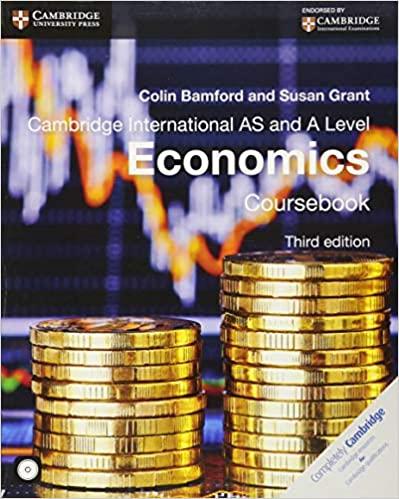Question
Can anyone provide the following EXCEL lab work for the following problem? Please do the following : (0) Put your full name (as FirstName LastName)
Can anyone provide the following EXCEL lab work for the following problem?
Please do the following:
(0) Put your full name (as FirstName LastName) in Cell D1. Make the font bold, italic, and in dark blue.
(a) Find the total weighted score for the semester based on Exam 1 and Exam 2 and their respective weights. (i.e., Exam 1 * Weight 1 + Exam 2 * Weight 2). This formula belongs in the Weighted Total column. The weights of two exams are in Cell C4 and D4 correspondingly, and you have to use cell references to refer to these two cells, instead of directly typing the percentage values in your formula.
(b) Find the average (AVERAGE), maximum (MAX), and minimum (MIN) for Exam 1, Exam 2 and Total Weighted Score. Put these formulas in cells B40:D42, as appropriate.
(c) Assign a grade for each student based on the following rule: If Total >=90, then the grade is an A; between 80 and 89.99 it is a B; between 70 and 79.99 it is a C, otherwise D.Please use nested IF functions (i.e., IF functions within other IF functions) to calculate the grade. Place this formula in the Final Grade column for all students.
[Hint] Consider the following hypothetical example.If you have a credit score of above 700, you are "E" (i.e., excellent credit history); between 600 and 699, you are a "G" (i.e., good), otherwise "R" (i.e., Risky). In this situation, the formula would be:
A B
Credit Score Rating
789 =IF(A1>=700, "E", IF(A1>=600, "G", "R"))
In our assignment, you have 4 possible grades to assign (in the hypothetical example above, there are three), so you need to extend this IF statement to consider four options.
Note: If you cannot figure out how nested IF functions work, an alternative solution is to insert four new columns labeled A, B, C, and D and then just put "Yes" or "No" in the corresponding cells in each of these four columns for each student, to indicate the letter grade this student receives (You can delete the Final Grade column in this case). You can try to use this solution (but you will then need to think about how to complete step d somewhat differently below)
(d)Calculate the frequency of each letter grade using the COUNTIF function. [Hint: We do not cover COUNTIF function in our lab exercise. Please learn it by yourself to understand how this function works. You can use google or any other searching tools to find any tutorials about COUNTIF. For example, you can watch this one: https://www.youtube.com/watch?v=CLEYppjUWFI] Place the formulas in cells H14:H17. Calculate the total number of grades by inserting a sum formula in cell H19.
(e) SAVE your Excel workbook and submit it to our class website when you feel ready. This is the required submission for the post-work of this lesson.
Step by Step Solution
There are 3 Steps involved in it
Step: 1

Get Instant Access to Expert-Tailored Solutions
See step-by-step solutions with expert insights and AI powered tools for academic success
Step: 2

Step: 3

Ace Your Homework with AI
Get the answers you need in no time with our AI-driven, step-by-step assistance
Get Started