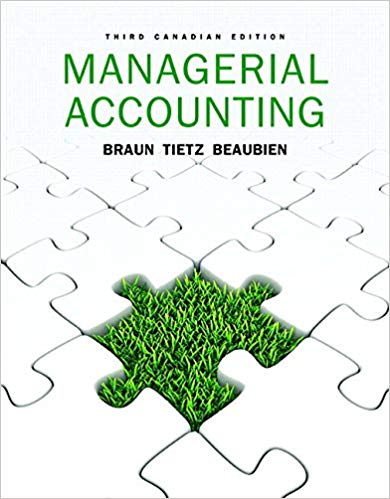Can I have with chap 6 and 9 journal entries of Smithville Project Project attached
Instructions City of Smithville Short Version Computerized Cumulative Problem For use with McGraw-Hill/Irwin Accounting for Governmental & Nonprofit Entities 16th Edition By Jacqueline L. Reck, Suzanne L. Lowensohn, and Earl R. Wilson Table of Contents Chapter 1 Introducing the Short Version of the City of Smithville Case Welcome................................................................ 4 System Requirements.....................................................................4 Licensing....................................................................................4 Running or Removing City of Smithville Software Running the City of Smithville software........................................5 Removing the City of Smithville software.....................................5 General Operating Instructions Opening the City of Smithville..................................................5 Creating a new project...............................................................6 Opening an existing project.......................................................6 Saving the current project..........................................................6 City of Smithville Main Window Adding and posting journal entries............................................8 Editing/deleting/unposting journal entries.................................8 Working with the ledgers screen................................................9 Working with the detail journal screen....................................10 Printing Reports................................................................................12 Exporting Trial Balances................................................................12 Completing Chapters 2 through 6 and 9 of the City of Smithville Short Version .............................................13 Chapter 2 Opening the Books.......................................................14 Chapter 3 Recording the Annual Budget.................................19 Chapter 4 Recording Operating Transactions Affecting the General Fund and Governmental Activities at the Government-wide Level..............................................................21 Chapter 5 Recording Capital Asset Transactions.................27 2 Chapter 6 Recording General Long-term Liabilities and Debt Service Transactions..........................................................31 Chapter 9 Adjusting and Closing Entries for Governmental Activities, Government-wide Level; Preparation of Government-wide and Major Fund Financial Statements......................................................................34 Appendix A..........................................................................................36 3 CHAPTER 1 INTRODUCING THE SHORT VERSION OF THE CITY OF SMITHVILLE CUMULATIVE PROBLEM Welcome Thank you for purchasing the City of Smithville/City of Bingham Governmental Accounting Software. This software is designed to be used with the McGrawHill/Irwin textbook Accounting for Governmental and Nonprofit Entities, 16th edition. System Requirements To use the City of Smithville accounting software application, you must have the following: Operating System: Microsoft Windows 2000 or later Mac OS X v10.4 or 10.5 Linux Red Hat Enterprise Linux (RHEL) 5 Hardware: Windows : Intel Pentium II 450MHz or faster processor (or equivalent) Macintosh: PowerPC G3 500MHz or faster processor; Intel Core Duo 1.33GHz or faster processor Recommended screen resolution of 1024 x 768 minimum 128MB of RAM minimum Spreadsheet program (in order to easily view the exported CSV files) Excel 2003 or later (in order to view the exported Excel files) Internet Explorer 7 or later, Mozilla Firefox 3.x or later, Safari 3.x or later Adobe Flash Player version 10.1 or above Adobe Reader 9 or later to read saved report files Special instruction for MAC and Linux users: Users have to manually open the program.html file that resides in the root folder because start instructor is a .exe file and will run only in Windows environment. Licensing This manual for the short version project was written for use with the City of Smithville/City of Bingham software, revised to accompany the 16th edition of Reck, Lowensohn, and Wilson, Accounting for Governmental & Nonprofit Entities. The manual and the software described in it are copyrighted, with all rights reserved. This manual and the City of Smithville/City of Bingham software may not be copied, except as otherwise provided in your software license or as expressly permitted in writing by McGraw-Hill Higher Education, Inc. Use of the City of Smithville/City of Bingham governmental accounting software (the \"Software\") and its documentation are governed by the terms set forth in 4 your license. Such use is at your sole risk. The software and its documentation (including this manual) are provided \"AS-IS\" and without warranty of any kind. 5 [Note: Read pages 5-12 of the instructions before beginning your first assignment. Refer back to this information as needed.] RUNNING OR REMOVING THE CITY OF SMITHVILLE Running the City of Smithville The City of Smithville can be run by clicking on the Smithville_Bingham folder as indicated in the \"Opening the City of Smithville\" instructions below. As the City of Smithville is a web-based application, it need not be installed onto your local computer. However, the web-based software is downloaded as a .zip file, copied to your computer or a removable medium (i.e., CD/DVD, USB flash drive, etc.), unzipped, and run locally on your Web browser. As computers are often configured differently, you may need to change your Adobe Flash Player Security settings in order to run the City of Smithville. For more information and detailed instructions, please see Appendix A. You may exit the program by clicking the "X" button at the top right corner of the browser. However, before closing the browser window you MUST SAVE your work or else all changes will be lost. Removing the City of Smithville You can remove the City of Smithville by deleting the \"Smithville_Bingham\" folder. It is unnecessary to uninstall the software. GENERAL OPERATING INSTRUCTIONS Opening the City of Smithville You can open the City of Smithville at any time by clicking on the Smithville_Bingham_Student (or _Instructor) folder and then clicking on either the Program or Start icon. The application requires that the Web Browser popup blocker be turned off in order to run the application properly. Creating a New Project If you will need the instructions for the Smithville Short Version project before creating a new project, click on the appropriate file on the Launch Page window or on \"Open Instructions in the opening window and select and print the short version project instructions file. To create a new project, click on \"Create New Project.\" The Create New Project window will appear, as shown below. 6 Enter your first and last name, then select City of Smithville as your project and click [Create]. The main project window will pop-up once the project is created and you will be ready to begin entering journal entry data for your first assignment. This step creates the accounts and funds that you will need to complete the Short version \"City of Smithville\" project. After you have completed the journal entries for each assignment, you should save your project data file in the Projects folder located in the Smithville_Bingham folder that was created when the download file was unzipped. For your own protection against hard-drive failure or file corruption, we recommend that you create a dated backup file on a removable disk (CD/DVD/USB Flash Drive) at the end of each session. This will permit you to reopen your project to the previous stage of completion should a computer problem occur during your current session. Opening an Existing Project After your initial data entry session, click on \"Open Existing Project,\" and then select and open the data file you saved at the end of your previous session. Saving the Current Project During or at the end of each assignment, click on
and . If a filename has already been specified, the current filename should be displayed in the Save dialog but may be changed if desired. Be sure NOT to exit your browser until you have saved your project data file or all changes made will be lost. 7 City Of Smithville Main Window If you have opened a project file, the main project window should appear: To navigate between the Journal, Account, and Ledgers screens, simply click on the [TAB] for that particular screen. To switch between different funds and governmental activities, government-wide, choose the desired entity from the drop-down menu. You can verify which entity you are working on by the caption on the upper right corner of the window. It will show the title of your project, and the current fund you are in. The main window has the same standard window controls as most other applications. To close down your project, simply click on the [X] box. It is very important, however, that you save your project file before closing the browser. Remember the folder location where you save your file so it will be easier to retrieve it when you want to reopen the file. 8 Adding and Posting Journal Entries If you are looking at the main window, you need to switch to the Journal view before you can add any journal entries. Once you have switched to the Journal view, you will see the journal entry panel on the lower portion of the window. Before ANY entry can be added to the Journal, a transaction description, account #-description, and debit or credit amount must be specified. Once you have filled in the necessary fields, simply click on [Add Entry] to add the entry to the journal. If the entry being made is a closing entry, you must click on the check mark for [Closing Entry]. If one of the fields is missing a value or contains an illegal character, the [Add Entry] button will remain disabled. If the account selected is a control account, the detail journal will automatically open for entering the transaction detail. When entering data in the detail journal, you must first select an item from the drop-down [Transaction Description] or type your own description in the box before selecting the account and select the corresponding control account from the drop-down [Account (# - Account Description)] menu. Once you have entered a batch of entries into the system, you can post them to the general ledger at any time by clicking the [Post Entries] button. In the case of the General Fund, posting transactions also posts entries from the detail journal to the Revenue ledger and Appropriations, Encumbrances, Expenditures ledgers as well. The [Post Entries] button only posts entries for the fund/entity that is currently open. Editing/Deleting/Unposting Journal Entries To edit entries that have already been entered, double click or right click on the entry, and select edit. You will know you are in edit mode when the entry form turns red and the blanks will fill in with the data from the journal. If you wish to delete an entry, right click on the item and select [Delete] or choose [Edit][Delete]. 9 As in real-world systems, the software does not allow you to edit entries that have already been posted. So, it is recommended that you verify the accuracy of entries before clicking [Post Entries]. However, for your convenience we have added the capability to \"unpost\" individual batches of posted transactions. Simply highlight any entry within the batch you want to unpost and either right click and select [Unpost] or select [Unpost] from the Edit menu. Make all necessary editing changes, then click on [Post Entries] and your corrections will be made to the appropriate accounts. If you need to add a missing entry to a previously posted journal entry, then unpost as described above, highlight the line below which a new entry is to be added, and right click and select \"Insert New Entry.\" Screen shot of \"right clicking\" on a journal entry. Enter the data for the new entry and click \"Add Entry\" to insert the new entry. As in prior versions, a provision also allows you to clear all of the transactions from the current fund or entity. Under [File]-[Student Assistance] you will find the option [Wipe out Current Fund or Entity]. The wipe out function should be used as a last resort since making changes by editing is quite easy. Once you select this option, there is no going back. It will remove ALL of the transactions for the current fund or entity. Working with the Ledgers Screen Switch to the Ledgers screen by clicking on the ledgers tab. The screen is shown on the following page. 10 Switch entities at any time by changing the selection. Depending on the fund or entity with which you are working, there may be different ledgers for you to view. Choose the ledger you want to view from the drop-down list. If you want to print out a ledger, you need to select the [Reports] menu, and choose the report to print. Working with the Detail Journal Screen The General Fund of the City of Smithville uses a Detail Journal to avoid recording operating or budget detail in the general journal/ledgers. If you choose an account that has subsidiary detail associated with it, you will be taken directly to the Detail Journal. If you attempt to edit a journal entry that has associated subsidiary detail, you will automatically be prompted to also open the Detail Journal for editing, if desired. The Detail Journal screen for the General Fund appears as shown on the following pages. 11 The Detail Journal operates very similar to the entry screen on the General Journal. Fill in the blanks or, in the case of the [Transaction Description] box, select a description from the drop-down menu, and click [Add Entry]. The balance of the entries for this transaction is automatically updated. When you exit the Detail Journal the balance will be copied into a single control account amount in the General Journal. Please note that the year and reference numbers of these transactions are based on the originating entry (the line in the General Journal). 12 Printing Reports All of the reports for the City of Smithville are available through the Reports menu. Simply go to the menu and click on the report you want. To print, click on the \"Print\" icon and print in the normal manner. If you need to create a \"Save as Printable PDF File,\" accept the default file name and save location, or change the name and/or folder location if you prefer. Exporting Trial Balances To make it easier to prepare financial statements/schedules, spreadsheet files for all trial balances for each entity and each year of transactions, as well as detail subsidiary account balances (General Fund only), can be exported to either Excel or CVS for non-Microsoft applications. To export an item, select it from the menu, accept the default file name and folder location, and save it. You can change the file name and/or location if you prefer. 13 Completing Chapters 2 through 6 and Chapter 9 of the Short Version of the City of Smithville Cumulative Problem Foreword This short version of the cumulative problem written for the computer presents a series of transactions covering activities for the City of Smithville, assuming the city utilizes the dual-track accounting approach to the GASB reporting model described in Reck, Lowensohn, and Wilson, Accounting for Governmental and Nonprofit Entities, 16th edition. The transactions presented relate to the city's General Fund, capital projects, and debt service funds, as well as an additional accounting entity, governmental activities at the government-wide level. The transactions and instructions in this series are designated Chapter 2, Chapter 3, etc., corresponding to the chapters of Reck, Lowensohn, and Wilson, Accounting for Governmental and Nonprofit Entities, 16th edition. You should begin the project with Chapter 2 of the instructions as you complete Chapter 2 of the textbook. Some problems require you to print trial balances or other documents. Other problems require the preparation of financial statements or other documents. The specified documents can either be turned in chapter by chapter or retained in a cumulative folder until the end of the project, depending on your instructor's preference and instructions. Some instructors may prefer that you attach your project data file and an Excel or PDF files containing your trial balances, financial statements, and other documents to an e-mail for submission, rather than submitting printed copies. To minimize errors, you should read and follow all instructions carefully. Students find that this computerized cumulative problem significantly enhances their learning if they complete each City of Smithville chapter as the corresponding chapter of the textbook is covered. Conversely, students who procrastinate often find that the project takes more time than they expected and that it is harder to recall how to make the journal entries covered in the earlier chapters. Thus, delaying until your project is nearly due may increase the total time it takes you to do the project and leave you little time for anything else that week. So, our advice is to stay current with the project. 14 Chapter 2 Opening the Books The City of Smithville has just implemented a new computerized accounting system, which provides files for general journal entries and posting to appropriate general ledger/subsidiary ledger accounts. Budgetary, operating statement, and balance sheet accounts are provided for the General Fund and the other governmental fund types. Operating statement accounts and balance sheet accounts are also provided for governmental activities at the government-wide level As the city's new accountant (lucky you!), it is your job to enter the city's initial accounting information as of December 31, 2013, and to prepare to place the new accounting system in full operation effective January 1, 2014. Required Open the City of Smithville software by double clicking on the Smithville_Bingham folder and then clicking on either the Program or Start icon. When the Application Page appears, select \"Launch Application.\" If creating a new project, click [Create New Project], when the [Create New Project] window appears choose City of Smithville from the [Choose a City] drop down menu. In addition, in the [Enter your name] box please type in your first and last name so that your name will appear on all printable reports and click [Create]. This will create the project and provide all of the funds and accounts that you will need to complete the Short Version City of Smithville cumulative problem. To protect yourself from possible hard drive failure or corruption of your project data file, we recommend that you save your file to a removable storage device (e.g., flash drive), creating a backup file for your project at the end of each session. To open an existing project, click on [Open Existing Project] in the opening window. a. If it is not already displayed, select [General Fund] in the [Current Accounting Entity] window and the [Accounts] tab. Verify that the following accounts are listed. (Note: In addition to the accounts listed below you will see detail accounts that will be used in subsequent chapters for achieving budgetary control and recording revenues and expenditures detail.) Select the [Journal] tab and click the drop down menu for [Account (# - Description)]. You will see many accounts in the list that follows, as well as in the chart of accounts, that will not be required to complete the short version of the problem. (Note: For purposes of this exercise, date suffixes are omitted from the Expenditures and Encumbrances accounts as expenditures occur only from a single year's appropriations.) You should use only the accounts that are needed to complete the short version project. In addition, certain entities (the Solid Waste Disposal Fund and Tax Agency Fund) are used in the full version of the City of Smithville project but not in the short version. You should ignore these entities. 15 Cash Taxes ReceivableCurrent Estimated Uncollectible Current Taxes Taxes ReceivableDelinquent Estimated Uncollectible Delinquent Taxes Interest and Penalties Receivable on Taxes Estimated Uncollectible Interest and Penalties Interfund Loans Receivable Current Due from Other Funds Due from State Government Inventory of Supplies Vouchers Payable Tax Anticipation Notes Payable Interfund Loans PayableCurrent Due to Other Funds Due to Federal Government Due to State Government Fund BalanceNonspendableInventory of Supplies Fund BalanceRestrictedGeneral Government Fund BalanceRestrictedPublic Safety Fund BalanceRestrictedPublic Works Fund BalanceRestrictedHealth and Welfare Fund BalanceRestrictedCulture and Recreation Fund BalanceCommittedGeneral Government Fund BalanceCommittedPublic Safety Fund BalanceCommittedPublic Works Fund BalanceCommittedHealth and Welfare Fund BalanceCommittedCulture and Recreation Fund BalanceAssignedGeneral Government Fund BalanceAssignedPublic Safety Fund BalanceAssignedPublic Works Fund BalanceAssignedHealth and Welfare Fund BalanceAssignedCulture and Recreation Fund BalanceUnassigned Budgetary Fund Balance Encumbrances Outstanding Estimated Revenues Revenues Appropriations Expenditures Encumbrances b. The trial balance of the General Fund of the City of Smithville as of December 31, 2013, is shown on the following page. Select the [Journal] tab and create a journal entry to enter the balance sheet accounts and amounts shown in the trial balance (review software operating procedures in Chapter 1 of these instructions if 16 necessary). Be sure to enter 2013 from the drop-down [Year] menu and enter the paragraph number from these instructions in the [Transaction Description] box of the [Journal]. For this entry you should enter 2-b. Select the appropriate accounts individually and insert the appropriate amounts. (Note: Enter all dollar amounts without dollar signs and without commas. All amounts in this project should be rounded to the nearest whole dollar. For all entries, it is vitally important that the correct year be selected.) You enter each account and amount one line at a time by clicking [Add Entry]. The year and transaction description need only be entered for the first line of the journal entry; it will remain in the boxes for the rest of the accounts. When you have completed entering all account data and amounts, verify all of your entries, including date and paragraph numbers. When you are sure that your entries are correct, click [Post Entries] to post the items to the general ledger of the General Fund. Unpost capability. As discussed in Chapter 1 of these instructions, the City of Smithville software program permits students to \"unpost\" a particular batch of posted transactions. Unposted entries then can be edited and re-posted. In addition, any omitted entries can be inserted above any selected journal line in any unposted batch of entries. Select [Reports, Trial Balances, Post-Closing Trial Balance] and print the postclosing trial balance for year 2013. Retain the printed trial balance in your personal cumulative folder until the due date assigned by your instructor for the project, or submit a saved version of the trial balance by e-mail if directed to do so by your instructor. CITY OF SMITHVILLE General Fund Post-closing Trial Balance As of December 31, 2013 General Ledger Account Title Debits Cash $ 281,410 Taxes ReceivableDelinquent 618,706 Estimated Uncollectible Delinquent Taxes Interest and Penalties Receivable on Taxes 69,380 Estimated Uncollectible Interest and Penalties Due from State Government 125,000 Vouchers Payable Due to Federal Government Due to State Government Fund BalanceCommittedPublic Works Fund BalanceAssignedCulture and Recreation Credits $ 36,890 18,226 482,844 148,600 27,300 72,600 54,850 17 Fund BalanceUnassigned Totals $1,094,496 253,186 $1,094,496 c. Select [Governmental Activities, Government-wide Level] in the [Current Accounting Entity] drop-down box and the [Accounts] tab. You will see most of the accounts included in the preceding trial balance, plus many other accounts that will be used in the various chapters of the City of Smithville project. d. Select the [Journal] tab and create a journal entry to enter the statement of net position (i.e., balance sheet) accounts and amounts shown in the following trial balance. It is necessary to enter these items in the accounts of the governmental activities category at the government-wide level as the general journal and general ledger for governmental activities comprise a separate \"set of books\" from those for the General Fund. Be sure to enter 2013 from the drop-down date menu and enter 2d in the [Transaction Description] box. Select each account individually and insert the appropriate debit or credit amount for each account. When you have completed entering the initial data, verify the accuracy and click [Post Entries] to post the entry to the governmental activities, government-wide general ledger. Select [Reports, Trial Balances, Post-Closing Trial Balance] and print the postclosing trial balance for 2013, or submit a saved PDF version of the trial balance by e-mail if directed to do so by your instructor. Retain in your cumulative file until the due date for your project or the time specified by your instructor. Before closing the City of Smithville, click on [File], and [Save/Save As] to save your work. Your work is NOT automatically saved. CITY OF SMITHVILLE Governmental Activities Post-closing Trial Balance As of December 31, 2013 General Ledger Account Title Debits Cash $ 281,410 Taxes ReceivableDelinquent 618,706 Estimated Uncollectible Delinquent Taxes Interest and Penalties Receivable on Taxes 69,380 Estimated Uncollectible Interest and Penalties Due from State Government 125,000 Land 4,180,000 Infrastructure 9,862,000 Accumulated DepreciationInfrastructure Buildings 6,296,000 Credits $ 36,890 18,226 2,595,600 18 Accumulated DepreciationBuildings Equipment Accumulated DepreciationEquipment Vouchers Payable Due to Federal Government Due to State Government Net PositionNet Investment in Capital Assets, Net PositionUnrestricted Totals 1,583,000 3,529,000 $24,961,496 1,342,000 482,844 148,600 27,300 18,346,400 380,636 $24,961,496 19 Chapter 3 Recording the Annual Budget The following budget for the General Fund of the City of Smithville was legally adopted for the fiscal year ending December 31, 2014. Estimated Revenues: TaxesReal Property Interest and Penalties on Taxes Licenses and Permits Fines and Forfeits Intergovernmental Revenue Charges for Services Total Estimated Revenues $1,646,000 7,000 568,000 420,000 325,000 230,000 $3,196,000 Appropriations: General Government Public Safety Public Works Culture and Recreation Total Appropriations $ 631,600 1,136,600 935,600 475,200 $3,179,000 Required a. Record the budget in the general journal, providing entries in the Detail Journal when directed. Begin by selecting [General Fund] in the [Current Accounting Entity] drop-down box and the [Journal] tab. In the [Year] box, be sure to select the year 2014. Enter 3-a in the [Transaction Description] box. Select \"Estimated Revenues\" in the drop down [Account (# - Description)] window. This will take you automatically to the Detail Journal where you will enter the detail for each estimated revenue source. In the Detail Journal, select \"Budget Authorization\" from the drop-down menu for [Transaction Description]. When you have finished entering the estimated revenue detail information, verify that the correct balance is shown in the Detail Journal, then click on [Return to General Journal] and the total estimated revenues will be entered in the general journal Estimated Revenues control account. Follow the same procedure to record the budget detail for Appropriations. Complete the general journal entry by debiting or crediting Budgetary Fund Balance as appropriate to make the journal entry balance. Note that budgetary entries have no effect on governmental activities at the government-wide level and thus the budget information is only recorded in the General Fund. When you are satisfied you have made the entry correctly, post it to the general ledger by clicking on [Post Entries]. Before posting, or after unposting as described previously, you can edit any of your journal entries by placing the cursor in the line you want to edit, then right-clicking and selecting \"Edit.\" If you make too many 20 errors and want to start over from scratch, you can select \"Student Assistance\" from the [File] menu and completely wipe out all data from the current fund or entity (i.e., governmental activities, government-wide) on which you are working. Generally, such radical action should be unnecessary given the [Unpost] and [Insert] capabilities of the program, as described previously. After unposting, any entry can be edited or deleted and any omitted entry can be added at the bottom of the journal and moved to the correct location in the journal. b. Go to [Reports], print the pre-closing subsidiary ledgers and pre-closing General Fund trial balance for year 2014 and retain them in your cumulative file until directed by your instructor to submit them, or save and submit these documents by email if directed to do so by your instructor. (As of this time, only the budget has been recorded.) This is your last opportunity to print or export these documents with budgetary information only. After operating transactions have been journalized and posted in Chapter 4, subsidiary ledgers and trial balances will contain both budgetary and operating accounts and balances. Before closing the City of Smithville, click on [File], and [Save/Save As] to save your work. Your work is NOT automatically saved. 21 Chapter 4 Recording Operating Transactions Affecting the General Fund and Governmental Activities at the Government-wide Level Presented below are a number of transactions for the City of Smithville that occurred during the fiscal year for which the budget given in Chapter 3 was recorded, the calendar year 2014. Read all instructions carefully. a. Record the following transactions in the general journal for the General Fund and, if applicable, in the general journal for governmental activities at the government-wide level. For all entries, the date selected should be year 2014. For each of the paragraphs that requires entries in both the General Fund and governmental activities journals, you can either record them in both journals on a paragraph-by-paragraph basis or, alternatively, record all the General Fund journal entries first for all paragraphs, then complete the governmental activities journal entries for all paragraphs next. If you choose the latter method, it might be useful to print the General Fund general journal entries to assist in making the entries in the governmental activities journal. Regardless of the method you choose, we highly recommend that you refer to the illustrative journal entries in Chapter 4 of the Reck, Lowensohn, and Wilson textbook (16h edition) for guidance in making all entries. For each entry affecting budgetary accounts or operating statement accounts, the Detail Journal will automatically open, as was the case in Chapter 3, to record the appropriate amounts in the detail budgetary or actual accounts. Please remember that before closing the City of Smithville, you must click on [File], and [Save/Save As] to save your work. Your work is NOT automatically saved. 1. [Para. 4-a-1] On January 2, 2014, real property taxes were levied for the year in the amount of $1,697,000. It was estimated that 3 percent of the levy would be uncollectible. Required: Record this transaction in both the General Fund and governmental activities journal. (Note: Type 4-a-1 as the paragraph number in the [Transaction Description] box for this entry; 4-a-2 for the next transaction, etc. Careful referencing by paragraph number is very helpful should you need to determine where you may have omitted a required journal entry or may have made an error.) (Select \"Accrued Revenue\" in the drop down [Transaction Description] menu in the Detail Journal related to the General Fund entry.) 22 2. [Para. 4-a-2] Encumbrances were recorded in the following amounts for purchase orders issued against the appropriations indicated: General Government Public Safety Public Works Culture and Recreation Total $ 98,453 185,259 247,675 108,927 $640,314 Required: Record the encumbrances in the General Fund general journal and Detail Journal as appropriate. In the Detail Journal, select \"Purchase Orders\" from the drop down [Transaction Description] menu. You can also type in an alternative description, if desired. 3. [Para. 4-a-3] Cash was received during the year in the total amount of $3,469,420 for collections from the following receivables and cash revenues, as indicated: Current Property Taxes Delinquent Property Taxes Interest and Penalties Receivable on Taxes Due from State Government Revenues: (total: $1,403,350) Licenses and Permits Fines and Forfeits Intergovernmental Charges for Services Total $1,546,800 360,000 34,270 125,000 576,920 423,360 168,000 235,070 $3,469,420 Required: Record the receipt of cash and the related credits to receivables and revenues accounts, as applicable, in both the General Fund and governmental activities journals. (Select \"Received Cash\" in the drop down [Transaction Description] menu in the Detail Journal related to the General Fund revenue entries.) For purposes of the governmental activities entries at the government-wide level assume the following classifications: General Fund Licenses and Permits Fines and Forfeits Intergovernmental Charges for Services Governmental Activities Program RevenuesGeneral Government Charges for Services Program RevenuesGeneral Government Charges for Services Program RevenuesPublic SafetyOperating Grants and Contributions Program RevenuesGeneral Government 23 Charges for Services, $150,100 Program RevenuesCulture and Recreation Charges for Services, $84,970 4. [Para. 4-a-4] Gross General Fund payrolls for the year totaled $2,259,220. Of that amount, $472,040 was withheld for employees' federal income taxes; $166,070 for employees' share of FICA taxes; $171,610 for employees' state income taxes; and the balance was paid to employees in cash. The City of Smithville does not record encumbrances for payrolls. The payrolls were chargeable against the following functions' appropriations: General Government Public Safety Public Works Culture and Recreation Total $ 476,376 847,402 612,881 322,561 $2,259,220 Required: Make summary journal entries for payroll in both the General Fund and governmental activities general journals for the year. 5. [Para. 4-a-5] The city's share of FICA taxes, $166,070, and the city's contribution of $105,380 to retirement funds administered by the state government were recorded as liabilities. Required: Record this transaction in both the General Fund and governmental activities general journals. Assume that the total $271,450 should be allocated in the same proportions as in paragraph 4-a-4 above, rounded to nearest whole dollar: General Government: ($476,376)/$2,259,220 x $271,450 = $57,238 Public Safety: ($847,402/$2,259,220) x $271,450 = $101,817 Public Works: ($612,881/$2,259,220) x $271,450 = $73,639 Culture and Recreation: ($322,561/$2,259,220) x $271,450 = $38,756 6. [Para. 4-a-6] Invoices for some of the goods recorded as encumbrances in transaction 4-a-2 were received and vouchered for payment, as listed below. Related encumbrances were canceled in the amounts listed below (Select \"Elimination\" in the drop down [Transaction Description] menu in the Detail Journal): General Government 173,357 Public Works Culture and Recreation Expenditures $ 93,838 Public Safety 241,996 109,280 $618,783 Encumbrances $ 94,752 173,669 242,512 108,927 $619,548 24 Required: Record the receipt of these goods and the related vouchers payable in both the General Fund and governmental activities journals. At the governmentwide level, you should assume the city uses the periodic inventory method. Thus, the invoiced amounts above should be recorded as expenses of the appropriate functions, except that $27,800 of the amount charged to the Public Works function was for a vehicle (debit Equipment for this item at the government-wide level). 7. [Para. 4-a-7] During FY 2014, the City of Smithville received notification that the state government would remit $165,000 to it early in the next fiscal year, although this amount is intended to finance certain public safety operations of the current year. This amount had been anticipated and was included in the budget for the current year as "Intergovernmental Revenue,\" and may be used in the current fiscal year. Required: Record this transaction as a receivable and revenue in the General Fund and governmental activities journals. (Note: Select \"Accrued Revenue\" in the [Transaction Description] box in the Detail Journal). At the governmentwide level, assume that this item is an operating grant to the Public Safety function. 8. [Para. 4-a-8] Checks were written in the total amount of $2,252,670 during 2014. These checks were in payment of the following items: Vouchers Payable Due to Federal Government Due to State Government Total amount paid $ 995,600 952,780 304,290 $2,252,670 Required: Record the payment of these items in both the General Fund and governmental activities general journals. 9. [Para. 4-a-9] Current taxes receivable uncollected at year-end, and the related Estimated Uncollectible Current Taxes account, were both reclassified as delinquent. Required: Record this transaction in the General Fund and governmental activities journals. 10. [Para. 4-a-10] Interest and penalties receivable on delinquent taxes was increased by $11,000; $3,500 of this was estimated as uncollectible. Required: Record this transaction in the General Fund and governmental activities journals. 25 Post all journal entries to the general and subsidiary ledgers: After reviewing all entries for accuracy, including year and paragraph numbers, post all entries to the general ledger accounts and to all subsidiary ledger accounts, by clicking on [Post Entries]. Also post all entries in the governmental activities journal. Closing Entry. Following the instructions in the next paragraph, prepare and post the necessary entries to close the Estimated Revenues and Appropriations accounts to Budgetary Fund Balance, and Revenues and Expenditures to Fund BalanceUnassigned. Because the City of Smithville honors all outstanding encumbrances at year-end, it is not necessary to close Encumbrances to Encumbrances Outstanding at year-end since encumbrances do not affect the General Fund balance sheet or statement of revenues, expenses, and changes in fund balances. If, however, you would like to avoid having these accounts appear in the post-closing trial balance, you can opt to close Encumbrances to Encumbrances Outstanding. If the accounts are closed, they would need to be reestablished at the beginning of the next year. To close the temporary accounts, you must click on the check mark for [Closing Entry], \"Closing Entry\" will appear in the [Transaction Description] box. Be sure the check mark in the box for [Closing Entry] is showing before closing each individual account. Also, you will be sent to the Detail Journal where you must close each individual budgetary or operating statement account. To determine the closing amounts for both General Ledger and subsidiary ledger accounts, you will need to first save and print the pre-closing version of these ledgers for year 2014 from the [Reports] menu. At year-end, an analysis by the city's finance department determined the following constraints on fund balances in the General Fund. Prepare the appropriate closing/reclassification journal entry in the General Fund to reclassify amounts between Fund BalanceUnassigned and the fund balance accounts corresponding to the constraints shown below. (Note: You should consider the beginning of year balances in fund balance accounts in calculating the amounts to be reclassified. Be sure the check mark in the box for [Closing Entry] is showing before closing each individual account.) 26 Account Fund BalanceRestricted Public Safety Fund BalanceCommitted Public Works Fund BalanceAssigned Culture and Recreation Amount $15,000 29,700 56,800 Note: DO NOT PREPARE CLOSING ENTRIES FOR GOVERNMENTAL ACTIVITIES AT THIS TIME since governmental activities will not be closed until Chapter 9, after the capital projects fund (Chapter 5) and debt service fund (Chapter 6) transactions affecting governmental activities at the government-wide level have been recorded. b. Select \"Export\" from the drop down [File] menu to create an Excel worksheet of the General Fund post-closing trial balance as of December 31, 2014. Use Excel to prepare in good form a balance sheet for the General Fund as of December 31, 2014. Follow the format shown in Illustration 4-3 of Reck, Lowensohn, and Wilson, Accounting for Governmental and Nonprofit Entities, 16th edition textbook (hereafter referred to as \"the textbook.\") c. Select \"Export\" from the drop down [File] menu to create an Excel worksheet of the General Fund Pre-Closing Subsidiary Ledger Account Balances for the year 2014. Use Excel to prepare in good form a statement of revenues, expenditures, and changes in fund balance for the General Fund for the year ended December 31, 2014. (See Illustration 4-4 in the textbook for an example format.) d. Use the Excel worksheet of the General Fund Pre-Closing Subsidiary Ledger Account Balances created in part c above to prepare in good form a schedule of revenues, expenditures, and changes in fund balancebudget and actual for the General Fund for the year ended December 31, 2014. (See Illustration 4-5 in the textbook for an example format.) e. Prepare a reconciliation of total expenditures reported in your solution to part c of this problem with the total expenditures and encumbrances reported in your solution to part d of this problem. (In Chapter 4 below Illustration 4-5, see discussion and example which compares Illustrations 4-4 and 4-5.) [Note: File the printouts of all your worksheets and your completed financial statements in your cumulative problem folder until directed by your instructor to submit them, unless your instructor specifies submission of computer files via e-mail.] Before closing the City of Smithville, click on [File], and [Save/Save As] to save your work. Your work is NOT automatically saved. 27 Chapter 5 Recording Capital Asset Transactions Street Improvement Capital Projects Fund and Governmental Activities at the Government-wide Level During late 2013, the voters of the City of Smithville authorized tax-supported bond issues totaling $10,000,000 as partial financing for a series of projects to construct streets, curbs, culverts, and storm sewers in various parts of the city. The estimated total cost of the series of projects, which are expected to extend over the next three years, was $11,200,000. In addition to the bond financing, voters also approved a special cent sales tax to assist in financing the projects. The sales tax begins January 1, 2014 and will continue for two years. The sales tax is projected to generate $400,000 each year. Required a. Open a general journal for the Street Improvement Fund by recording the transactions listed under paragraph b below, as necessary. Use account titles listed under the dropdown [Account (# - Description)] menu. Select 2014 for each transaction in the [Year] box of the [Journal] view. Enter the paragraph reference, i.e. 5-b-[1, 2, 3, etc], in the [Transaction Description] box. Among other accounts, the following account titles should appear in the [Accounts] view: Cash Taxes ReceivableSales Vouchers Payable Contracts Payable Contracts PayableRetained Percentage Fund BalanceRestricted Encumbrances OutstandingElm Street Project Revenues Other Financing SourcesProceeds of Bonds Construction ExpendituresElm Street Project EncumbrancesElm Street Project Please remember that before closing the City of Smithville, you must click on [File], and [Save/Save As] to save your work. Your work is NOT automatically saved. b. Record journal entries in the general journal of the Street Improvement Fund, as appropriate, for each of the following transactions. Remember to enter the correct year and paragraph numbers. Do not record entries at this time in other affected funds; those entries will be made in the later chapters of this cumulative problem that cover the affected funds. You should, however, make all required entries in the governmental activities general journal at the government-wide level. 28 1. [Para. 5-b-1] In early 2014, design plans and specifications for the first project, the \"Elm Street Project,\" were submitted by a construction engineering firm. The firm billed the Street Improvement Fund for $40,000. Required: Record this billing and the related Vouchers Payable liability in the Street Improvement Fund and governmental activities journals. (Note: this transaction was not encumbered.) 2. [Para. 5-b-2] On April 15, 2014, construction bids were opened and analyzed. A bid of $2,000,000 was accepted, and the contract was awarded for the Elm Street Project. The contract provided for a retained percentage of 4 percent from each progress payment, and from the final payment, until final inspection and acceptance by the city's public works inspectors. Required: Record the signing of the contract in the Street Improvement Fund general journal. This transaction has no effect at the government-wide level. 3. [Para. 5-b-3] Vouchers payable (see Transaction 1) were paid on April 20, 2014. Required: Record this transaction in both the Street Improvement Fund and governmental activities general journals. 4. [Para. 5-b-4] On May 6, 2014, 4% deferred serial bonds with a face value of $2,000,000 were sold for a total amount of $2,068,000, of which $28,000 was for accrued interest from the January 1, 2014, date of the bonds and $40,000 was a premium on the bonds sold. Cash in the amount of the accrued interest and premium was deposited directly in the Street Improvement Bond Debt Service Fund. Cash in the amount of $2,000,000 was deposited and recorded in the Street Improvement Fund. Required: Record these transactions in the Street Improvement Fund and governmental activities journals. (Hint: In addition to recording the liability for bonds payable in the governmental activities journal, you should record the premium on the bonds payable [credit Premium on 4% Deferred Serial Bonds] and accrued interest on bonds sold [we recommend that you credit Expense Interest on Long-term Debt] in the governmental activities general journal for the $28,000 of accrued interest.) For now you should ignore the entries in the Street Improvement Bond Debt Service Fund to record the accrued interest and premium. Those entries will be made in Chapter 6 of this cumulative problem. 5. [Para. 5-b-5] In July 2014, the contractor for the Elm Street Project reported that the project was one-half completed and requested a progress payment of $1,000,000. Required: Record the liability for the progress billing. 29 6. [Para. 5-b-6] The billing for the partially completed Elm Street Project (see Transaction 5) was paid in late July, less the contractual retention of 4 percent. Required: Record this transaction in both the Street Improvement Fund and governmental activities general journals. 7. [Para. 5-b-7] In late November 2014 the Elm Street Project was completed and the contractor for the project requested a final payment of $980,000. This amount was recorded as a liability. Required: Record the liability for the final billing in both the Street Improvement Fund and governmental activities journals. 8. [Para. 5-b-8] Payment was made for the final billing on the Elm Street Project, less the retained percentage, on December 1, 2014. Required: Record this transaction in both the Street Improvement Fund and governmental activities journals. 9. [Para. 5-b-9] Upon final inspection of the Elm Street Project, the city inspector determined that all work conformed to specifications. Retained percentages (Transactions 6 and 8) were paid to the contractor. Required: Record this transaction in both the Street Improvement Fund and governmental activities journals. Total construction expenditures for the Elm Street Project should be capitalized in the Infrastructure account in governmental activities. 10. [Para. 5-b-10] During the year sales taxes were collected in the amount of $410,000. Required: Make the summary journal entries in both the Street Improvement Fund and governmental activities journals to record the collection of sales taxes. 11. Verify the accuracy of all your preceding entries in the Street Improvement Fund and governmental activities general journals, then click [Post Entries] of each entity to post the entries to the respective general ledgers. For the Street Improvement Fund only, prepare year-end closing entries for 2014 and post them to the fund's general ledger. (Note: You must click on the box for [Closing Entry] to check mark it; \"Closing Entry\" will appear in the [Transaction Description] box for the account being closed. Be sure the check mark is present for each account being closed.) Click [Post Entries] to post the closing entry. Cash remaining in the Street Improvement Fund at year-end is not transferred to the debt service fund since other street improvement projects will be undertaken during the next two years. Closing entries will be made in the governmental 30 activities general journal in Chapter 9 of this cumulative problem. Ignore those entries for now. c. Export the post-closing trial balance for year 2014 to an Excel worksheet and use Excel to prepare a balance sheet for the Street Improvement Fund as of December 31, 2014. (See Illustration 4-3 in the textbook for an example of an appropriate format of a governmental fund balance sheet.) In addition, save and print the post-closing trial balance from the [Reports] drop-down menu. d. Export the pre-closing trial balance for year 2014 to an Excel worksheet and use Excel to prepare a statement of revenues, expenditures, and changes in fund balance for the Street Improvement Fund for the year ended December 31, 2014. (See Illustration 5-3 in textbook for an example of the format of a capital projects fund statement of revenues, expenditures and changes in fund balance.) Save and print the pre-closing trial balance from the [Reports] drop-down menu. [Note: Retain all required printouts and your financial statements in your cumulative folder until directed by your instructor to submit them, unless your instructor prefers to have computer files submitted via e-mail.] 31 Chapter 6 Transactions Affecting General Long-term Liabilities and Debt Service The City of Smithville created a Street Improvement Bond Debt Service Fund to be used to retire the bonds issued for the purposes described in Chapter 5 of this cumulative problem, and to pay the interest on the bonds. The $2,000,000 face value of bonds issued during 2014 are dated January 1, 2014, but were not issued until May 6, 2014. Because bondholders will receive six months of interest on July 1, 2014 in the total amount of $40,000, they were required to pay $28,000 on the date of issue to pay the city for unearned interest from January 1 to May 6. The bonds bear interest of 4 percent per annum. The first interest payment of $40,000 is due July 1, 2014. Subsequent semiannual interest payments will be made January 1 and July 1 of each following year until the maturity of the bond. Bonds in the amount of $500,000 are to mature five years after the date of the bonds (January 1, 2019), and $100,000 are to mature January 1 of each year thereafter until all the bonds have been retired. Thus, these bonds are deferred serial bonds as discussed in Chapter 6 of the textbook. Make entries as instructed in the following paragraphs. Bond covenants related to this bond issue require the city to levy property taxes sufficient to make principal and interest payments until the bonds have been retired. The city council has approved a resolution to enable the property tax levy, beginning in fiscal year 2015. Property tax revenue is not needed in 2014 as the accrued interest and premium received on the bond issue will be sufficient to make the single interest payment due in 2014. a. Prepare general journal entries, as necessary to record the transactions described in paragraph b in the Street Improvement Bond Debt Service Fund general journal and, if applicable, in the governmental activities general journal. Use account titles listed under the drop down [Account (# - Description)] menu. Be sure the year 2014 is selected from the drop-down [Year] menu and the appropriate paragraph number shown in bold-face font below is in the [Transaction Description] box. Please remember that before closing the City of Smithville, you must click on [File], and [Save/Save As] to save your work. Your work is NOT automatically saved. b. Record the transactions below, as necessary. 1. [Para. 6-b-1] In early May 2014, an amendment to the annual budget for 2014 was approved by the city council for inflows and outflows in the Street Improvement Bond Debt Service Fund related to the bond issue. The debt service fund budget amendment provides for estimated other financing sources of $40,000 for the premium on bonds sold and estimated revenues of $28,000 for accrued interest on bonds sold; and appropriations in the amount of the one interest payment of $40,000 to be made during 2014. (The payment that is due on July 1, 2014.) 32 Required: Record the amended budget for the Street Improvement Bond Debt Service Fund for year 2014. Budgetary entries have no effect on the governmentwide accounting records. 2. [Para. 6-b-2] On April 1, 2014, the premium and accrued interest on bonds sold were received by the Street Improvement Bond Debt Service Fund. (See Transaction 5-b-4 in the Street Improvement Fund.) Required: Record this transaction in the Street Improvement Debt Service Fund. No entry is required at this time in the governmental activities general journal since the bond issue, together with related premium and accrued interest, was recorded in the governmental activities general journal in transaction 5-b-4. 3. [Para. 6-b-3] The July 1, 2014, interest payment was made in the amount of $40,000. (Note: Since you credited ExpenseInterest on Long-Term Debt for $28,000 in 5-b-4 in the governmental activities general journal you can record the full July 1, 2014, interest payment as a debit to Interest Expense, less amortization of the premium.) Required: Record this transaction in both the Street Improvement Debt Service Fund and the governmental activities general journals. For the entry in the governmental activities journal, assume that the appropriate amount of amortization of the Premium on 4% Deferred Serial Bonds Payable for the period the bonds have been outstanding (May 6 to July 1) is $339. (Note: Although premiums and discounts on bonds issued are not amortized in a debt service fund, they should be amortized at the government-wide level since the accrual basis of accounting is used at that level.) 4. [Para. 6-b-4] Make the required journal entry in the governmental activities general journal to accrue six months of interest payable on the 4% Deferred Serial Bonds Payable from the July 1 interest payment until the end of the fiscal year, December 31, 2014. For this entry, assume that the appropriate amount of amortization of the Premium on 4% Deferred Serial Bonds Payable is $1,017. (Recall that interest is not accrued for the period July 1 to December 31, 2014, in the debt service fund as no appropriation exists for this expenditure and the interest is not due this fiscal year.) 5. Verify the accuracy of journal entries, including dates and paragraph numbers, and, if you have not already done so, post all entries to the general ledger of both the Street Improvement Bond Debt Service Fund and governmental activities by clicking on [Post Entries]. Make the entries needed to close the budgetary and operating statement accounts at the end of fiscal year 2014. Make this entry only in the Street Improvement Debt Service Fund journal. Be sure that for each account being closed that the check mark for [Closing Entry] is on and that \"Closing Entry\" appears in the [Transaction Description] box. (Note: Closing 33 entries for governmental activities at the government-wide level will be made in Chapter 9 of this cumulative problem.) c. Go to [File/Export] and export Excel files of the pre-closing and post-closing trial balances for the Street Improvement Bond Debt Service Fund as of December 31, 2014, and use them to prepare a balance sheet; statement of revenues, expenditures, and changes in fund balances; schedule of revenues, expenditures, and changes in fund balancesbudget and actual for the Street Improvement Bond Debt Service Fund. Print and retain the statements and schedules in your cumulative folder until directed by your instructor to submit them, unless your instructor specifies submission of computer files via e-mail. d. Assuming that the assessed valuation of property within the City of Smithville is $303,035,714 and the legal general obligation debt limit is 8 percent of assessed valuation, prepare a schedule in good form showing calculation of the legal debt limit, debt subject to the limit, and debt margin at the end of 2014 (see Illustration 6-3 for an example). A note at the bottom of the schedule should disclose that $28,000 of restricted fund balance in the debt service fund is restricted for payment of interest rather than principal repayment. In addition, the note should disclose the bonds authorized but unissued, as described in the introductory paragraph of Chapter 5 of the City of Smithville cumulative problem. This will inform the reader that additional debt issuances are pending. [Note: Retain a printout of all worksheets and your financial statements in your cumulative file until directed by your instructor to submit them, unless your instructor specifies that you should submit computer files via e-mail.] 34 Chapter 9 Adjusting and Closing Entries for Governmental Activities, Government-wide Level; Preparation of Government-wide and Major Fund Financial Statements a. Prior to preparing financial statements at the end of FY 2014, it is necessary to record depreciation expense for the year for governmental activities at the government-wide level. Based on general capital assets assigned to specific functions, depreciation expense related to equipment and infrastructure is allocated to functions as shown below: General Government Public Safety Public Works Culture and Recreation Totals Equipment $ 42,348 220,212 84,696 76,224 $423,480 Infrastructure $118,344 $118,344 Buildings $37,600 65,800 41,360 43,240 $188,000 Required: [Para. 9-a] Record depreciation expense for the year 2014 in the governmental activities general journal at the government-wide level. Verify accuracy of the adjusting entries and post to the general ledger by clicking [Post Entries]. b. Although closing entries were made in each fund in Chapters 4 through 6 of this cumulative problem, they have not yet been recorded at the government-wide level. Required: Closing Entries. Record the journal entries required on December 31, 2014 to close all temporary accounts for governmental activities at the governmentwide level. These entries should also recognize changes in the accounts Net Position Net Investment in Capital Assets (decrease of $720,668), Net PositionRestricted for Public Safety (increase of $15,000), Net PositionRestricted for Capital Projects (increase of $390,000), and Net PositionRestricted for Debt Service. (Note: Be sure to deduct accrued interest on long-term debt in calculating the December 31, 2014 balance of Net PositionRestricted for Debt Service.) For each account to be closed or reclassified, be sure and click on the check mark for [Closing Entry] and that \"Closing Entries\" appears in the [Transaction Description] box. Post the closing entries to the general ledger by clicking on [Post Entries]. Please remember that before closing the City of Smithville, you must click on [File], and [Save/Save As] to save your work. Your work is NOT automatically saved. c. Use the exportable trial balances used in Chapters 2 through 7 of this problem, and the exportable pre-closing trial balance and post-closing trial balance for governmental activities, to prepare required government-wide and governmental fund financial statements and reconciliations that the City of Smithville must present for its 35 basic financial statements to be in conformity with generally accepted accounting principles. (See Illustrations A2-1 through A2-6 of the Reck, Lowensohn, and Wilson textbook for examples of these statements.) We recommend that you use Excel to prepare these financial statements; however, your instructor may want you to do these manually. (Note: The City of Smithville is a primary government and has no other organizations for which it is accountable as component units.) 36 Appendix A - Adobe Flash Player Security Settings When first starting the Smithville program in a browser, an Adobe Flash Player Security warning pop-up might show up: Click on "Settings..." button to be directed to the Adobe Flash Player Settings Manager and select "Always allow" radio button to allow the player working properly: Comment: The above screenshots are result of the default features of the Flash player and it is common across all the platforms. Whenever user is getting a popup message, the setting needs to be changed as shown in the above screenshot. --The End-- 37