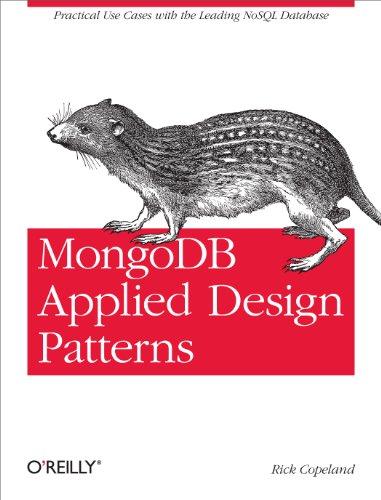can someone please help with this and send the saved excel sheet for me to open?

Instructions Points Possible Start Excel. Download and open the file named go16_xt cho2 grader 2e_hw.xlsx. To the right of column B, insert two new columns to create new blank columns C and D. By using Flash Fill in the two new columns, split the data in column B into a column for Item # in column C and Category in column D. Be sure that Item # and Category display as the column headings, and then delete column B. Note, Mac users, select the range B14:B42, and start the Text to Columns wizard. Select the text delimiter as Other and type a dash (-). Set the destination cell as C14 and finish the wizard to separate the item numbers and the category names. By using the Cut and Paste commands, cut column CCategory and paste it to column H, and then delete the empty column C. Apply AutoFit to columns AG 60 In cell B4, insert a function to calculate the Total Items in Stock by summing the Quantity in Stock data, and then apply Comma style with zero decimal places to the result. In the appropriate cell in the range B5.88.insert functions to cal Lowest, and Highest retail prices, and then apply the Accounting Number Format to each result Move the range A4 B8 to the range D4 E8, apply the 40% - Accent4 cell style to the range, and then select columns D:E and AutoFit In cell Co, type Statistics and then select the range C4C8. From the Format Cells dialog box, merge the selected cells, and change the text Orientation to 25 Degrees. Format cell C6 with Bold, a Font Size of 14 pt. In cell C6 change the Font Color to Blue-Gray, Text 2. Apply Middle Align and Align Right In the Category column, replace all occurrences of Vine Roses with Patio Roses. In cell B10, use the COUNTIF function to count the number of Specialty plant types in the Category column 10 In cell H13, type Stock Level. In cell H14, enter an IF function to determine the items that must be ordered. If the Quantity in Stock is less than 50, the Value_jr_true is Order. Otherwise the Value_if_false is OK. Fill the formula down through cell H42. Apply Conditional Formatting to the Stock Level column so that cells that contain the text Order are formatted with Bold Italic and with a Font Color of Green, Accent 6. Apply Conditional Formatting to the Quantity in Stock column by applying a Gradient Fill Green Data Bar. Note, Mac users, ensure that the background color of the cells is set to No Color Format the range A13:H42 as a Table with headers, and apply the style Table Style Light 20. Sort the table from A to Z by Item Name, and then filter on the Category column to display only the Specialty types. led On: 07/05/2019 GO16_XL_CHO_GRADER_2E_HW - Plants 1.2 jer - Instructions Excel 2016 Project Step Instructions Points Possible 13 Display a Total Row in the table, and then in cell A43, sum the Quantity in Stock for the Specialty items. Type the result in cell B11. Click in the table and remove the total row from the table. Clear the Category filter. 14 Merge & Center A1 across columns AH and apply the Title cell style. Merge & Center A2 across columns AH, and apply the Heading 1 cell style. Change the theme to Mesh, and then select and AutoFit all the columns 15 Set the orientation to Landscape. From the Page Setup dialog box, center the worksheet Horizontally, and set row 13 to repeat at the top of each page. Display the Print Preview. Apply the Fit All Columns on One Page setting. Insert a custom footer in the left section with the file name. Note, Mac users use the Page Setup dialog box to fit the columns to one page. Apply Conditional Formatting to the Stock Level column so that cells that contain the text Order are formatted with Bold Italic and with a Font Color of Green, Accent 6. Apply Conditional Formatting to the Quantity in Stock column by applying a Gradient Fill Green Data Bar. Note, Mac users, ensure that the background color of the cells is set to No Color. 11 Format the range A13:H42 as a Table with headers, and apply the style Table Style Light 20. Sort the table from A to Z by Item Name, and then filter on the Category column to display only the Specialty types ed On: 07/05/2019 G016_XL_CHO2_GRADER_2E_HW - Plants 12 ler - Instructions Excel 2016 Project Step Instructions Points Possible Display a Total Row in the table, and then in cell A43, sum the Quantity in Stock for the Specialty items. Type the result in cell B11. Click in the table and remove the total row from the table. Clear the Category filter Merge & Center A1 across columns AH and apply the Title cell style. Merge & Center A2 across columns AH, and apply the Heading 1 cell style. Change the theme to Mesh, and then select and AutoFit all the columns Set the orientation to Landscape. From the Page Setup dialog box, center the worksheet Horizontally, and set row 13 to repeat at the top of each page. Display the Print Preview. Apply the Fit All Columns on One Page setting. Insert a custom footer in the left section with the file name. Note, Mac users, use the Page Setup dialog box to fit the columns to one page. Instructions Points Possible Start Excel. Download and open the file named go16_xt cho2 grader 2e_hw.xlsx. To the right of column B, insert two new columns to create new blank columns C and D. By using Flash Fill in the two new columns, split the data in column B into a column for Item # in column C and Category in column D. Be sure that Item # and Category display as the column headings, and then delete column B. Note, Mac users, select the range B14:B42, and start the Text to Columns wizard. Select the text delimiter as Other and type a dash (-). Set the destination cell as C14 and finish the wizard to separate the item numbers and the category names. By using the Cut and Paste commands, cut column CCategory and paste it to column H, and then delete the empty column C. Apply AutoFit to columns AG 60 In cell B4, insert a function to calculate the Total Items in Stock by summing the Quantity in Stock data, and then apply Comma style with zero decimal places to the result. In the appropriate cell in the range B5.88.insert functions to cal Lowest, and Highest retail prices, and then apply the Accounting Number Format to each result Move the range A4 B8 to the range D4 E8, apply the 40% - Accent4 cell style to the range, and then select columns D:E and AutoFit In cell Co, type Statistics and then select the range C4C8. From the Format Cells dialog box, merge the selected cells, and change the text Orientation to 25 Degrees. Format cell C6 with Bold, a Font Size of 14 pt. In cell C6 change the Font Color to Blue-Gray, Text 2. Apply Middle Align and Align Right In the Category column, replace all occurrences of Vine Roses with Patio Roses. In cell B10, use the COUNTIF function to count the number of Specialty plant types in the Category column 10 In cell H13, type Stock Level. In cell H14, enter an IF function to determine the items that must be ordered. If the Quantity in Stock is less than 50, the Value_jr_true is Order. Otherwise the Value_if_false is OK. Fill the formula down through cell H42. Apply Conditional Formatting to the Stock Level column so that cells that contain the text Order are formatted with Bold Italic and with a Font Color of Green, Accent 6. Apply Conditional Formatting to the Quantity in Stock column by applying a Gradient Fill Green Data Bar. Note, Mac users, ensure that the background color of the cells is set to No Color Format the range A13:H42 as a Table with headers, and apply the style Table Style Light 20. Sort the table from A to Z by Item Name, and then filter on the Category column to display only the Specialty types. led On: 07/05/2019 GO16_XL_CHO_GRADER_2E_HW - Plants 1.2 jer - Instructions Excel 2016 Project Step Instructions Points Possible 13 Display a Total Row in the table, and then in cell A43, sum the Quantity in Stock for the Specialty items. Type the result in cell B11. Click in the table and remove the total row from the table. Clear the Category filter. 14 Merge & Center A1 across columns AH and apply the Title cell style. Merge & Center A2 across columns AH, and apply the Heading 1 cell style. Change the theme to Mesh, and then select and AutoFit all the columns 15 Set the orientation to Landscape. From the Page Setup dialog box, center the worksheet Horizontally, and set row 13 to repeat at the top of each page. Display the Print Preview. Apply the Fit All Columns on One Page setting. Insert a custom footer in the left section with the file name. Note, Mac users use the Page Setup dialog box to fit the columns to one page. Apply Conditional Formatting to the Stock Level column so that cells that contain the text Order are formatted with Bold Italic and with a Font Color of Green, Accent 6. Apply Conditional Formatting to the Quantity in Stock column by applying a Gradient Fill Green Data Bar. Note, Mac users, ensure that the background color of the cells is set to No Color. 11 Format the range A13:H42 as a Table with headers, and apply the style Table Style Light 20. Sort the table from A to Z by Item Name, and then filter on the Category column to display only the Specialty types ed On: 07/05/2019 G016_XL_CHO2_GRADER_2E_HW - Plants 12 ler - Instructions Excel 2016 Project Step Instructions Points Possible Display a Total Row in the table, and then in cell A43, sum the Quantity in Stock for the Specialty items. Type the result in cell B11. Click in the table and remove the total row from the table. Clear the Category filter Merge & Center A1 across columns AH and apply the Title cell style. Merge & Center A2 across columns AH, and apply the Heading 1 cell style. Change the theme to Mesh, and then select and AutoFit all the columns Set the orientation to Landscape. From the Page Setup dialog box, center the worksheet Horizontally, and set row 13 to repeat at the top of each page. Display the Print Preview. Apply the Fit All Columns on One Page setting. Insert a custom footer in the left section with the file name. Note, Mac users, use the Page Setup dialog box to fit the columns to one page