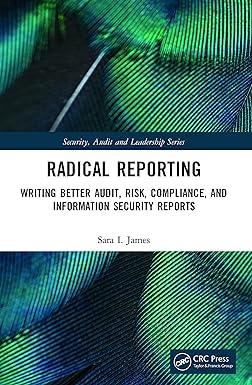Answered step by step
Verified Expert Solution
Question
1 Approved Answer
can you help me with a forumal fo separate japan177. to japan and 177. in different columns. EmployeeCode Japan177-3Mo AUS551-2Mo AUS316-2M GER160-2W GER265-1M ARG363-4Mo Canada351-3W
can you help me with a forumal fo separate japan177. to japan and 177. in different columns. 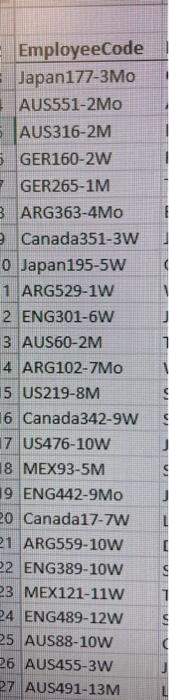
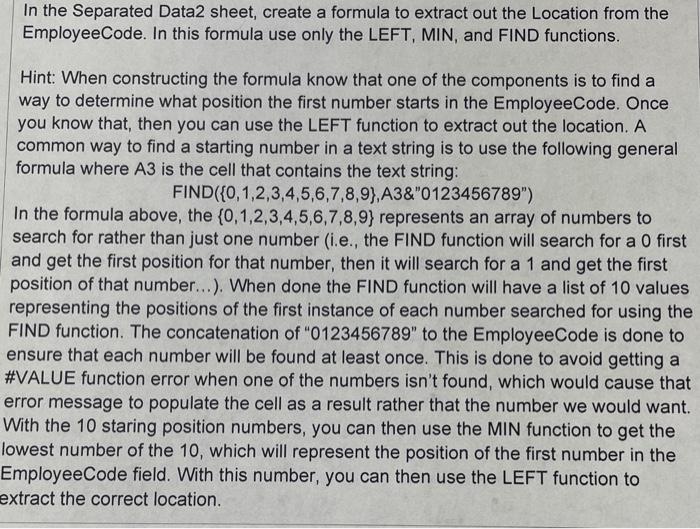
EmployeeCode Japan177-3Mo AUS551-2Mo AUS316-2M GER160-2W GER265-1M ARG363-4Mo Canada351-3W Japan195-5W 2 ENG301-6W 3 AUS60-2M 4 ARG102-7Mo 5 US219-8M 6 Canada342-9W 8 MEX93-5M 9 ENG442-9Mo 20 Canada17-7W 21 ARG559-10W 22 ENG389-10W 24 ENG489-12W AUS88-10W AUS455-3W AUS491-13M In the Separated Data2 sheet, create a formula to extract out the Location from the EmployeeCode. In this formula use only the LEFT, MIN, and FIND functions. Hint: When constructing the formula know that one of the components is to find a way to determine what position the first number starts in the EmployeeCode. Once you know that, then you can use the LEFT function to extract out the location. A common way to find a starting number in a text string is to use the following general formula where A3 is the cell that contains the text string: FIND({0,1,2,3,4,5,6,7,8,9},A3& \&"0123456789" ) In the formula above, the {0,1,2,3,4,5,6,7,8,9} represents an array of numbers to search for rather than just one number (i.e., the FIND function will search for a 0 first and get the first position for that number, then it will search for a 1 and get the first position of that number...). When done the FIND function will have a list of 10 values representing the positions of the first instance of each number searched for using the FIND function. The concatenation of "0123456789" to the EmployeeCode is done to ensure that each number will be found at least once. This is done to avoid getting a #VALUE function error when one of the numbers isn't found, which would cause that error message to populate the cell as a result rather that the number we would want. With the 10 staring position numbers, you can then use the MIN function to get the owest number of the 10 , which will represent the position of the first number in the EmployeeCode field. With this number, you can then use the LEFT function to xtract the correct location 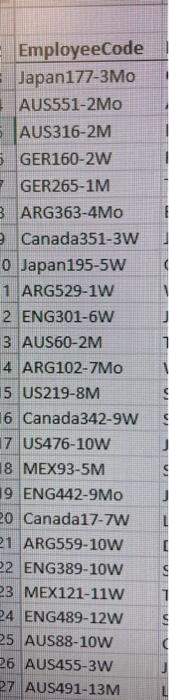
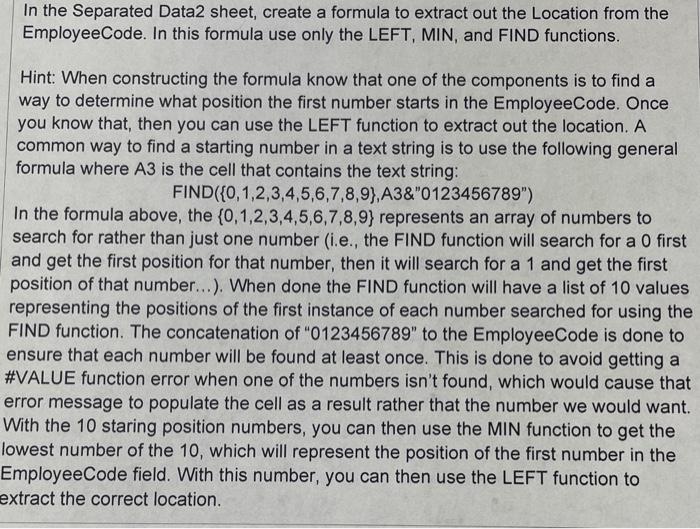
Step by Step Solution
There are 3 Steps involved in it
Step: 1

Get Instant Access to Expert-Tailored Solutions
See step-by-step solutions with expert insights and AI powered tools for academic success
Step: 2

Step: 3

Ace Your Homework with AI
Get the answers you need in no time with our AI-driven, step-by-step assistance
Get Started