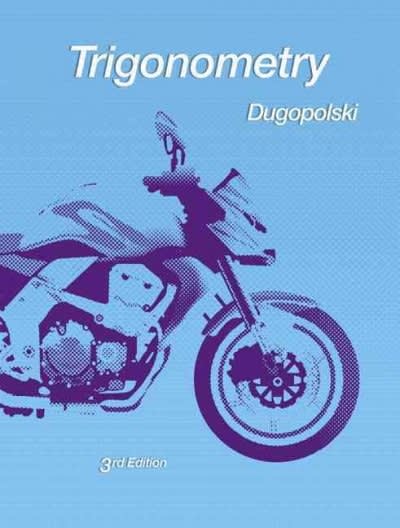Answered step by step
Verified Expert Solution
Question
1 Approved Answer
can you help with this and send doc. Describing Data Graphically and Numerically Project Description: The present study shows data for sales of different sports
can you help with this and send doc.
| Describing Data Graphically and Numerically | ||
| Project Description: | ||
| The present study shows data for sales of different sports equipment in 2017 in a sports supplies store. The sales are provided per month. We will identify the type of data for different variables and their measurement levels. We will analyze the data numerically using measures of central tendency (mean, median, minimum and maximum) and variability (range, interquartile range, standard deviation and variance). We will construct a frequency table and investigate the relationship between variables by analyzing the correlation. We will also represent the data graphically by using line charts and pie charts. | ||
| Instructions: | ||
| Use a cell reference or a single formula where appropriate in order to receive full credit. Do not copy and paste values or type values, as you will not receive full credit for your answers. For the purpose of grading the project, you are required to perform the following tasks: | ||
| Step | Instructions | Points |
| Possible | ||
| 1 | Start Excel. Download and open the workbook named: | 0 |
| Describing Data Graphically and Numerically Start | ||
| 2 | In merged cells D11-E11, select the data type of "Equipment ID". | 3 |
| 3 | In merged cells D12-E12, select the data type of "sales for each month". | 3 |
| 4 | In merged cells D13-E13, select the data type of "Equipment". | 3 |
| 5 | In cells O3 through O8, find the total sales for each equipment. | 7 |
| Hint: Highlight the range C3:N8 and click the Quick Analysis Button that appears on the lower right corner then click on the totals tab and use the second Sum function. | ||
| 6 | In cells C9 through N9, find the total sales for each month. In cell O9, find the total sales for the year. | 6 |
| Hint: Use the sum shortcut; click on cell C9 and then on your keyboard press ALT then press =. | ||
| 7 | In cells P3 through P9, insert Sparklines. | 7 |
| Hint: Click on cell P3, go to Insert Sparklines Line. Use the data range C3:N3. | ||
| 8 | In cell D17, choose the correct conclusion from the dropdown menu based on the line in cell P9. | 3 |
| 9 | In cell D18, find the average sales per month in 2017. | 4 |
| 10 | In cell D19, find the median sales per month in 2017. | 4 |
| 11 | In merged cells D20-E20, choose the correct answer from the dropdown menu based on the answers in cells D18 and D19. | 4 |
| 12 | In cell D21, find the minimum sales per month in 2017. | 3 |
| 13 | In cell D22, find the maximum sales per month in 2017. | 3 |
| 14 | In cell D23, find the range of sales per month in 2017. | 4 |
| 15 | In cells D24 and D25, find Q1 and Q3, respectively, for the sales per month in 2017. | 4 |
| 16 | In cell D26, find the interquartile range per month in 2017. | 3 |
| 17 | In cells D27 through D31, find the five-number summary for the sales per month in 2017. | 5 |
| 18 | In cell D32, find the standard deviation in sales per month in 2017. | 3 |
| 19 | In cell D33, find the variance in sales per month in 2017. | 3 |
| 20 | In cell F35 through F40, construct a frequency table for the total sales in 2017 for each piece of equipment. | 6 |
| 21 | In merged cells E41-F41, find the correlation between "Balls" sales and "Goals" sales. | 3 |
| 22 | In merged cells E42-F42, find the correlation between "Nets" sales and "Rods and tackle" sales. | 3 |
| 23 | In merged cells D43-F43, choose the correct answer from the dropdown menu based on the correlation values. | 3 |
| 24 | In merged cells D44-H44, choose the correct answer from the dropdown menu based on the correlation values. | 3 |
| 25 | Insert a recommended line chart using the range A2 through N8. Change the chart title to "Monthly Sales per Equipment". Resize the chart to fit in the range A46 through G56. | 5 |
| Hint: Highlight the range A2:A8 then press control and highlight C2:N8 then go to the Insert tab and click recommended chart and then line chart. | ||
| 26 | Insert a 3D pie chart using the range A2:A8 and O2:O8. Remove the legend and display the data labels in the center showing the category name and percentage. Add a chart title "Total Sales in 2017". Resize the chart to fit in the range A58 through G68. | 5 |
| 27 | Save your file | 0 |
Step by Step Solution
There are 3 Steps involved in it
Step: 1

Get Instant Access to Expert-Tailored Solutions
See step-by-step solutions with expert insights and AI powered tools for academic success
Step: 2

Step: 3

Ace Your Homework with AI
Get the answers you need in no time with our AI-driven, step-by-step assistance
Get Started