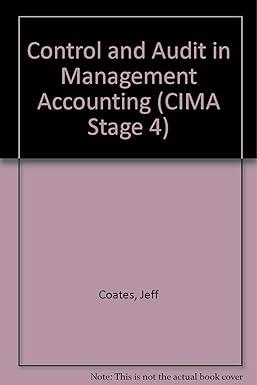Answered step by step
Verified Expert Solution
Question
1 Approved Answer
can you help with what the excel functions and the answers Jariance Analysis using Excel's ABS, IF and Basic Math Functions Satterson, Inc. has provided
can you help with what the excel functions and the answers 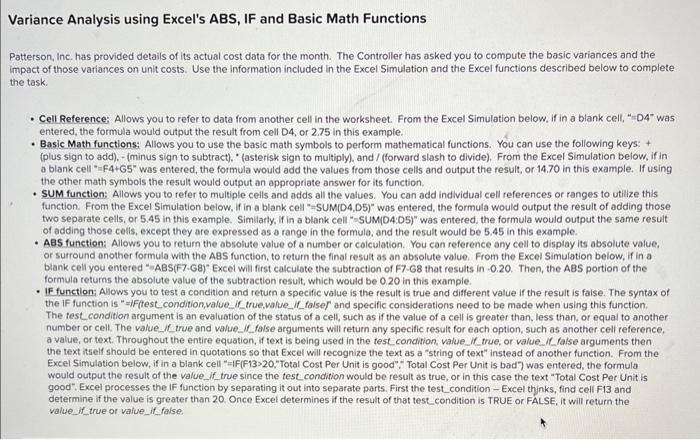
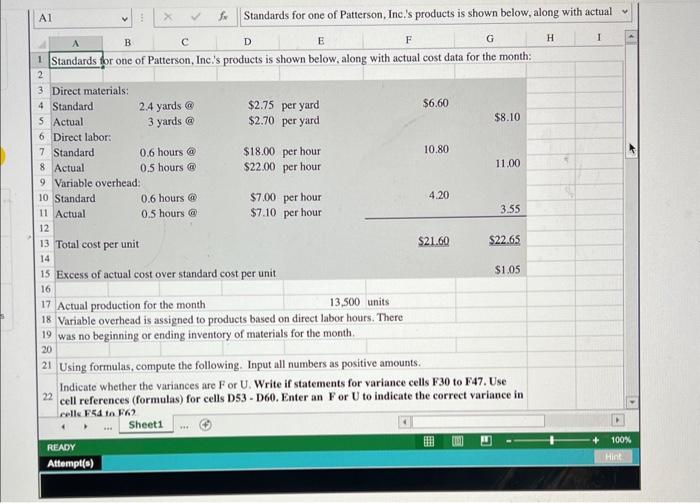
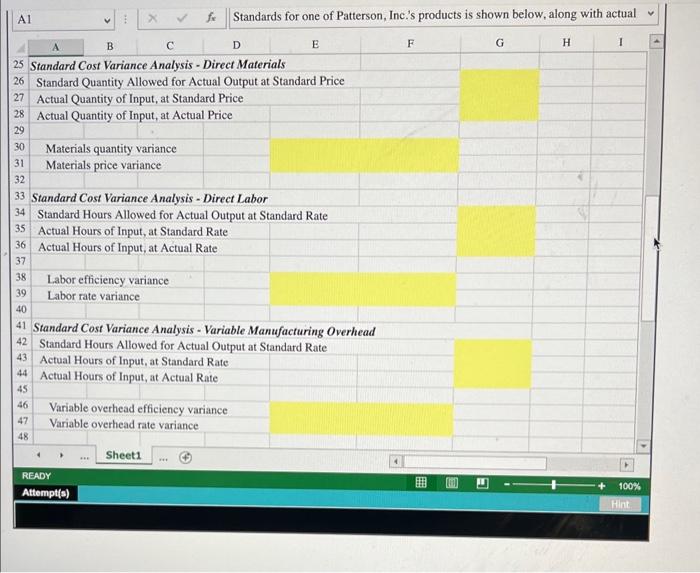
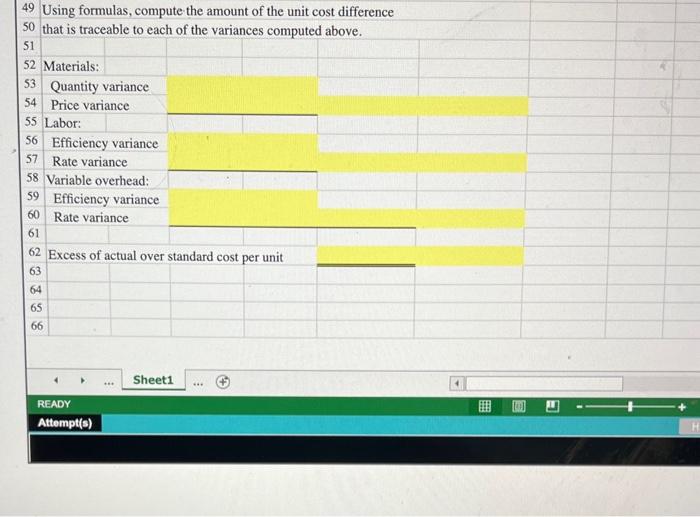
Jariance Analysis using Excel's ABS, IF and Basic Math Functions Satterson, Inc. has provided details of its actual cost data for the month. The Controller has asked you to compute the basic variances and the mpact of those variances on unit costs. Use the information included in the Excel Simulation and the Excel functions described below to complete he task. - Cell Reference: Allows you to refer to data from another cell in the worksheet. From the Excel Simulation below, if in a blank cell, "DA" was entered, the formula would output the result from cell D4, or 2.75 in this example. - Basic Math functions: Allows you to use the basic math symbols to perform mathematical functions. You can use the following keys: + (plus sign to add). - (minus sign to subtract). "(asterisk sign to multiply), and / (forward slash to dlvide). From the Excel Simulation below, if in a blank cell "= F4+G5" was entered, the formula would add the values from those cells and output the result, or 14.70 in this example. If using the other math symbois the result would output an appropriate answer for its function. - SUM function: Allows you to refer to multiple cells and adds all the values. You can add individual cell references or ranges to utilize this function. From the Excel Simulation below, if in a blank cell "=SUM(D4,D5)" was entered, the formula would output the result of adding those two separate cells, or 5.45 in this example. Similarty, if in a blank cell "-SUM(D4:D5)" was entered, the formula would output the same result of adding those cells, except they are expressed as a range in the formula, and the result would be 5.45 in this example. - ABs function: Allows you to return the absolute value of a number or calculation. You can reference any cell to dispiay its absolute value. or surround another formula with the ABS function, to return the final result as an absolute value. From the Excel Simulation below, if in a biank cell you entered "ABS(F7.G8)" Excel will first calculate the subtraction of F7.G8 that results in 0.20. Then, the ABS portion of the formula returns the absolute value of the subtraction result, which would be 0.20 in this example. - IF function: Allows you to test a condition and return a specific value is the result is true and different value if the resuit is false. The syntax of the IF function is "=IF(test_condition,value__if_true,value_ if_faisef" and specific considerations need to be made when using this function. The test_condition argument is an evaluation of the status of a cell, such as if the value of a cell is greater than. less than, or equal to another number or cell. The value, if true and value. if false arguments will return any specific resuit for each option, such as another cell reference, a value, of text. Throughout the entire equation, if text is being used in the test. concition, value if true, or value. if false arguments then the text itself should be entered in quotations so that Excel will recognize the text as a "string of text" instead of another function. From the Excel Simulation below, if in a blank cell "=|F(F13>20. "Total Cost Por Unit is good". "Total Cost Per Unit is bad") was entered, the formula would output the result of the value_ if true since the test condition would be result as true, or in this case the text "Total Cost Per Unit is good". Excel processes the IF function by separating it out into separate parts. First the test_condition - Excel thinks, find cell F13 and determine if the value is greater than 20 . Once Excel determines if the result of that test_condition is TRUE or FALSE, it will return the value_if_true or value_if_faise. 18 Variable overhead is assigned to products based on direct labor hours. There 19 was no beginning or ending inventory of materials for the month. 20 21 Using formulas, compute the following. Input all numbers as positive amounts. Indicate whether the variances are F or U. Write if statements for variance cells F30 to F47. Use 22 cell references (formulas) for cells D53 - D60. Enter an F or U to indicate the correct variance in celle Fat in Fik? READY Attempt(s) 49 Using formulas, compute the amount of the unit cost difference 50 that is traceable to each of the variances computed above. \begin{tabular}{l|l} 51 & \\ 52 & Materials: \\ 53 & Quantity variance \\ 54 & Price variance \end{tabular} 54 Price variance 55 Labor: 56 Efficiency variance 57 Rate variance 58 Variable overhead: 59 Efficiency variance 60 Rate variance 62 Excess of actual over standard cost per unit 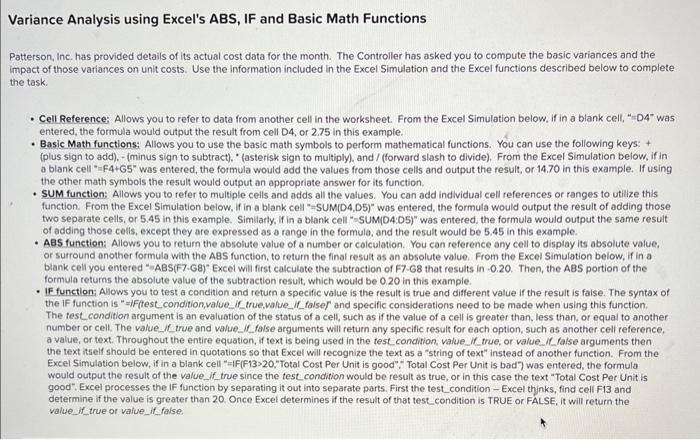
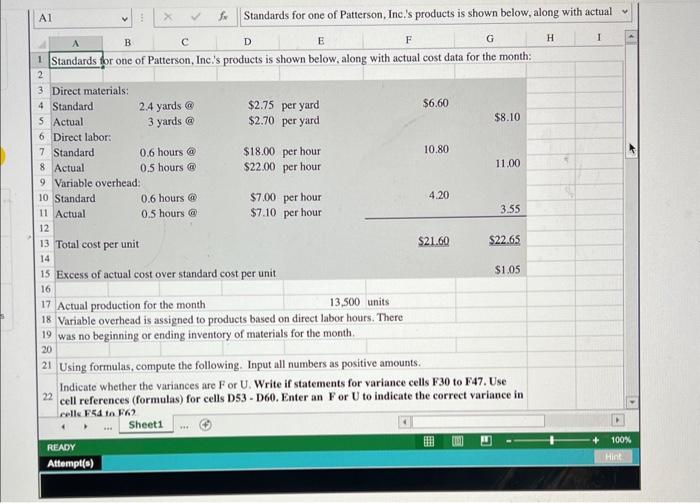
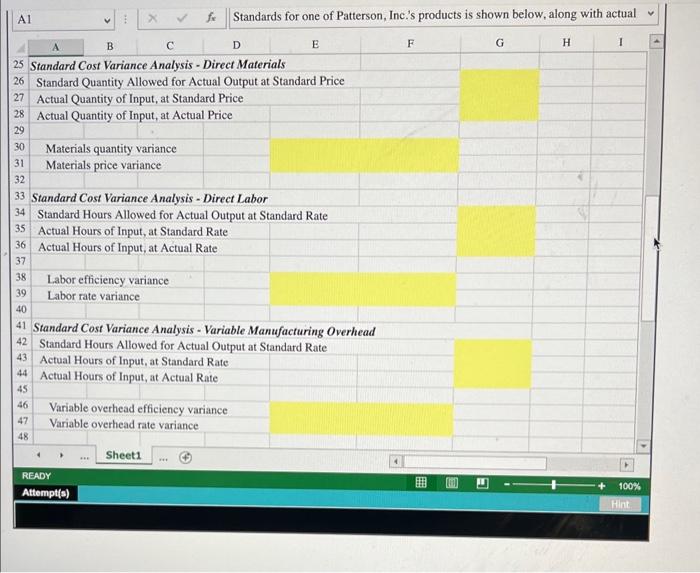
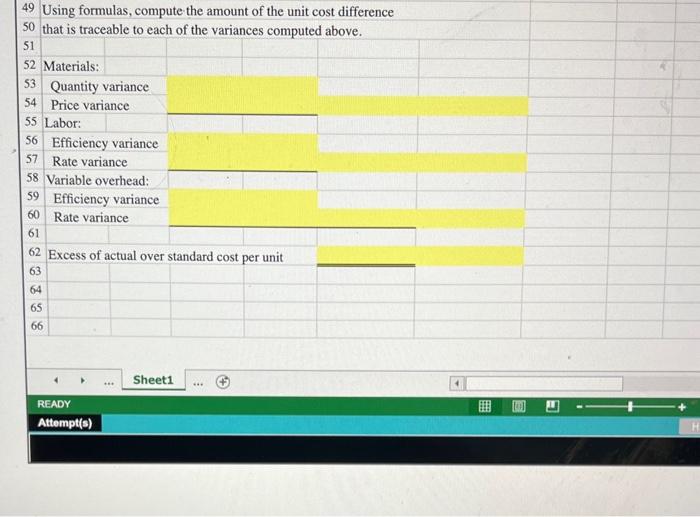
Step by Step Solution
There are 3 Steps involved in it
Step: 1

Get Instant Access to Expert-Tailored Solutions
See step-by-step solutions with expert insights and AI powered tools for academic success
Step: 2

Step: 3

Ace Your Homework with AI
Get the answers you need in no time with our AI-driven, step-by-step assistance
Get Started