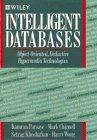Answered step by step
Verified Expert Solution
Question
1 Approved Answer
can you please build a GUI using python following those requirements Background As you all may know, the CS 2316 Help Desk can get quite
can you please build a GUI using python following those requirements 




Background As you all may know, the CS 2316 Help Desk can get quite crowded, therefore we need a queuing system to manage the students waiting for help! In this assignment you will create a simple queue for the CS2316 Help Desk using the PyQt5 library. After grading, the TAs may select the best GUI, both practically and aesthetically, to use at our pod during office hours. CS2316 - HOMEWORK 03: HELP Desk Queue GUI Requirements Note: See the grading rubric at the end of the document for minimum requirements and point distribution Assignment Instructions Set The Window Title "CS2316 Help Desk Queue" o Label and Textbox Create a label object that displays the text "TAs on duty Add a textbox next to the label so TAs can add their names The label and textbox should be formatted horizontally as shown in the screenshots below o List Widget Create a List Widget object that will display the names of the students in the queue Each time a student is added to the queue, the List Widget should add a new row o Label and Textbox Create a label object that displays the text "Enter your Name Add a textbox next to the label so students can enter their names The label and textbox should be formatted horizontally as shown in the screenshots below After a student's name is added to the queue, clear the text from the text box o Buttons Create two separate buttons below the textboxes, stacked vertically as shown in the screenshots Add o This button should display the text "Add" If there is text in the text box (a student's name) this button should be enabled. Otherwise this button should be disabled. O Buttons Create two separate buttons below the textboxes, stacked vertically as shown in the screenshots Add o This button should display the text "Add" o If there is text in the text box (a student's name) this button should be enabled. Otherwise this button should be disabled. o When clicked, this button should add the student's name to the queue. o After clicking this button, the text box containing the student's name should clear. Remove This button should display the text "Remove". CS2316 - HOMEWORK 03: HELP DESK QUEUE GUI o If a student's name in the queue is selected then this button should be enabled. Otherwise this button should be disabled. o When clicked, this button should remove the selected student's name from the queue. CS2316 Help Desk Queue - X C52316 Help Desk Queue - O X TAs on Duty: Josh, Colleen TAs on Duty: Josh, Colleen Enter Your Name: Enter Your Name: George P. Burdell Add Add Remove Remove CS2316 Help Desk Queue - O X CS2316 Help Desk Queue - 0 TAs on Duty: Josh, Colleen George P. Burdell TAs on Duty: Josh, Colleen George P. Burdell Enter Your Name Enter Your Name: Add Remove Remove CS2316 Help Desk Queue - 0 X TAs on Duty: Josh, Colleen Enter Your Name: Add Remove Testing Your Code Once you have the basic structure of the GUI set up, you can write your code for the additional features, run your program, and see if the GUI showed up matches your expectations. Remember, if your code cannot run because of a runtime error, you will receive an automatic 0. BONUS There is a maximum of 20 bonus points you can earn. If you decide to do the bonus you must include a comment at the top of your file with a brief description of the additional features you've implemented. This is to ensure that you receive full credit and the TAs do not miss anything when grading Ideas for earning bonus points: o Changing the color scheme or style of the GUI (check the documentation!) o Using stylized fonts or colored text to make the GUI more aesthetically pleasing This includes making important text larger. o Including the current time somewhere in the GUI (importing time module is allowed) The time should update regularly and use the EST zone. o Enable keyboard shortcuts that allow the user to easily add and remove people from the queue . For example, the enter button adds names and the backspace button removes names O Display students names in a table along with other information like arrival time, wait time, etc. o Calculate the average wait time and display it within the GUI. o Create a predetermined combo box to select TA names and display the names in another area. o Be creative! The PyQt5 documentation is extensive and there are many widgets, styles, and layouts that can be implemented to improve the GUI. Go above and beyond the basic requirements, and you will earn bonus points. Background As you all may know, the CS 2316 Help Desk can get quite crowded, therefore we need a queuing system to manage the students waiting for help! In this assignment you will create a simple queue for the CS2316 Help Desk using the PyQt5 library. After grading, the TAs may select the best GUI, both practically and aesthetically, to use at our pod during office hours. CS2316 - HOMEWORK 03: HELP Desk Queue GUI Requirements Note: See the grading rubric at the end of the document for minimum requirements and point distribution Assignment Instructions Set The Window Title "CS2316 Help Desk Queue" o Label and Textbox Create a label object that displays the text "TAs on duty Add a textbox next to the label so TAs can add their names The label and textbox should be formatted horizontally as shown in the screenshots below o List Widget Create a List Widget object that will display the names of the students in the queue Each time a student is added to the queue, the List Widget should add a new row o Label and Textbox Create a label object that displays the text "Enter your Name Add a textbox next to the label so students can enter their names The label and textbox should be formatted horizontally as shown in the screenshots below After a student's name is added to the queue, clear the text from the text box o Buttons Create two separate buttons below the textboxes, stacked vertically as shown in the screenshots Add o This button should display the text "Add" If there is text in the text box (a student's name) this button should be enabled. Otherwise this button should be disabled. O Buttons Create two separate buttons below the textboxes, stacked vertically as shown in the screenshots Add o This button should display the text "Add" o If there is text in the text box (a student's name) this button should be enabled. Otherwise this button should be disabled. o When clicked, this button should add the student's name to the queue. o After clicking this button, the text box containing the student's name should clear. Remove This button should display the text "Remove". CS2316 - HOMEWORK 03: HELP DESK QUEUE GUI o If a student's name in the queue is selected then this button should be enabled. Otherwise this button should be disabled. o When clicked, this button should remove the selected student's name from the queue. CS2316 Help Desk Queue - X C52316 Help Desk Queue - O X TAs on Duty: Josh, Colleen TAs on Duty: Josh, Colleen Enter Your Name: Enter Your Name: George P. Burdell Add Add Remove Remove CS2316 Help Desk Queue - O X CS2316 Help Desk Queue - 0 TAs on Duty: Josh, Colleen George P. Burdell TAs on Duty: Josh, Colleen George P. Burdell Enter Your Name Enter Your Name: Add Remove Remove CS2316 Help Desk Queue - 0 X TAs on Duty: Josh, Colleen Enter Your Name: Add Remove Testing Your Code Once you have the basic structure of the GUI set up, you can write your code for the additional features, run your program, and see if the GUI showed up matches your expectations. Remember, if your code cannot run because of a runtime error, you will receive an automatic 0. BONUS There is a maximum of 20 bonus points you can earn. If you decide to do the bonus you must include a comment at the top of your file with a brief description of the additional features you've implemented. This is to ensure that you receive full credit and the TAs do not miss anything when grading Ideas for earning bonus points: o Changing the color scheme or style of the GUI (check the documentation!) o Using stylized fonts or colored text to make the GUI more aesthetically pleasing This includes making important text larger. o Including the current time somewhere in the GUI (importing time module is allowed) The time should update regularly and use the EST zone. o Enable keyboard shortcuts that allow the user to easily add and remove people from the queue . For example, the enter button adds names and the backspace button removes names O Display students names in a table along with other information like arrival time, wait time, etc. o Calculate the average wait time and display it within the GUI. o Create a predetermined combo box to select TA names and display the names in another area. o Be creative! The PyQt5 documentation is extensive and there are many widgets, styles, and layouts that can be implemented to improve the GUI. Go above and beyond the basic requirements, and you will earn bonus points 




Step by Step Solution
There are 3 Steps involved in it
Step: 1

Get Instant Access to Expert-Tailored Solutions
See step-by-step solutions with expert insights and AI powered tools for academic success
Step: 2

Step: 3

Ace Your Homework with AI
Get the answers you need in no time with our AI-driven, step-by-step assistance
Get Started