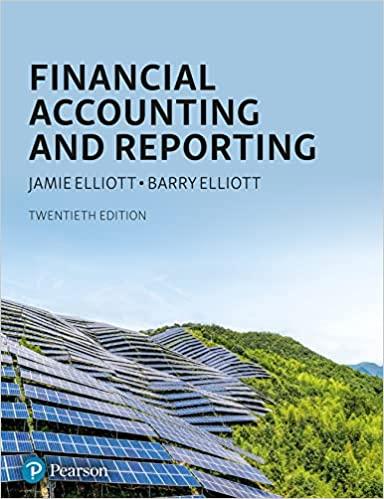Answered step by step
Verified Expert Solution
Question
1 Approved Answer
Can you please help with steps 1-6 showing screenshots? i dont seem to be doing it correctly. Thanks. Project Description In this project, you will
Can you please help with steps 1-6 showing screenshots? i dont seem to be doing it correctly. Thanks.



Project Description In this project, you will update a workbook to display bank transactions as a PivotTable. You will filter the PivotTable, format the values, display the values as calculations, and create a PivotChart using this data. Additionally, you will sort and subtotal data, create data tables, and use Goal Seek and Scenario Manager. You will format grouped worksheets, set up validation rules, and create functions. You will also import a text file and XML data and manipulate the imported text. Finally, you will modify the document properties, insert a comment, and mark the workbook as final. Instructions: For the purpose of grading the project you are required to perform the following tasks: Points Possible Start Excel. Open exploring ecap_grader c2Transactions.xisx and save the workbook as exploring_ecap_grader_c2_Transactions_LastFirst. On the JuneTotals worksheet, sort the data in the range A3:E16 in ascending order by Category. At each change in Category, use the Sum function to add subtotals to the data in the Amount column. Accept all other defaults. Collapse the outline to show the grand total and subtotals onl Create a PivotTable in cell F1 on the AanualEx worksheet using the data in the range A1:D17. Add the Expense field to the PivotTable as a row label; add the Amount field as the value; add the Year field as the column label. Change the format of the values in the PivotTable to accounting with no decimal places and set colums F:] to AutoFit Column Width 3 Add the Category field to the Report Filter area of the PivotTable. Filter the data so that only expenses in the Variable category are displayed. Display the values as percentages of the grand total 4 Insert a Year slicer in the worksheet and use the slicer to filter the data so that only data fronm 2015 is displayed. Change the height of the slicer to 2" and then reposition it so that the top left corner aligns with the top left corner of cell 12. 5 Create a PivotChart based on the data in the PivotTable using the default Pie chart type Change the chart title text to Variable Expenses and remove the legend. Add data labels to the outside end position displaying only the category names and leader lines. Reposition the chart so that the top left corner aligns with the top left corner of cell F13 6 On the HomeLoan worksheet, in cell A10, enter a reference to the monthly payment from Project Description In this project, you will update a workbook to display bank transactions as a PivotTable. You will filter the PivotTable, format the values, display the values as calculations, and create a PivotChart using this data. Additionally, you will sort and subtotal data, create data tables, and use Goal Seek and Scenario Manager. You will format grouped worksheets, set up validation rules, and create functions. You will also import a text file and XML data and manipulate the imported text. Finally, you will modify the document properties, insert a comment, and mark the workbook as final. Instructions: For the purpose of grading the project you are required to perform the following tasks: Points Possible Start Excel. Open exploring ecap_grader c2Transactions.xisx and save the workbook as exploring_ecap_grader_c2_Transactions_LastFirst. On the JuneTotals worksheet, sort the data in the range A3:E16 in ascending order by Category. At each change in Category, use the Sum function to add subtotals to the data in the Amount column. Accept all other defaults. Collapse the outline to show the grand total and subtotals onl Create a PivotTable in cell F1 on the AanualEx worksheet using the data in the range A1:D17. Add the Expense field to the PivotTable as a row label; add the Amount field as the value; add the Year field as the column label. Change the format of the values in the PivotTable to accounting with no decimal places and set colums F:] to AutoFit Column Width 3 Add the Category field to the Report Filter area of the PivotTable. Filter the data so that only expenses in the Variable category are displayed. Display the values as percentages of the grand total 4 Insert a Year slicer in the worksheet and use the slicer to filter the data so that only data fronm 2015 is displayed. Change the height of the slicer to 2" and then reposition it so that the top left corner aligns with the top left corner of cell 12. 5 Create a PivotChart based on the data in the PivotTable using the default Pie chart type Change the chart title text to Variable Expenses and remove the legend. Add data labels to the outside end position displaying only the category names and leader lines. Reposition the chart so that the top left corner aligns with the top left corner of cell F13 6 On the HomeLoan worksheet, in cell A10, enter a reference to the monthly payment from
Step by Step Solution
There are 3 Steps involved in it
Step: 1

Get Instant Access to Expert-Tailored Solutions
See step-by-step solutions with expert insights and AI powered tools for academic success
Step: 2

Step: 3

Ace Your Homework with AI
Get the answers you need in no time with our AI-driven, step-by-step assistance
Get Started