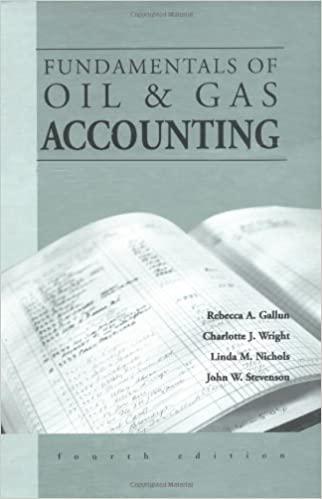Answered step by step
Verified Expert Solution
Question
1 Approved Answer
CAN YOU PLEASE SHOW ME HOW TO TYPE IT IN EXCEL? PROJECT STEPS Hwan Rhee is considering whether to start a software company called ChargeAll
CAN YOU PLEASE SHOW ME HOW TO TYPE IT IN EXCEL?
- PROJECT STEPS
- Hwan Rhee is considering whether to start a software company called ChargeAll in Menlo Park, California, that will produce full-room wireless chargers for any type of mobile electronic device. Hwan is using an Excel workbook to analyze the financial data for a startup loan that will fund the parts and manufacturing of his product. He asks for your help in correcting errors and making financial calculations in the workbook. Go to the Loan Analysis worksheet. Before Hwan can calculate the principal and interest payments on the loan, he asks you to correct the errors in the worksheet. Correct the first error as follows:
- In cell D11, use the Error Checking command to identify the error in the cell.
- Correct the error to calculate the monthly payment for the loan.
- Correct the #DIV/0! errors in the worksheet as follows:
- Use Trace Precedents arrows to find the source of the #DIV/0! error in cell G12.
- Correct the formula in cell G12, which should divide the remaining principal (cell G11) by the loan amount (cell D6) to find the percentage of remaining principal.
- Fill the range H12:K12 with the formula in cell G12 to correct the remaining #DIV/0! errors.
- Remove any remaining trace arrows.
- Now Hwan is ready to calculate the annual principal and interest payments for the startup loan. Start by calculating the cumulative interest payments as follows:
- In cell G9, enter a formula using the CUMIPMT function to calculate the cumulative interest paid on the loan for Year 1 (payment 1 in cell G7 through payment 12 in cell G8). Use 0 as the type argument in your formula because payments are made at the end of the period.
- Use absolute references for the rate, nper, and pv arguments, which are listed in the range D6:D12.
- Use relative references for the start and end arguments.
- Fill the range H9:K9 with the formula in cell G9 to calculate the interest paid in Years 25 and the total interest.
- Calculate the cumulative principal payments as follows:
- In cell G10, enter a formula using the CUMPRINC function to calculate the cumulative principal paid for Year 1 (payment 1 in cell G7 through payment 12 in cell G8). Use 0 as the type argument in your formula because payments are made at the end of the period.
- Use absolute references for the rate, nper, and pv arguments, which are listed in the range D6:D12.
- Use relative references for the start and end arguments.
- Fill the range H10:K10 with the formula in cell G10 to calculate the principal paid in Years 25 and the total principal.
- Go to the Depreciation worksheet. Hwan needs to correct the errors on this worksheet before he can perform any depreciation calculations. Correct the errors as follows:
- Use Trace Dependents arrows to determine whether the #VALUE! error in cell D20 is causing the other errors in the worksheet.
- Use Trace Precedents arrows to find the source of the error in cell D20.
- Correct the error so that the formula in cell D20 calculates the cumulative declining balance depreciation of the hardware by adding the cumulative depreciation value in Year 1 to the annual depreciation value in Year 2.
- Hwan wants to compare straight-line depreciation amounts with declining balance depreciation amounts to determine which method is more favorable for his company's balance sheet. In the range D6:D8, he estimates that the hardware for the new product will have $478,000 in tangible assets at startup, and that the useful life of these assets is six years with a salvage value of $75,650. Start by calculating the straight-line depreciation amounts as follows:
- In cell C12, enter a formula using the SLN function to calculate the straight-line depreciation for the product hardware during the first year.
- Use absolute references for the cost, salvage, and life arguments in the SLN formula.
- Fill the range D12:H12 with the formula in cell C12 to calculate the annual and cumulative straight-line depreciation in Years 26.
- Calculate the declining balance depreciation amounts as follows:
- In cell C19, enter a formula using the DB function to calculate the declining balance depreciation for the hardware during the first year of operation.
- Use Year 1 (cell C18) as the current period.
- Use absolute references only for the cost, salvage, and life arguments in the DB formula.
- Fill the range D19:H19 with the formula in cell C19 to calculate the annual and cumulative declining balance depreciation in Years 26.
- Hwan also wants to determine the depreciation balance for the first year and the last year of the useful life of the product hardware. Determine these amounts as follows:
- In cell E23, enter a formula using the SYD function to calculate the depreciation balance for the first year.
- Use Year 1 (cell C18) as the current period.
- In cell E24, enter a formula using the SYD function to calculate the depreciation balance for the last year.
- Use Year 6 (cell H18) as the current period.
- Go to the Estimated Earnings worksheet. Hwan has entered most of the income and expense data on the worksheet. He estimates sales will be $825,000 in Year 1 and $1,800,000 in Year 5. He needs to calculate the sales amounts for Years 24. The sales should increase at a constant amount from year to year. Project the sales amounts for Years 24 (cells D9:F9) using a Linear Trend interpolation.
- Hwan also needs to calculate some expense amounts. He knows the starting amount of the miscellaneous expense and has estimated the amount in Year 5. He thinks this expense will increase by a constant percentage. Project the miscellaneous expenses for Years 24 (cells D17:F17) using a Growth Trend interpolation.
- Hwan also knows the rent will be $45,000 in Year 1 and will increase by at least 4 percent per year. Project the rent expenses as follows:
- Project the expenses for rent for Years 25 (cells D19:G19) using a Growth Trend extrapolation.
- Use 1.04 (a 4 percent increase) as the step value.
- The Estimated Gross Profit line chart in the range H25:Q45 shows the revenue estimated for the Years 15. Hwan wants to extend the projection into Year 6. Modify the Estimated Gross Profit line chart as follows to forecast the future trend:
- Add a Linear Trendline to the Estimated Gross Profit line chart.
- Format the trendline to forecast 1 period forward.
- The Projected Monthly Revenue scatter chart in the range A25:G44 is based on monthly revenue estimates listed on the Monthly Projections worksheet. Hwan wants to include a trendline for this chart that shows how revenues increase quickly at first and then level off in later months. Modify the Projected Monthly Revenue scatter chart as follows to include a logarithmic trendline:
- Add a Trendline to the Projected Monthly Revenue scatter chart.
- Format the trendline to use the Logarithmic option.
- Go to the Investment Analysis worksheet. This worksheet should show the returns potential investors could realize if they invested $295,000 in the ChargeAll full-room wireless charger. Hwan figures a desirable rate of return would be 10 percent. He estimates the investment would pay different amounts each year (range C8:C12) and wants to calculate the present value of the investment. Calculate the present value of the investment as follows:
- In cell C15, enter a formula that uses the NPV function to calculate the present value of the investment in the ChargeAll product.
- Use the desired rate of return value (cell C14) as the rate argument.
- Use the payments in Years 15 (range C8:C12) as the returns paid to investors. (Hint: If a Formula Omits Adjacent Cell error warning appears, ignore it.)
- Hwan also wants to calculate the internal rate of return on the investment. If it is 10 percent or higher, he is confident he can attract investors. Calculate the internal rate of return on the investment as follows:
- In cell C17, enter a formula that uses the IRR function to calculate the internal rate of return for investing in the ChargeAll product.
- Use the payments for startup and Years 15 (range C7:C12) as the returns paid to investors.
Save your changes, close the workbook, and then exit Excel. Follow the directions on the SAM website to submit your completed project.
Step by Step Solution
There are 3 Steps involved in it
Step: 1

Get Instant Access to Expert-Tailored Solutions
See step-by-step solutions with expert insights and AI powered tools for academic success
Step: 2

Step: 3

Ace Your Homework with AI
Get the answers you need in no time with our AI-driven, step-by-step assistance
Get Started