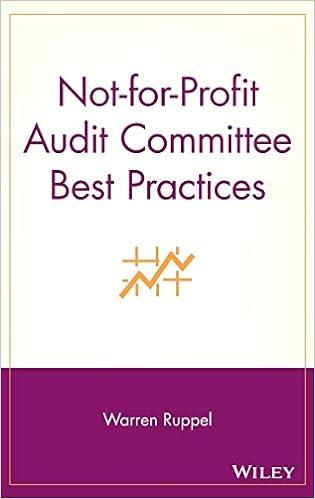Answered step by step
Verified Expert Solution
Question
1 Approved Answer
Can you please video explain this to me?! Step Instructions Points Possible 1 Start Access. Open the file named Exp19_Access_Ch05_ML1_Hotel.accdb . Grader has automatically added
Can you please video explain this to me?!
| Step | Instructions | Points Possible |
|---|---|---|
| 1 | Start Access. Open the file named Exp19_Access_Ch05_ML1_Hotel.accdb. Grader has automatically added your last name to the beginning of the filename. | 0 |
| 2 | The first thing that you would like to ensure is that members phone numbers are entered into the database accurately in the common format for phone numbers. To do this you will add an input mask that will show the user the desired format as they are entering phone numbers. Open the Members table in Design view. Add a phone number input mask to the Phone field. Accept all defaults. Save and close the table. | 10 |
| 3 | Next you would like to ensure that the City and Address fields must be filled out for each location in the Location table. Open the Location table in Design view. Change the Required property for the City and Address fields to Yes. | 20 |
| 4 | Youd like to next make it easier for users to add information on the last time a location was renovated. You will convert the LastRenovation field in the Location table to a lookup field, using the Renovation table as the source for the values in the lookup field. Convert the LastRenovation field to a Lookup Wizard. Look the values up in the Renovation table. Save and close the Location table. | 15 |
| 5 | The hotel can only host parties of no more than 70 people at a time. You would like to ensure that parties of more than 70 people are not permitted in the Order table. To do this you will add a data validation rule to the NumInParty field of the Orders table. Open the Orders table in Design view. Add a validation rule that requires the value of the NumInParty field to be less than or equal to 70. Set validation text toParty sizes cannot exceed 70. (include the period). Save and close the Orders table. | 15 |
| 6 | It would be useful for you to know what the average party size is month over month. Youll find this information by creating a query and extracting the month from the ServiceDate field via the DatePart function then using the MonthName function to display the month name rather than the month number. Create a copy of the Average By Day query. Name the new queryAverage By Month. Open the query in Design view. | 2 |
| 7 | Delete the ServiceDate field from the Average By Month query. Add a new column using the Expression Builder. Create a formula to extract the name of the month from the ServiceDate field using a combination of the DatePart and MonthName functions. Name the columnMonth, and move the Month field to the left of the NumInParty field. Run the query. Save and close the query. | 20 |
| 8 | Now that you know what the average party size is month over month, you would like to include the year as well. Youll add this information to a new query by extracting the year from the ServiceDate field via the Year function. Create a copy of the Average By Month query. Name the new queryAverage By Month and Year. | 2 |
| 9 | Add a second grouping field between the Month and NumInParty fields. The field should display the four-digit year in the ServiceDate field. Name the new fieldYear. Sort by Year in ascending order. Run the query. Save and close the query. | 16 |
| 10 | Save the database. Close the database, and then exit Access. Submit the database as directed. | 0 |
Step by Step Solution
There are 3 Steps involved in it
Step: 1

Get Instant Access to Expert-Tailored Solutions
See step-by-step solutions with expert insights and AI powered tools for academic success
Step: 2

Step: 3

Ace Your Homework with AI
Get the answers you need in no time with our AI-driven, step-by-step assistance
Get Started