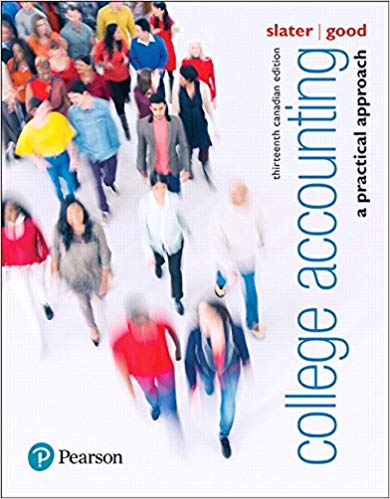can you show the excel formulas only? I know the answers, I don't know the excel formulas.
Patterson, Inc. has provided details of its actual cost data for the month. The Controller has asked you to compute the basic variances and the impact of those variances on unit costs. Use the information included in the Excel Simulation and the Excel functions described below to complete the task. . Cell Reference: Allows you to refer to data from another cell in the worksheet. From the Excel Simulation below, if in a blank cell, "=D4" was entered, the formula would output the result from cell D4, or 2.75 in this example. . Basic Math functions: Allows you to use the basic math symbols to perform mathematical functions. You can use the following keys: + (plus sign to add), - (minus sign to subtract), * (asterisk sign to multiply), and / (forward slash to divide). From the Excel Simulation below, if in a blank cell "=F4+G5" was entered, the formula would add the values from those cells and output the result, or 14.70 in this example. If using the other math symbols the result would output an appropriate answer for its function. . SUM function: Allows you to refer to multiple cells and adds all the values. You can add individual cell references or ranges to utilize this function. From the Excel Simulation below, if in a blank cell "=SUM(D4,D5)" was entered, the formula would output the result of adding those two separate cells, or 5.45 in this example. Similarly, if in a blank cell "=SUM(D4:D5)" was entered, the formula would output the same result of adding those cells, except they are expressed as a range in the formula, and the result would be 5.45 in this example. . ABS function: Allows you to return the absolute value of a number or calculation. You can reference any cell to display its absolute value, or surround another formula with the ABS function, to return the final result as an absolute value. From the Excel Simulation below, if in a blank cell you entered "=ABS(F7-G8)" Excel will first calculate the subtraction of F7-G8 that results in -0.20. Then, the ABS portion of the formula returns the absolute value of the subtraction result, which would be 0.20 in this example. . IF function: Allows you to test a condition and return a specific value is the result is true and different value if the result is false. The syntax of the IF function is "=/F(test_condition,value_if_true,value_if_false)" and specific considerations need to be made when using this function. The test_condition argument is an evaluation of the status of a cell, such as if the value of a cell is greater than, less than, or equal to another number or cell. The value_if_true and value_if_false arguments will return any specific result for each option, such as another cell reference, a value, or text. Throughout the entire equation, if text is being used in the test_condition, value_if_true, or value_if_false arguments then the text itself should be entered in quotations so that Excel will recognize the text as a "string of text" instead of another function. From the Excel Simulation below, if in a blank cell "=IF(F13>20,"Total Cost Per Unit is good"," Total Cost Per Unit is bad") was entered, the formula would output the result of the value_if_true since the test_condition would be result as true, or in this case the text "Total Cost Per Unit is good". Excel processes the IF function by separating it out into separate parts. First the test_condition - Excel thinks, find cell F13 and determine if the value is greater than 20. Once Excel determines if the result of that test_condition is TRUE or FALSE, it will return the value_if_true or value_if_false.Basic Variance Analysis and the Impact of Variances on Unit Costs - Excel ? 0 - X FILE HOME INSERT PAGE LAYOUT FORMULAS DATA REVIEW VIEW Sign In Calibri 11 A A % Paste BIU - A . Alignment Number Conditional Format as Cell Cells Editing Formatting * Table Styles Clipboard G Font Styles A2 X v f A B C D E F G H 1 Standards for one of Patterson, Inc.'s products is shown below, along with actual cost data for the month: N 3 Direct materials: 4 Standard 2.4 yards @ $2.75 per yard $6.60 5 Actual 3 yards @ $2.70 per yard $8.10 6 Direct labor: 7 Standard 0.6 hours @ $18.00 per hour 10.80 8 Actual 0.5 hours @ $22.00 per hour 11.00 9 Variable overhead: 10 Standard 0.6 hours @ $7.00 per hour 4.20 11 Actual 0.5 hours @ $7.10 per hour 3.55 12 13 Total cost per unit $21.60 $22.65 14 15 Excess of actual cost over standard cost per unit $1.05 16 17 Actual production for the month 13,500 units 18 Variable overhead is assigned to products based on direct labor hours. ThereA2 X V A B D E F G H 18 Variable overhead is assigned to products based on direct labor hours. There 19 was no beginning or ending inventory of materials for the month. 20 21 Using formulas, compute the following. Input all numbers as positive amounts. 22 Indicate whether the variances are For U. Write if statements for variance cells F30 to F47. Use cell references (formulas) for cells D53 - D60. Enter an F or U to indicate the correct variance in cells F54 to F62. 23 24 25 Standard Cost Variance Analysis - Direct Materials 26 Standard Quantity Allowed for Actual Output at Standard Price S 89,100 27 Actual Quantity of Input, at Standard Price 28 Actual Quantity of Input, at Actual Price 29 30 Materials quantity variance 31 Materials price variance 32 33 Standard Cost Variance Analysis - Direct Labor 34 Standard Hours Allowed for Actual Output at Standard Rate 35 Actual Hours of Input, at Standard Rate 36 Actual Hours of Input, at Actual Rate 37 38 Labor efficiency variance 39 Labor rate variance Sheet1 + READY 100%A B C D E G H 38 Labor efficiency variance 39 Labor rate variance 40 41 Standard Cost Variance Analysis - Variable Manufacturing Overhead 42 Standard Hours Allowed for Actual Output at Standard Rate 43 Actual Hours of Input, at Standard Rate 44 Actual Hours of Input, at Actual Rate 45 46 Variable overhead efficiency variance 47 Variable overhead rate variance 48 49 Using formulas, compute the amount of the unit cost difference 50 that is traceable to each of the variances computed above. 51 52 Materials: 53 Quantity variance 54 Price variance 55 Labor: 56 Efficiency variance 57 Rate variance 58 Variable overhead: 59 Efficiency variance 60 Rate variance 61 Sheet1 . .. + 1 READY + 100%