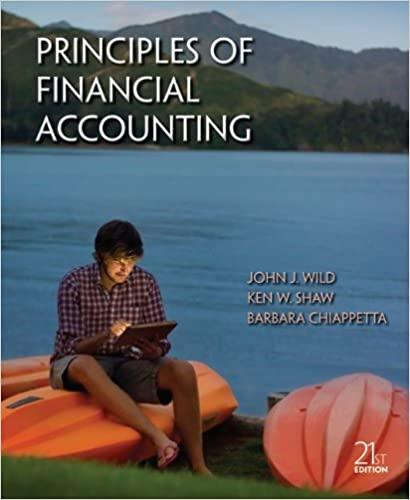Capital Budgeting Methods using Excel's PV, RATE and SUM Functions Laurman, Inc. is considering a new project and has provided the details of the project. The Controller has asked you to compute various capital budgeting methods to help aid in the decision to pursue the Investment. Use the Information included in the Excel Simulation and the Excel functions described below to complete the task. Cell Reference: Allows you to refer to data from another cell in the worksheet. From the Excel Simulation below, if in a blank cell, "=C4" was entered, the formula would output the result from cell C4, or 225,000,000 in this example. Basic Math functions: Allows you to use the basic math symbols to perform mathematical functions. You can use the following keys: + (plus sign to add),- (minus sign to subtract), * (asterisk sign to multiply), and / (forward slash to divide). From the Excel Simulation below, if in a blank cell "=D13+D14" was entered, the formula would add the values from those cells and output the result, or 1,150,000 in this example. If using the other math symbols the result would output an appropriate answer for its function. . SUM function: Allows you to refer to multiple cells and adds all the values. You can add individual cell references or ranges to utilize this function. From the Excel Simulation below, if in a blank cell "=SUM(D7, D8,D9)" was entered, the formula would output the result of adding those three separate cells, or 5,500,000 in this example. Similarly, if in a blank cell "-SUM(D7D9)" was entered, the formula would output the same result of adding those cells, except they are expressed as a range in the formula, and the result would be 5,500,000 in this example. RATE function: Allows you to return the Interest rate per period. The syntax of the RATE function is "=RATE(nper,pmt.pv,[fv].[type],[guess)" and results in the percentage Interest rate value for the related Inputs. The nper argument is the total number of payment periods. The pmt argument is the payment made each period that does not change over the life of the Investment and this argument must be included if the [fv] argument is not included. The pv argument is the present value, or the total amount that series of future payments is worth now. The [f] argument is the future value, or the cash basis to attain after the last payment is made and this argument must be included if the pmt argument is omitted. The [type] argument is a logical value of 0 or 1, which indicates when the payments are due where 1 is the payment at the beginning of the period and 0, Is the payment at the end of the period. Both the [fv] and [type] values are optional arguments to have the formula work, which is why they are surrounded by brackets In the syntax, however, these values would not be entered with brackets in the Antial function The final sumont in plan antional In A Nining for st


Copital Budgeting Methods using Excel's PV, RATE and SUM Functions aurman, inc is considering a new project and has provided the detalls of the project. The Controiter has asked you to compute various capital udgeting methods to help aid in the decision to pursue the investment. Use the information included in the Excel Simulation and the Excel unctions described below to complete the task - Cell Reference: Aliows you to refer to data from another cell in the worksheet. From the Excel Simulation below, if in a blank cell, "=4" was entered, the formula would output the result from cell C4, or 225,000,000 in this example. - Basic Math functions: Allows you to use the basic math symbols to perform mathematical functions. You can use the following keys: + (plus sign to add), - (minus sign to subtract). "(asterisk sign to muitiply), and / (forward siash to divide) From the Excel Simulation below, If in a blank cell "=D13+D14" was entered, the formula would add the values from those cells and output the result, or 1,150,000 in this example. If using the other math symbols the result would output an approprtate answer for its function - Sum function: Alows you to refer to multiple celis and adds all the values. You can add individual cell references or ranges to utiize this function. From the Excel Simulaton below, if in a blank cell "=SUM(D7,D8,D9)" was entered, the formula would output the resuit of adding those three separate cells, or 5,500,000 in this example Similarly, if in a blank cell "=SUM(D7:D9)" was entered, the formula would output the same result of adding those cells, except they are expressed as a range in the formula, and the resuit would be 5,500,000 in this example - RATE function: Allows you to return the interest rate per period. The syntax of the RATE tunction is "=RATE(nperpmt,pv(IVLtypeU(guess]) and results in the percentage interest rate value for the related inputs. The nperargument is the total number of payment periods. The pmt argument is the payment made each period that does not change over the life of the investment and this argument must be included if the If/argument is not inctuded. The pv argument is the present value, or the total amount that series of future payments is worth now The [N] argument is the future value, or the cash basis to attain after the last payment is made and this argument must be included if the pmt argument is omitted. The [type] argument is a logical value of 0 or 1 , which indicates when the payments are due where 1 is the payment at the beginning of the period and 0,15 the payment at the end of the period. Both the (IV) and (type) values are optional arguments to have the formula work, Which is why they are surrounded by brackets in the syntax, however, these values would not be entered with brackets in the. "PV(rate,nperpmtifv)llype)" and results in the total aresent value calculation of a value. The syntax of the PV function is The rate argument is the interest rate per period. The operart that a series of future payments is worth now also known as the present value payment made each period that does not change over perargument is the total number of payment periods. The pmt argument is the not included. The [ M ] argument is the future value, or the iffe of the investment and this argument must be included if the i M ] argument is included if the prit argument is omitted. The itypelargument is a sis to attain after the last payment is made and this argument must be is the payment at the beginning of the period and 0 , is the pay a logical value of 0 or 1 , which indicates when the payments are due where 1 arguments to have the formula work, which is why they are sumt at the end of the period. Both the [IM] and [type] values are optional entered with brackets in the actual function For the purp surrounded by brackets in the syntax, however, these values would not be leave out the Ifypelargument from the function. Also the ses of this Excel Simulation, Please include both the /omtland ifliarguments, but calculation will resuit in a pogitive value (Le "=PV(A1,A2,A3.A4) " Copital Budgeting Methods using Excel's PV, RATE and SUM Functions aurman, inc is considering a new project and has provided the detalls of the project. The Controiter has asked you to compute various capital udgeting methods to help aid in the decision to pursue the investment. Use the information included in the Excel Simulation and the Excel unctions described below to complete the task - Cell Reference: Aliows you to refer to data from another cell in the worksheet. From the Excel Simulation below, if in a blank cell, "=4" was entered, the formula would output the result from cell C4, or 225,000,000 in this example. - Basic Math functions: Allows you to use the basic math symbols to perform mathematical functions. You can use the following keys: + (plus sign to add), - (minus sign to subtract). "(asterisk sign to muitiply), and / (forward siash to divide) From the Excel Simulation below, If in a blank cell "=D13+D14" was entered, the formula would add the values from those cells and output the result, or 1,150,000 in this example. If using the other math symbols the result would output an approprtate answer for its function - Sum function: Alows you to refer to multiple celis and adds all the values. You can add individual cell references or ranges to utiize this function. From the Excel Simulaton below, if in a blank cell "=SUM(D7,D8,D9)" was entered, the formula would output the resuit of adding those three separate cells, or 5,500,000 in this example Similarly, if in a blank cell "=SUM(D7:D9)" was entered, the formula would output the same result of adding those cells, except they are expressed as a range in the formula, and the resuit would be 5,500,000 in this example - RATE function: Allows you to return the interest rate per period. The syntax of the RATE tunction is "=RATE(nperpmt,pv(IVLtypeU(guess]) and results in the percentage interest rate value for the related inputs. The nperargument is the total number of payment periods. The pmt argument is the payment made each period that does not change over the life of the investment and this argument must be included if the If/argument is not inctuded. The pv argument is the present value, or the total amount that series of future payments is worth now The [N] argument is the future value, or the cash basis to attain after the last payment is made and this argument must be included if the pmt argument is omitted. The [type] argument is a logical value of 0 or 1 , which indicates when the payments are due where 1 is the payment at the beginning of the period and 0,15 the payment at the end of the period. Both the (IV) and (type) values are optional arguments to have the formula work, Which is why they are surrounded by brackets in the syntax, however, these values would not be entered with brackets in the. "PV(rate,nperpmtifv)llype)" and results in the total aresent value calculation of a value. The syntax of the PV function is The rate argument is the interest rate per period. The operart that a series of future payments is worth now also known as the present value payment made each period that does not change over perargument is the total number of payment periods. The pmt argument is the not included. The [ M ] argument is the future value, or the iffe of the investment and this argument must be included if the i M ] argument is included if the prit argument is omitted. The itypelargument is a sis to attain after the last payment is made and this argument must be is the payment at the beginning of the period and 0 , is the pay a logical value of 0 or 1 , which indicates when the payments are due where 1 arguments to have the formula work, which is why they are sumt at the end of the period. Both the [IM] and [type] values are optional entered with brackets in the actual function For the purp surrounded by brackets in the syntax, however, these values would not be leave out the Ifypelargument from the function. Also the ses of this Excel Simulation, Please include both the /omtland ifliarguments, but calculation will resuit in a pogitive value (Le "=PV(A1,A2,A3.A4)