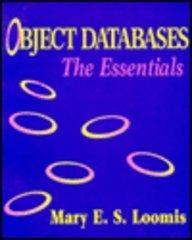Question
Ch7 Basic Router Configuration and the CLI (Packet Tracer) Objective The overall objective of this laboratory exercise is to gain experience with basic Cisco router
Ch7 Basic Router Configuration and the CLI (Packet Tracer)
Objective
The overall objective of this laboratory exercise is to gain experience with basic Cisco router configuration commands and to gain an introductory understanding of the following:
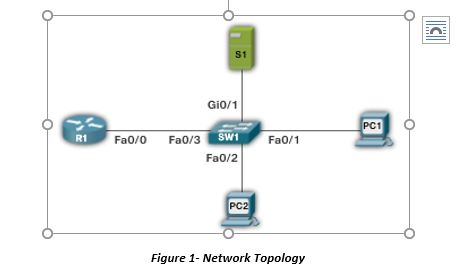
| Device | IP Address | Subnet Mask | Gateway Address |
| PC1 | 10.10.20.1 | 255.255.255.0 | 10.10.20.250 |
| PC2 | 10.10.20.2 | 255.255.255.0 | 10.10.20.250 |
| S1 | 10.10.20.3 | 255.255.255.0 | 10.10.20.250 |
| SW1 | --------------------- | --------------------- | --------------------- |
| R1 | 10.10.20.250 | 255.255.255.0 | --------------------- |
Table 1 - Addressing Table
Network Equipment Required
Packet Tracer
1841 Router
2950T-24 Switch (with Fast Ethernet and Gigabit ports)
2 Generic Computers
1 Generic Server (with Gigabit module)
Copper Straight-through Cable
Lab Procedure
This document does not need to be submitted at any time, but I suggest you answer all questions below and in detail and for your future reference. I also suggest you include prompts for all commands listed.
NOTE: You may follow the reference materials posted on Canvas. Please note that the video is only meant for reference, not a follow along. Meaning it may or may not cover everything on this lab and may be out of order.
Take a look at the provided Figure1 and Table 1.
What class of addressing are we dealing with?
Are the addresses on the same network? Provide Network and Broadcast Address(es).
Now take a look at the provided topology. Which device is acting as our gateway?
Create provided LAN in Cisco Packet Tracer. Ensure to use Network Equipment Required.
Use the PlaceNote feature of the Cisco Packet Tracer software to label all devices with name (on topology), IP address, Subnet Mask, Gateway Address and MAC address.
Configure the PC1, PC2, and S1 with appropriate IP and Gateway addresses as well as Subnet Masks.
There is no configuration needed for the switch (SW1) in this lab.
Configure the R1.
Change the hostname of the router to R1. List the command sequence required to accomplish this task.
Configure the enable secret on the router to be ciscopress. List the command sequence required to accomplish this task.
Set the console password on the router to ciscopress and enable login. List the command sequence required to accomplish this task.
Set the vty password on the router to ciscopress and enable login. List the command sequence required to accomplish this task.
Configure the gateway address for the FastEthernet0/0 interface on R1. Use Table 1 for addressing.
What does 0/0 mean relative to the FastEthernet interface?
List the command sequence required to accomplish this task.
Use the sh ip int brief command to verify that the FastEthernet 0/0 interface has been configured and the routers status and protocol are both up and up.
Use the no shut command to enable the FastEthernet 0/0 interface.
Issue the show running-configuration command from the R1# prompt.
Once you have completed the configuration, verify each computer in the LAN can ping the other computers. Also verify that each computer can ping the routers gateway IP address [10.10.20.250]. If any of the assigned IP addresses fail to generate a reply, troubleshoot and correct the problem(s) until all interfaces can ping each other.
Use the following commands to verify their operation in the Cisco IOS.
What happens when you enter ? at the R1# prompt?
What information is displayed when you enter show flash at the R1# prompt?
What version of the Cisco IOS software is running on this simulator?
What command can you use to view the past entries on this router?
What happens when you press the up/down keys on your keyboard?
Save your pkt file and submit.
Can someone help me with this sassignment?
S1 Gio/1 PC1 R1 Fa0/0 Fa0/3 SW1 Fa0/1 Fa0/2 PC2 Figure 1- Network TopologyStep by Step Solution
There are 3 Steps involved in it
Step: 1

Get Instant Access to Expert-Tailored Solutions
See step-by-step solutions with expert insights and AI powered tools for academic success
Step: 2

Step: 3

Ace Your Homework with AI
Get the answers you need in no time with our AI-driven, step-by-step assistance
Get Started