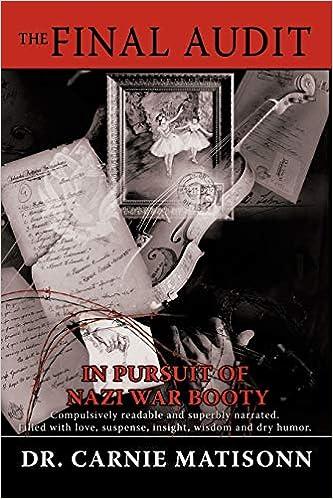Question
Chapter 4 1. How are accounts organized in the Chart of Accounts by default? a. Numerically by account number b. Chronologically by creation date c.
Chapter 4
1. How are accounts organized in the Chart of Accounts by default? a. Numerically by account number b. Chronologically by creation date c. Alphabetically within their account type d. Numerically by account balance
2. Which form of business organization should you choose when creating a company if you are not sure which form applies? a. Sole proprietorship b. Non-profit c. Corporation d. Other
3. How can the opening balance of an account be edited once an account is created? a. Using the Account Register b. From Edit Account on the Activities list c. From the Account Information option on the Edit menu d. Using Opening Balances from the Company menu
4. Items that are not purchased, held in stock or tracked as inventory are known as: a. Sales Tax items b. Service items c. Zero-Inventory items d. Non-Inventory Part items
5. Who can change the settings on the Company Preferences tabs? a. The owner of the company b. Any user who can access the file c. The accounting manager d. The user indicated as an Administrator or External Accountant of the company file
6. Which of the following should you use to add General Ledger accounts when setting up a company? a. Company Snapshot b. Chart of Accounts c. Company Information from the Company menu d. Item List from the Lists menu
7. Which account is used as the offsetting account when opening balances are entered for Vendors? a. Uncategorized Expenses b. Opening Balances Equity c. Uncategorized Revenue d. Vendor Expenses
8. Which of the following accounts could be deleted? a. An account associated with a payroll item b. An account that has a current balance c. An account associated with transactions that have been closed d. An account with no current balance that has not been used in a transaction
9. What is the keyboard shortcut for deleting an account? a. DEL key b. Ctrl + D c. Ctrl + DEL d. Ctrl + T
10. Depreciation is a(n): a. Asset account b. Liability account c. Contra-asset account d. Expense account
CHAPTER 5
Just a Buck
1. Which form should be used to pay a vendor for a cash purchase? a. Write Cheques b. Pay Vendor c. Pay Bills d. Enter Bills
2. How are the bills to be paid listed by default? a. By date due b. Alphabetically by vendor name c. By invoice number d. By amount due
3. Where is the Vendor List located? a. On the Home window b. In the Company Snapshot c. In the Vendor Centre d. On the Company Menu
4. When entering vendor information, which key should you press to move to the next line in the address box? a. Tab b. Shift c. Insert d. Enter
5. When a purchase will exceed the specified credit limit for a vendor, QuickBooks will: a. Allow the purchase to go through with no indication that the limit has been exceeded b. Flag the purchase for review c. Display a warning message d. Prevent the purchase from being recorded
6. Which frequency should be chosen for a memorized transaction with an irregular cycle? a. Annually b. Monthly c. Weekly d. Never
7. Which keyboard shortcut is used to access the Memorized Transaction List? a. Ctrl + T b. Ctrl + M c. Ctrl + Enter d. Ctrl + L
8. To display invoices for only one vendor when paying bills: a. Choose to show all bills, then place a checkmark next to any outstanding bill for the vendor in the list b. Select the vendor name in the Filter By field c. Click the Vendor Name button at the bottom of the Pay Bills window d. Select the vendor name in the Sort By field
9. What is the default aging interval for invoices listed in the Accounts Payable Aging Report? a. 30 days b. 90 days c. 120 days d. 60 days
10. To open the original transaction from a report such as the Vendor Balance Detail Report: a. Select the transaction and press Insert on the keyboard b. Double-click on the transaction line c. Select the transaction and press Ctrl + T d. Right-click on the transaction line and choose Open
Step by Step Solution
There are 3 Steps involved in it
Step: 1

Get Instant Access to Expert-Tailored Solutions
See step-by-step solutions with expert insights and AI powered tools for academic success
Step: 2

Step: 3

Ace Your Homework with AI
Get the answers you need in no time with our AI-driven, step-by-step assistance
Get Started