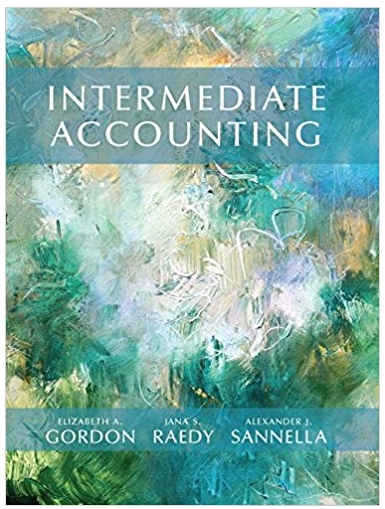Answered step by step
Verified Expert Solution
Question
...
1 Approved Answer
Chapter 9 P9.1.3 Adjusting Entries 1. Enter the following adjusting entries for Larry's Landscaping Date Entry Number Account to Debit Account to Credit Amount 12/31/2022

Chapter 9 P9.1.3 Adjusting Entries 1. Enter the following adjusting entries for Larry's Landscaping Date Entry Number Account to Debit Account to Credit Amount 12/31/2022 A108 6700 Depreciation (Expense) 1520 Accumulated Depreciation - Truck $432.00 Date Entry Number Account to Debit Account to Credit Amount 12/31/2022 A109 6900 Insurance (Expense) Prepaid Insurance $180.00 2. Export to Excel the Adjusting Journal Entries report for December 31, 2022. (Select: Report Center > Accountant & Taxes > Adjusting Journal Entries.) P9.1.4 Reports 1. Export to Excel the Adjusted Trial Balance for Larry's Landscaping at December 31, 2022 2. Highlight the adjustments and any adjusted trial balance account balances that changed as a result of adjustments P9.1.5 Back Up Proiect 9.1 Halooliuotre Save a backup of your Project file using the file name: Your Name Project 9.1 Backup.QBB. See Appendix B: Back Up & Restore QuickBooks Files for instructions. Chapter 9 P9.1.3 Adjusting Entries 1. Enter the following adjusting entries for Larry's Landscaping Date Entry Number Account to Debit Account to Credit Amount 12/31/2022 A108 6700 Depreciation (Expense) 1520 Accumulated Depreciation - Truck $432.00 Date Entry Number Account to Debit Account to Credit Amount 12/31/2022 A109 6900 Insurance (Expense) Prepaid Insurance $180.00 2. Export to Excel the Adjusting Journal Entries report for December 31, 2022. (Select: Report Center > Accountant & Taxes > Adjusting Journal Entries.) P9.1.4 Reports 1. Export to Excel the Adjusted Trial Balance for Larry's Landscaping at December 31, 2022 2. Highlight the adjustments and any adjusted trial balance account balances that changed as a result of adjustments P9.1.5 Back Up Proiect 9.1 Halooliuotre Save a backup of your Project file using the file name: Your Name Project 9.1 Backup.QBB. See Appendix B: Back Up & Restore QuickBooks Files for instructions
Step by Step Solution
There are 3 Steps involved in it
Step: 1

Get Instant Access with AI-Powered Solutions
See step-by-step solutions with expert insights and AI powered tools for academic success
Step: 2

Step: 3

Ace Your Homework with AI
Get the answers you need in no time with our AI-driven, step-by-step assistance
Get Started