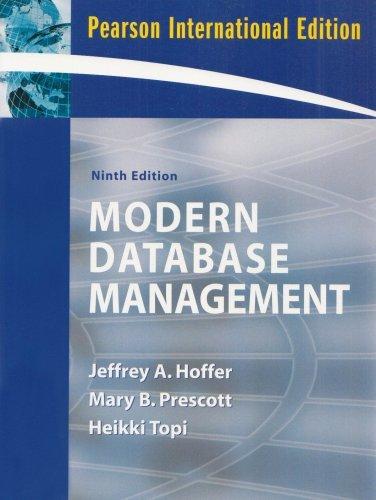Answered step by step
Verified Expert Solution
Question
1 Approved Answer
City of Belleview COMPLETING A MASTER DOCUMENT WITH A FORM can you help me with the steps of the process GETTING STARTED Save the file
City of Belleview
COMPLETING A MASTER DOCUMENT WITH A FORM can you help me with the steps of the process
GETTING STARTED
Save the file NPWDCSaFirstLastNamedocx as NPWDCSaFirstLastNamedocx
o Edit the file name by changing to
o If you do not see the docx file extension, do not type it The file extension will be added for you automatically.
To complete this Project, you will also need the following files:
o SupportWDCSaFindings.docx
o SupportWDCSaForm.docx
o SupportWDCSaStyles.dotx
With the file NPWDCSaFirstLastNamedocx open, ensure that your first and last name is displayed in the footer.
o If the footer does not display your name, delete the file and download a new copy.
PROJECT STEPS
Joanna Chee is the head of the Community Outreach Department for the City of Belleview, Utah. The department conducted a survey of residents to assess the quality of life in Belleview, and Joanna has started to write a report on the findings. Other members of the department are contributing content, including a form with questions about the city parks. Joanna has asked you to work with her document as the master document to complete the report.
Insert subdocuments to include the sections from the department members as follows:
a Turn formatting marks onHint: Leave formatting marks turned on until you are instructed to turn them off.
b Switch to Outline View, and then show the contents of the master document.
c On page the blank page before the "Index" heading insert the files listed below as subdocuments in the following order:
SupportWDCSaFindings.docx
SupportWDCSaForm.docx
d Unlink each of the two subdocuments so that they become part of the master document.
e Promote the "Conclusions" heading to Level and then close Outline View.
On page change the style of the "Introduction" heading to use a formal report format as follows:
a Apply a multilevel list numbering style that shows a number followed by the Heading text.
b Modify the heading numbers to add a period after each heading number.
c Update the Heading style to include the numbering if necessary.
Compress all the pictures in the document to the Email ppi resolution to reduce file size when sending the document via email.
On pages and add a caption and crossreferences to the chart figures as follows:
a Below the "Community: of Ratings Good or Excellent" bar chart on page add the following caption:
Figure : Ratings for community features
b On page add crossreferences where indicated to the two charts using only the label and number in the crossreference.
On page in the last paragraph, replace the space between "environment" and with the nonbreaking space to keep the text together on the same line.
On page format the rectangle containing the text "City of Belleview" to set the page apart from the rest of the document as follows:
a Fill the rectangle with the From Center gradient from the Light Variations section of the Gradient gallery.
b Remove the outline from the rectangle.
Use the Manage Styles dialog box to copy the style named Directions from the template file SupportWDCSaStyles.dotx to your SAM Project file.
Apply the Directions style to the paragraph before the Resident Information table and to the paragraph before the City Parks Survey table.
Resize the Resident Information table to fit the window.
In the Resident Information table, merge the cells in the first row, which contains the text "Resident Information".
Remove the borders from the right side of the cells in column A and column C to connect each label, such as "Name:", with the information residents enter.
Add a content control so that residents can enter their address as follows:
a Insert a Plain Text content control in cell Bthe blank cell to the right of "Address:"
b Use Street address as the title of the control.
c Do not allow the control to be deleted.
d In Design mode, use Enter your street address. as the placeholder text.
Format the City Parks Survey table to match the Resident Information table as follows:
a Change the shading of row to Purple, Accent
b Change the color of all borders to Purple, Accent
Add content controls to the City Parks Survey table to record answers to the first question as follows:
a Split cell Bthe blank cell next to the text "Have you visited a city park this year?" into column and rows.
b In the top new cell, type Yes followed by a space, and then insert a Check Box content control.
c In the bottom new cell, type No followed by a space, and then insert a Check Box content control.
Add another content control to the table to record answers to the second question as follows:
a Insert a DropDown List content control in cell Bthe blank cell to t
Step by Step Solution
There are 3 Steps involved in it
Step: 1

Get Instant Access to Expert-Tailored Solutions
See step-by-step solutions with expert insights and AI powered tools for academic success
Step: 2

Step: 3

Ace Your Homework with AI
Get the answers you need in no time with our AI-driven, step-by-step assistance
Get Started