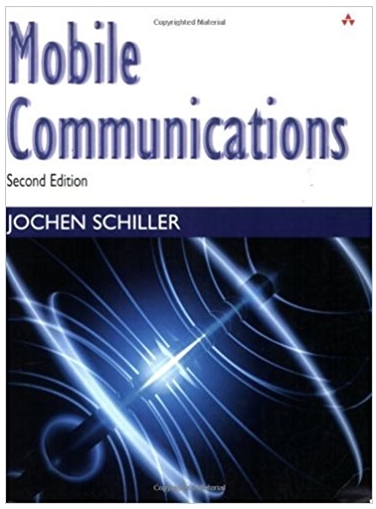Answered step by step
Verified Expert Solution
Question
1 Approved Answer
Clear Last Clear All 7 8 9 4 5 9 1 2 3 0 = . + * The calculator will work as follows:
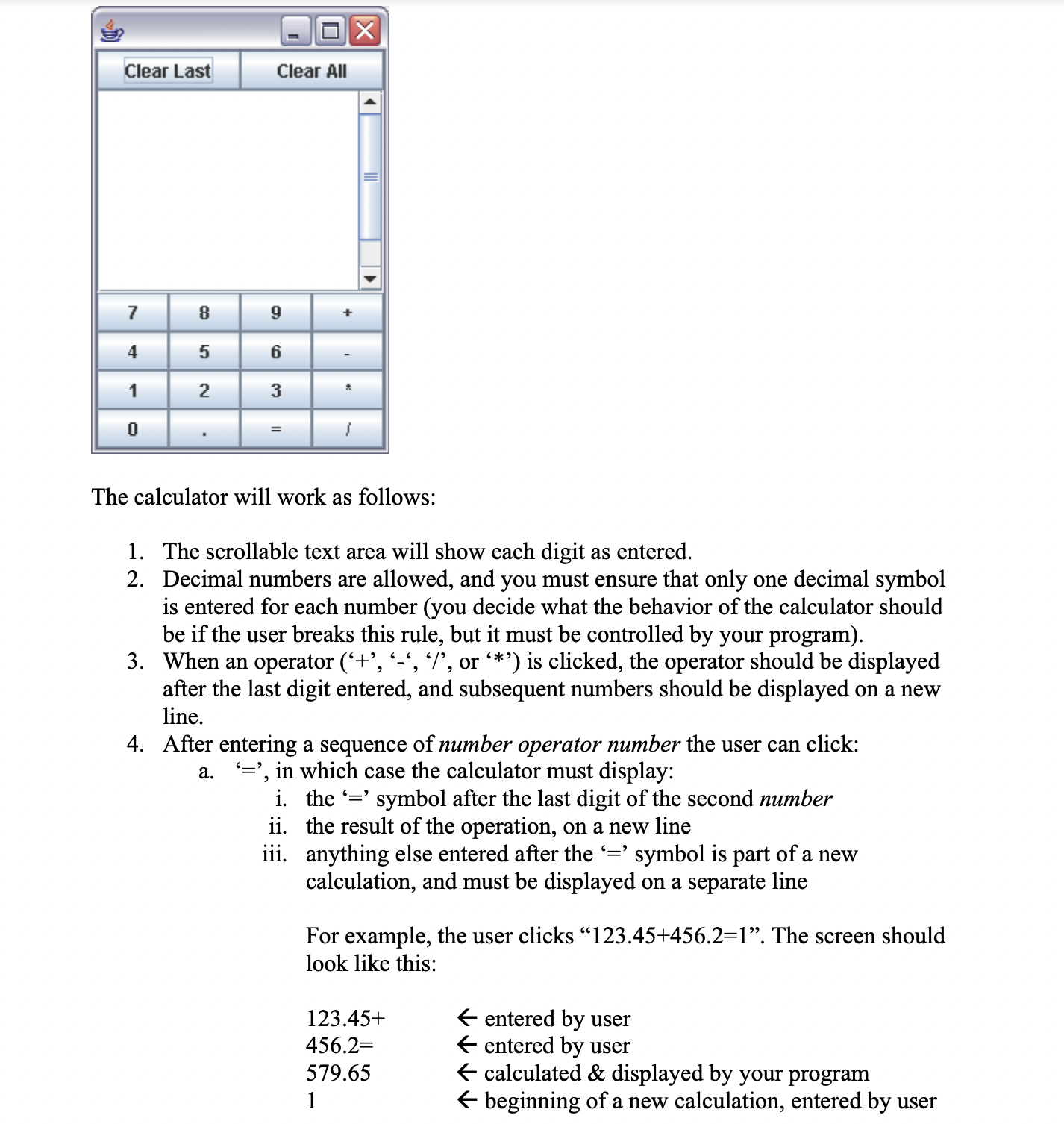
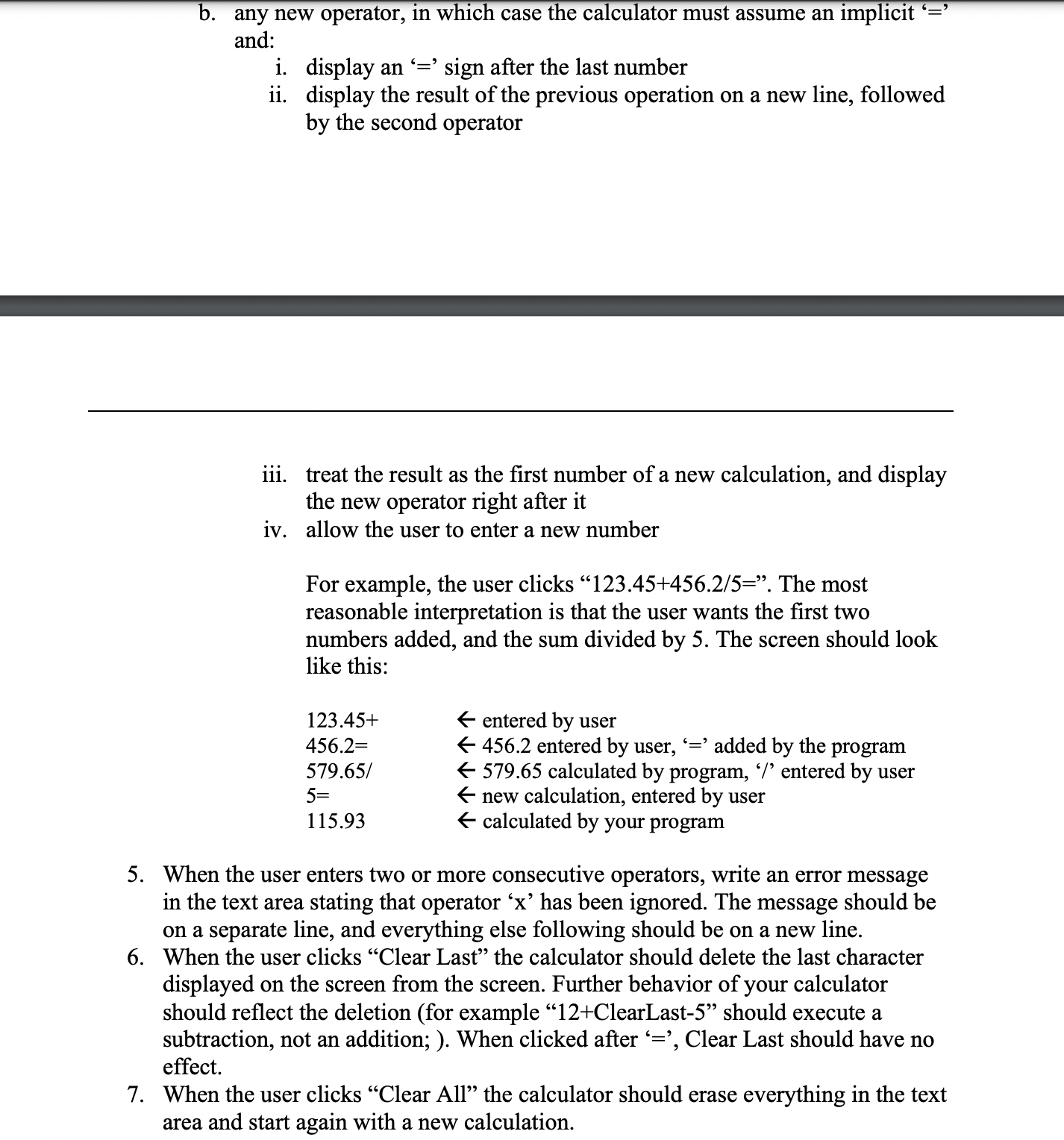
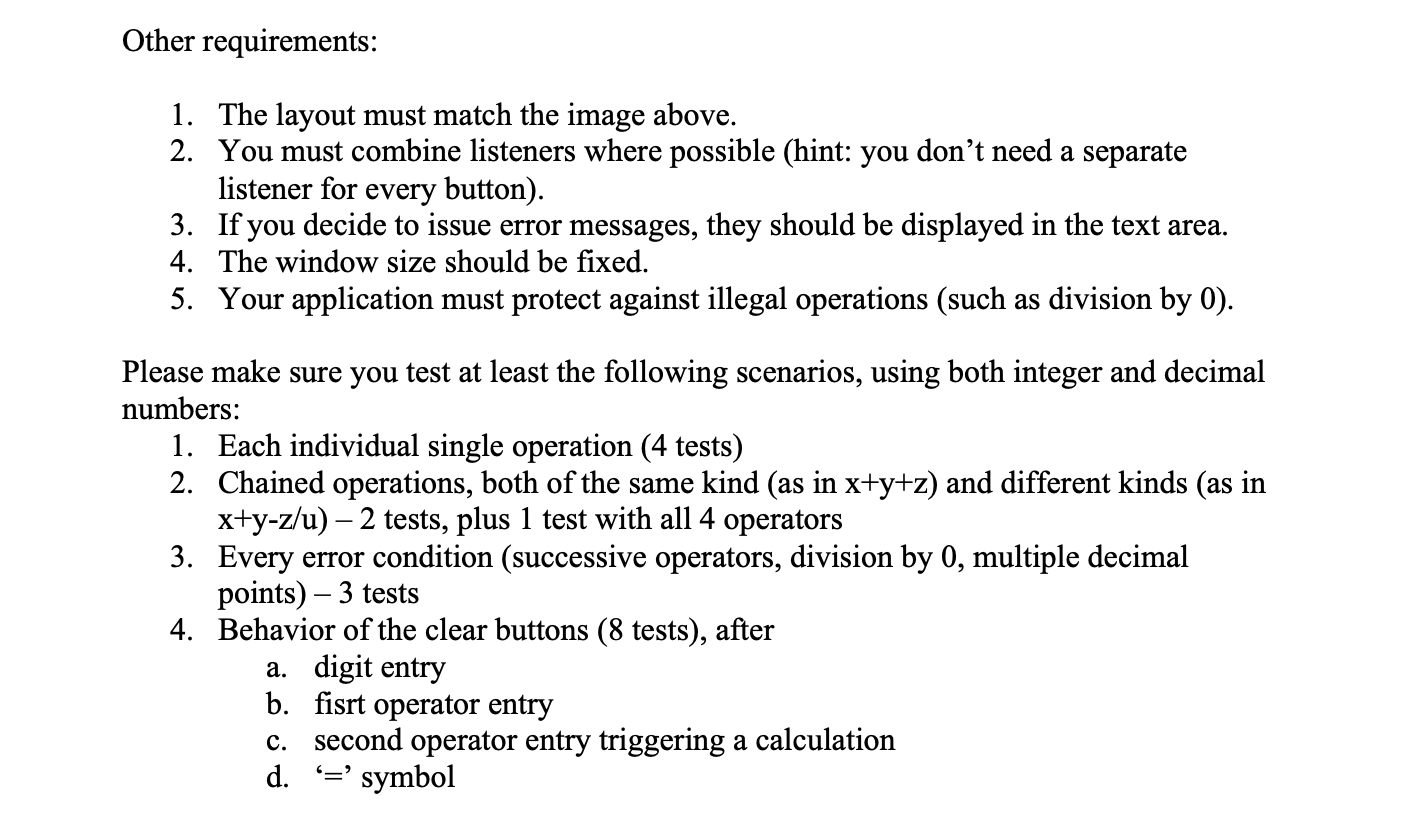
Clear Last Clear All 7 8 9 4 5 9 1 2 3 0 = . + * The calculator will work as follows: 1. The scrollable text area will show each digit as entered. 2. Decimal numbers are allowed, and you must ensure that only one decimal symbol is entered for each number (you decide what the behavior of the calculator should be if the user breaks this rule, but it must be controlled by your program). 3. When an operator ('+', '-', '%', or '*') is clicked, the operator should be displayed after the last digit entered, and subsequent numbers should be displayed on a new line. 4. After entering a sequence of number operator number the user can click: a. '=', in which case the calculator must display: i. the '=' symbol after the last digit of the second number ii. the result of the operation, on a new line iii. anything else entered after the '=' symbol is part of a new calculation, and must be displayed on a separate line For example, the user clicks 123.45+456.2=1. The screen should look like this: 123.45+ 456.2= 579.65 1 entered by user entered by user calculated & displayed by your program beginning of a new calculation, entered by user b. any new operator, in which case the calculator must assume an implicit = and: i. display an '=' sign after the last number ii. display the result of the previous operation on a new line, followed by the second operator iii. treat the result as the first number of a new calculation, and display the new operator right after it iv. allow the user to enter a new number For example, the user clicks "123.45+456.2/5=. The most reasonable interpretation is that the user wants the first two numbers added, and the sum divided by 5. The screen should look like this: 123.45+ 456.2= 579.65/ 5= 115.93 entered by user 456.2 entered by user, '=' added by the program 579.65 calculated by program, '/' entered by user new calculation, entered by user calculated by your program 5. When the user enters two or more consecutive operators, write an error message in the text area stating that operator 'x' has been ignored. The message should be on a separate line, and everything else following should be on a new line. 6. When the user clicks "Clear Last" the calculator should delete the last character displayed on the screen from the screen. Further behavior of your calculator should reflect the deletion (for example "12+ClearLast-5" should execute a subtraction, not an addition; ). When clicked after '=', Clear Last should have no effect. 7. When the user clicks "Clear All the calculator should erase everything in the text area and start again with a new calculation. Other requirements: 1. The layout must match the image above. 2. You must combine listeners where possible (hint: you don't need a separate listener for every button). 3. If you decide to issue error messages, they should be displayed in the text area. 4. The window size should be fixed. 5. Your application must protect against illegal operations (such as division by 0). Please make sure you test at least the following scenarios, using both integer and decimal numbers: 1. Each individual single operation (4 tests) 2. Chained operations, both of the same kind (as in x+y+z) and different kinds (as in x+y-z/u) - 2 tests, plus 1 test with all 4 operators 3. Every error condition (successive operators, division by 0, multiple decimal points) - 3 tests 4. Behavior of the clear buttons (8 tests), after a. digit entry b. fisrt operator entry c. second operator entry triggering a calculation d. '=' symbol
Step by Step Solution
There are 3 Steps involved in it
Step: 1

Get Instant Access to Expert-Tailored Solutions
See step-by-step solutions with expert insights and AI powered tools for academic success
Step: 2

Step: 3

Ace Your Homework with AI
Get the answers you need in no time with our AI-driven, step-by-step assistance
Get Started