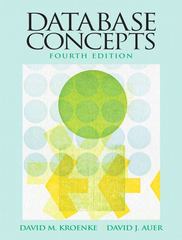Answered step by step
Verified Expert Solution
Question
1 Approved Answer
Click Start. Type secpol . msc into the Search box, and then click secpol . Note 2 1 If your computer is already joined to
Click Start.
Type secpolmsc into the Search box, and then click secpol
Note
If your computer is already joined to a domain then searching for secpolmsc might not launch the application. If this is the case, click Start and type mmcmsc On the File menu, click AddRemove snapin and then click Add. In Add Standalone
Snapin doubleclick Group Policy Object Editor.
First create a policy regarding passwords. Expand Account Policies in the left pane, and then expand Password Policy.
Doubleclick Enforce password history in the right pane. This setting defines how many previously used passwords Windows will record. This prevents users from recycling old passwords.
Change passwords remembered to Provide a screen shot showing
Click OK
Doubleclick Maximum password age in the right pane. The default value is meaning that a user must change his password after days.
Change days to Provide a screen shot showing days.
Click OK
Doubleclick Minimum password length in the right pane. The default value is a length of eight characters.
Change characters to Provide screen shot showing
Click OK
Doubleclick Password must meet complexity requirements in the right pane. This setting forces a password to include at least two opposite case letters, a number, and a special character such as a punctuation mark
Click Enabled. Provide a screen shot showing enabled.
Click OK
Doubleclick Store passwords using reversible encryption in the right pane. Because passwords should be stored in an encrypted format, this setting should not be enabled.
If necessary, click Disabled. Provide a screen shot showing Disabled.
Click OK
In the left pane, click Account lockout policy.
Doubleclick Account lockout threshold in the right pane. This is the number of times that a user can enter an incorrect password before Windows will lock the account from being accessed. This prevents an attacker from attempting to guess the
password with unlimited attempts.
Change invalid login attempts to Provide screen shot showing attempts.
Click OK
Note that the Local Security Policy suggests changing the Account lockout duration and the Reset account lockout counter after values to minutes.
Click OK
Expand Local Policies in the left pane, and then click Audit Policy.
Doubleclick Audit account logon events.
Check both Success and Failure. Provide screen shot showing checked.
Click OK
Rightclick Security Settings in the left pane.
Click Reload to have these policies applied.
Close all windows.
Part : Configuring Microsoft Windows Security
Description: It is important that security settings be properly configured on a computer in order to protect it In this project, you examine several security settings on a Microsoft Windows computer using the Windows interface.
Part : Installing BlueStacks Android Emulator
Part : Installing Security Apps Using BlueStacks
Submission Requirements:
ASSIGNMENT INFORMATION
Points Possible
Points Possible
Step by Step Solution
There are 3 Steps involved in it
Step: 1

Get Instant Access to Expert-Tailored Solutions
See step-by-step solutions with expert insights and AI powered tools for academic success
Step: 2

Step: 3

Ace Your Homework with AI
Get the answers you need in no time with our AI-driven, step-by-step assistance
Get Started