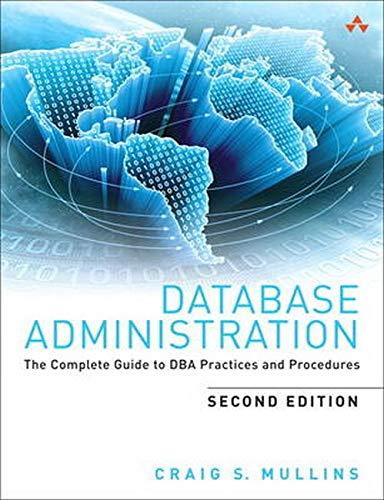Question
Code in Java DVD CLASS public class DVD implements Comparable { private String title; private int year; private int duration; public DVD () { this
Code in Java
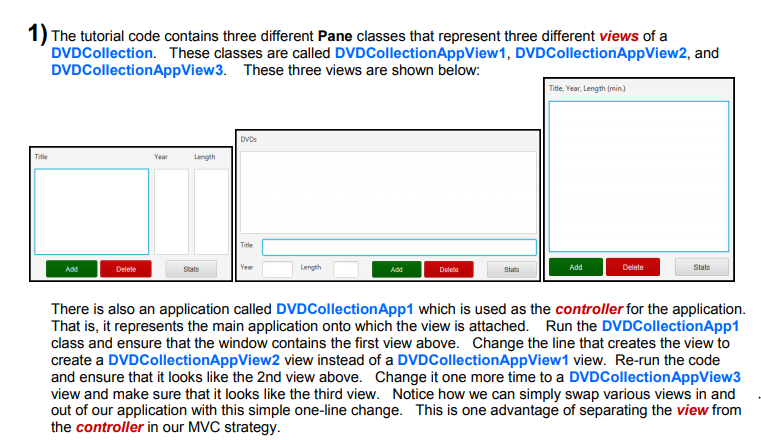
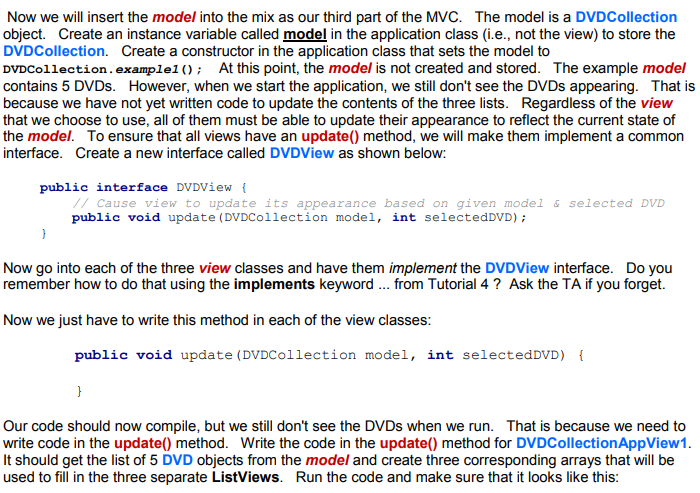
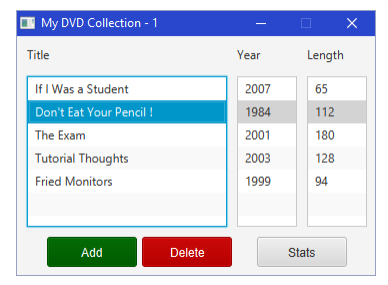

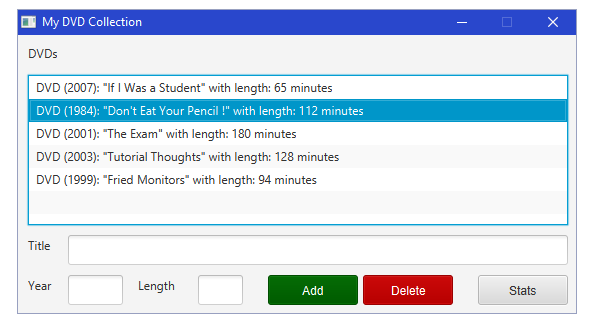
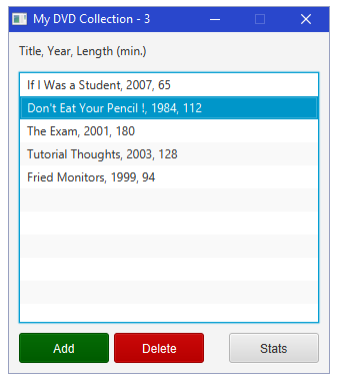
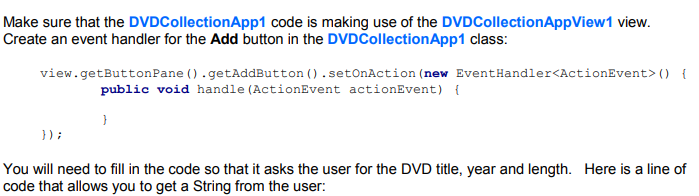
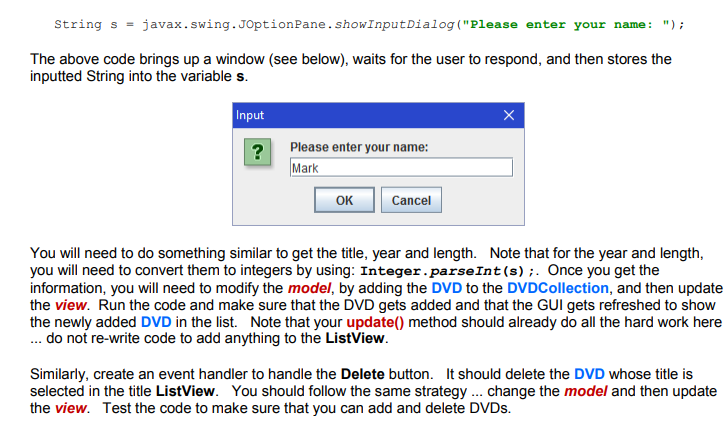
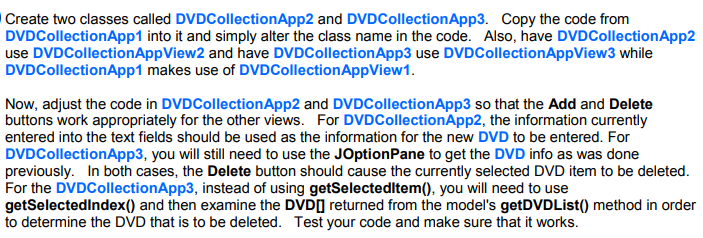
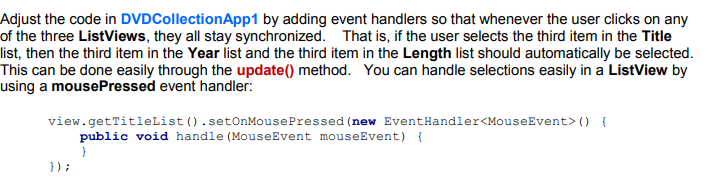
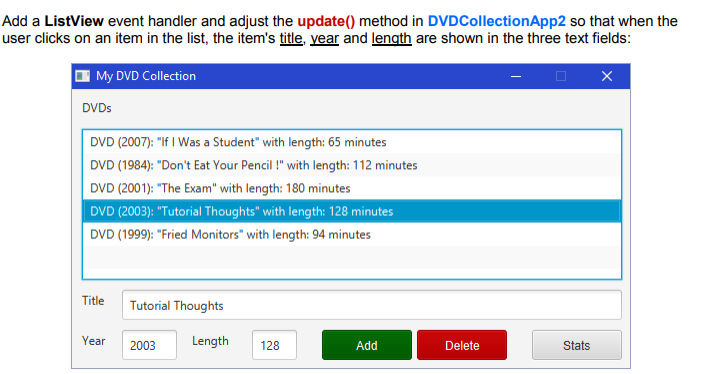
DVD CLASS
public class DVD implements Comparable {
private String title; private int year; private int duration;
public DVD () { this ("",0,0); } public DVD (String newTitle, int y, int minutes) { title = newTitle; year = y; duration = minutes; }
public int compareTo(Object obj) { if (obj instanceof DVD) { DVD aDVD = (DVD)obj; return title.compareTo(aDVD.title); } return 0; }
public String getTitle() { return title; } public int getDuration() { return duration; } public int getYear() { return year; } public void setTitle(String t) { title = t; } public void setDuration(int d) { duration = d; } public void setYear(int y) { year = y; }
public String toString() { return ("DVD (" + year + "): \"" + title + "\" with length: " + duration + " minutes"); }
public static void main(String args[]) { System.out.println(DVD.parseFrom("Rush Hour 2,2001,118")); } }
DVD BUTTON PANE
import javafx.scene.control.Button; import javafx.scene.layout.Pane;
public class DVDButtonPane extends Pane { private Button addButton, deleteButton, statsButton;
public Button getAddButton() { return addButton; } public Button getDeleteButton() { return deleteButton; } public Button getStatsButton() { return statsButton; }
public DVDButtonPane() { Pane innerPane = new Pane();
// Create the buttons addButton = new Button("Add"); addButton.setStyle("-fx-font: 12 arial; -fx-base: rgb(0,100,0); -fx-text-fill: rgb(255,255,255);"); addButton.relocate(0, 0); addButton.setPrefSize(90,30);
deleteButton = new Button("Delete"); deleteButton.setStyle("-fx-font: 12 arial; -fx-base: rgb(200,0,0); -fx-text-fill: rgb(255,255,255);"); deleteButton.relocate(95, 0); deleteButton.setPrefSize(90,30);
statsButton = new Button("Stats"); statsButton.setStyle("-fx-font: 12 arial;"); statsButton.relocate(210, 0); statsButton.setPrefSize(90,30);
// Add all three buttons to the pane innerPane.getChildren().addAll(addButton, deleteButton, statsButton);
getChildren().addAll(innerPane);//, titleLabel); } }
DVD COLLECTION
public class DVDCollection { public static final int MAX_DVDS = 100;
private DVD[] dvds; private int dvdCount;
public DVDCollection() { dvds = new DVD[MAX_DVDS]; }
public DVD[] getDvds() { return dvds; }
public DVD[] getDVDList() { DVD[] list = new DVD[dvdCount]; for (int i=0; i return list; } public int getDvdCount() { return dvdCount; } public String toString() { return ("DVD Collection of size " + dvdCount); } public void add(DVD aDvd) { if (dvdCount public static DVDCollection example1() { DVDCollection c = new DVDCollection(); c.add(new DVD("If I Was a Student", 2007, 65)); c.add(new DVD("Don't Eat Your Pencil !", 1984, 112)); c.add(new DVD("The Exam", 2001, 180)); c.add(new DVD("Tutorial Thoughts", 2003, 128)); c.add(new DVD("Fried Monitors", 1999, 94)); return c; } } DVD COLLECTION APP1 import javafx.application.Application; import javafx.scene.Scene; import javafx.scene.layout.Pane; import javafx.stage.Stage; public class DVDCollectionApp1 extends Application { private DVDCollection model; public DVDCollectionApp1() { model = DVDCollection.example1(); } public void start(Stage primaryStage) { Pane aPane = new Pane(); // Create the view DVDCollectionAppView1 view = new DVDCollectionAppView1(); aPane.getChildren().add(view); primaryStage.setTitle("My DVD Collection"); primaryStage.setResizable(false); primaryStage.setScene(new Scene(aPane)); primaryStage.show(); } public static void main(String[] args) { launch(args); } } DVD COLLECTION APPVIEW1 import javafx.scene.control.Label; import javafx.scene.control.ListView; import javafx.scene.layout.Pane; public class DVDCollectionAppView1 extends Pane { private ListView public ListView public DVDCollectionAppView1() { // Create the labels Label label1 = new Label("Title"); label1.relocate(10, 10); Label label2 = new Label("Year"); label2.relocate(220, 10); Label label3 = new Label("Length"); label3.relocate(290, 10); // Create the lists tList = new ListView yList = new ListView lList = new ListView // Create the button pane buttonPane = new DVDButtonPane(); buttonPane.relocate(30, 200); buttonPane.setPrefSize(305,30); // Add all the components to the Pane getChildren().addAll(label1, label2, label3, tList, yList, lList, buttonPane); setPrefSize(348, 228); } } DVD COLLECTION APPVIEW2 import javafx.scene.control.Label; import javafx.scene.control.ListView; import javafx.scene.control.TextField; import javafx.scene.layout.Pane; public class DVDCollectionAppView2 extends Pane { private ListView public ListView public DVDCollectionAppView2() { // Create the labels Label label1 = new Label("DVDs"); label1.relocate(10, 10); Label label2 = new Label("Title"); label2.relocate(10, 202); Label label3 = new Label("Year"); label3.relocate(10, 242); Label label4 = new Label("Length"); label4.relocate(120, 242); // Create the TextFields tField = new TextField(); tField.relocate(50, 200); tField.setPrefSize(500,30); yField = new TextField(); yField.relocate(50, 240); yField.setPrefSize(55,30); lField = new TextField(); lField.relocate(180, 240); lField.setPrefSize(45,30); // Create the lists tList = new ListView // Create the buttons buttonPane = new DVDButtonPane(); buttonPane.relocate(250, 240); buttonPane.setPrefSize(305,30); // Add all the components to the Pane getChildren().addAll(label1, label2, label3, label4, tField, yField, lField, tList, buttonPane); setPrefSize(548, 268); } } DVD COLLECTION APPVIEW3 import javafx.scene.control.Label; import javafx.scene.control.ListView; import javafx.scene.layout.Pane; public class DVDCollectionAppView3 extends Pane { private ListView public ListView public DVDCollectionAppView3() { // Create the labels Label label1 = new Label("Title, Year, Length (min.)"); label1.relocate(10, 10); // Create the lists dList = new ListView // Create the buttons buttonPane = new DVDButtonPane(); buttonPane.relocate(10, 300); buttonPane.setPrefSize(305,30); // Add all the components to the Pane getChildren().addAll(label1, dList, buttonPane); setPrefSize(310, 330); } }
Step by Step Solution
There are 3 Steps involved in it
Step: 1

Get Instant Access to Expert-Tailored Solutions
See step-by-step solutions with expert insights and AI powered tools for academic success
Step: 2

Step: 3

Ace Your Homework with AI
Get the answers you need in no time with our AI-driven, step-by-step assistance
Get Started