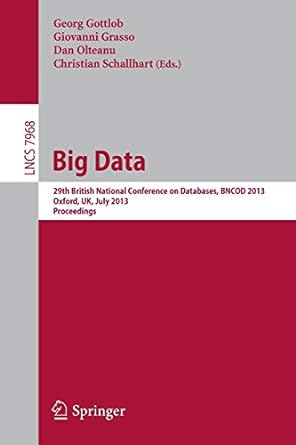Question
commands to use 3.Use the CLI to move to Privileged Exec or enable mode, and then to Global Configuration mode to make the following changes:
commands to use 3.Use the CLI to move to "Privileged Exec" or "enable" mode, and then to "Global Configuration" mode to make the following changes: a.Turn off "ip domain-lookup" b.Set the hostname to "SW-01" c.Set the enable secret to "cisco" d.Turn on "service password-encryption" e.Create a user named "cisco" with a secret of "cisco" f.Configure the STP mode to be RSTP g.Enable Quality of Service Globally with the command "mls qos" h.Create the following VLANs (with names) i.VLAN 2 (name = "DATA") ii.VLAN 4 (name = "VOIP") iii.VLAN 6 (name = "MANAGEMENT") iv.VLAN 999 (name = "BLACKHOLE SW-01 Interface Configuration1.Configure interfaces GigabitEthernet 1/0/1-2: a.Give the ports a description of "PC_PHONE" b.Statically set them as "access ports" c.Configure them to access VLAN 2 d.Configure a voice VLAN to access VLAN 4 e.Turn off "dynamic trunking protocol" (hint: "switchport nonegotiate")f.Enable "BPDU Guard" g.Enable "Portfast" h.Turn on "Port Security" i.Set "Port Security" to allow a maximum of two MAC addresses j.Set "Port Security" to remember MAC addresses automatically (hint: sticky) k.Set "Port Security" to have a "violation" mode of "protect" 2.Configure interface GigabitEthernet 1/0/3: a.Give the port a description of "IT" b.Statically set it as an "access port" c.Configure it to access VLAN 2 d.Turn off "dynamic trunking protocol" (hint: "switchport nonegotiate") e.Enable "BPDU Guard" f.Enable "Portfast" g.Turn on "Port Security" h.Set "Port Security" to remember MAC addresses automatically (hint: sticky) i.Set "Port Security" to have a "violation" mode of "protect" 3.Configure interfaces GigabitEthernet 1/0/23-24: a.Statically set them as "access ports" b.Configure them to access VLAN 6c.Turn off "dynamic trunking protocol" (hint: "switchport nonegotiate") d.Enable "BPDU Guard"e.Enable "Portfast" f.Turn on "Port Security" g.Set "Port Security" to remember MAC addresses automatically (hint: sticky) h.Set "Port Security" to have a "violation" mode of "protect" 4.Configure interface GigabitEthernet 1/0/23: a.Give the port a description of "PRINTER" 5.Configure interface GigabitEthernet 1/0/24: a.Give the port a description of "SERVER" 6.Configure interfaces GigabitEthernet 1/0/4-22:a.Shut the ports down b.Statically set them as "access ports" c.Configure them to access VLAN 999 d.Turn off "dynamic trunking protocol" (hint: "switchport nonegotiate") e.Enable "BPDU Guard"f.Enable "Portfas Enable "Portfast"5 g.Turn on "Port Security" h.Set "Port Security" to remember MAC addresses automatically (hint: sticky)i.Set "Port Security" to have a "violation" mode of "protect SW-01 Routing, Management, and Security Configuration 1.Create the following VLAN (virtual) interfaces on the switch:a.Interface VLAN 2i.IP address = 10.0.2.1ii.Subnet mask = 255.255.255.0b.Interface VLAN 4i.IP address = 10.0.4.1ii.Subnet mask = 255.255.255.0c.Interface VLAN 6i.IP address = 10.0.6.1ii.Subnet mask = 255.255.255.0 2.Enable routing on the Multilayer Switch (hint: "ip routing") 3.Configure the console port ("line console 0") to check for local user accounts and passwords on login (hint: "login local") 4.Configure a "named" extended access control list called "MGT_ALLOWED" a.Add a rule allowing only the host 10.0.2.10 on TCP port 22b.Add another rule denying "ip" from anything to anything (technically unnecessary but useful for readability) 5.Configure lines VTY 0 through 15 a.Configure VTY 0 through 15 to check local user accounts and passwords on login b.Apply the access list "MGT_ALLOWED" for inbound traffic c.Set the transport input to "SSH" d.Set the transport output to "SSH" 6.Give the switch a domain name of "corp.local" (hint: "ip domain-name") 7.Generate a 2048-bit RSA key (hint: crypto key generate rsa) 8.Turn on SSH v2 (hint: ip ssh version 2
Step by Step Solution
There are 3 Steps involved in it
Step: 1

Get Instant Access to Expert-Tailored Solutions
See step-by-step solutions with expert insights and AI powered tools for academic success
Step: 2

Step: 3

Ace Your Homework with AI
Get the answers you need in no time with our AI-driven, step-by-step assistance
Get Started