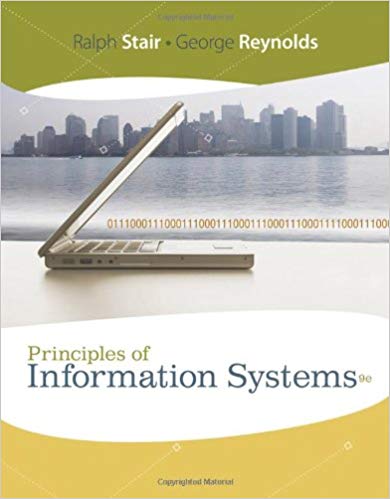Answered step by step
Verified Expert Solution
Question
1 Approved Answer
Compare the Regular Scan Results for ICMP and ARP Traffic with the results from the ping scan. Compare the Intense Scan results with the results
- Compare the Regular Scan Results for ICMP and ARP Traffic with the results from the ping scan.
- Compare the Intense Scan results with the results from the PING Scan.
- Ping Scan Zenmap
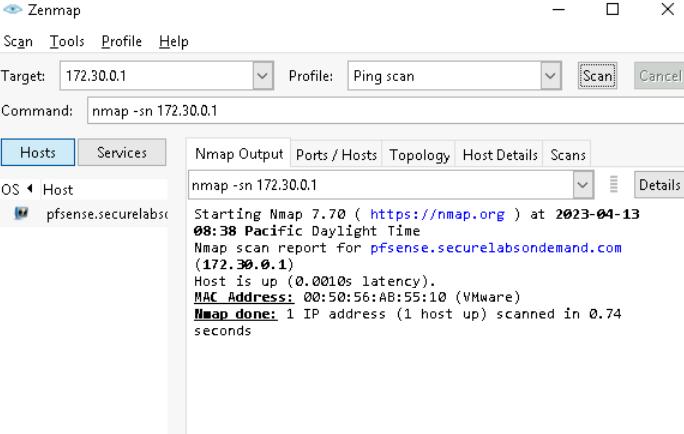 Wireshark ICMP Filter from Zenmap Ping Scan
Wireshark ICMP Filter from Zenmap Ping Scan 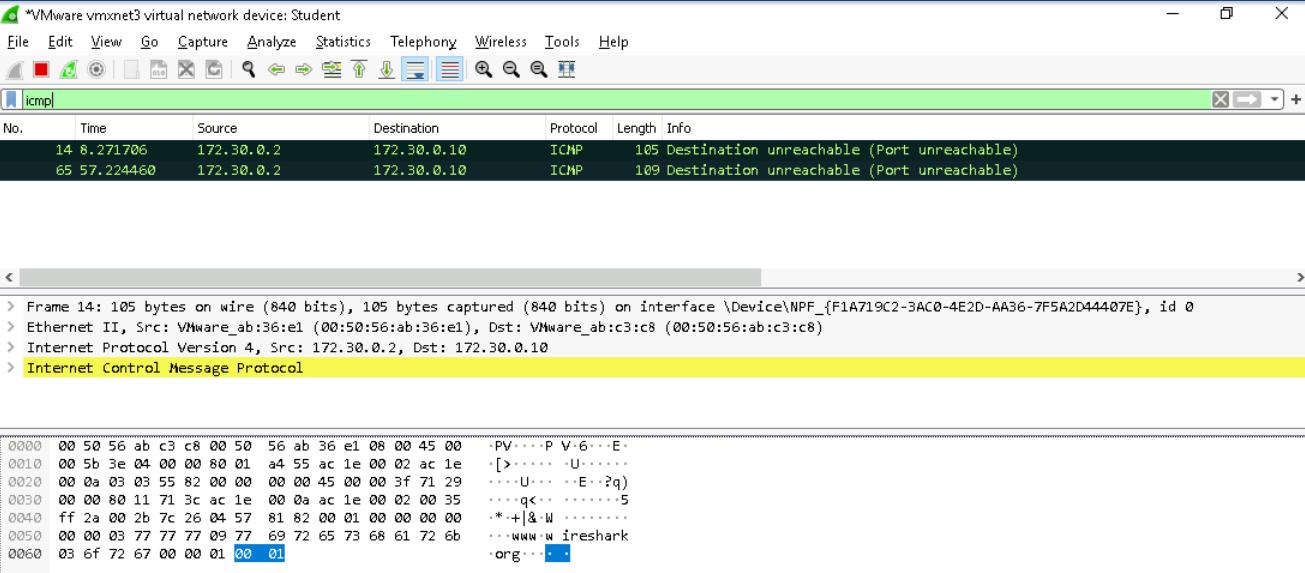 Wireshark ARP Filter from Zenmap Ping Scan
Wireshark ARP Filter from Zenmap Ping Scan  Regular Scan Zenmap
Regular Scan Zenmap 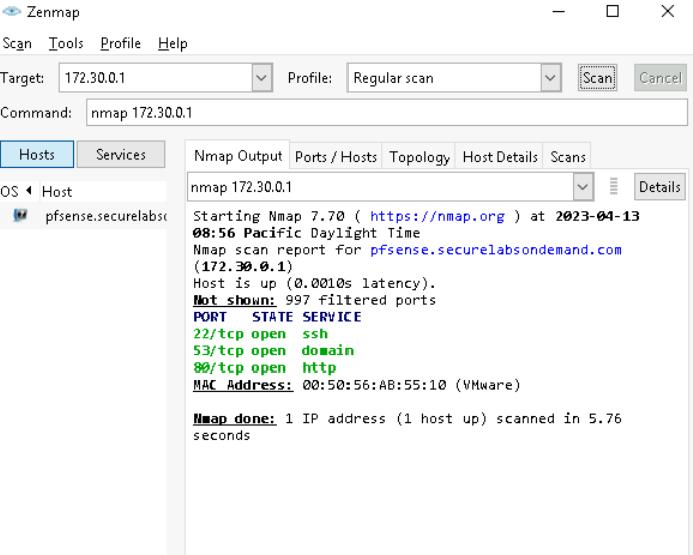 Wireshark ICMP Filter from Zenmap Regular Scan
Wireshark ICMP Filter from Zenmap Regular Scan 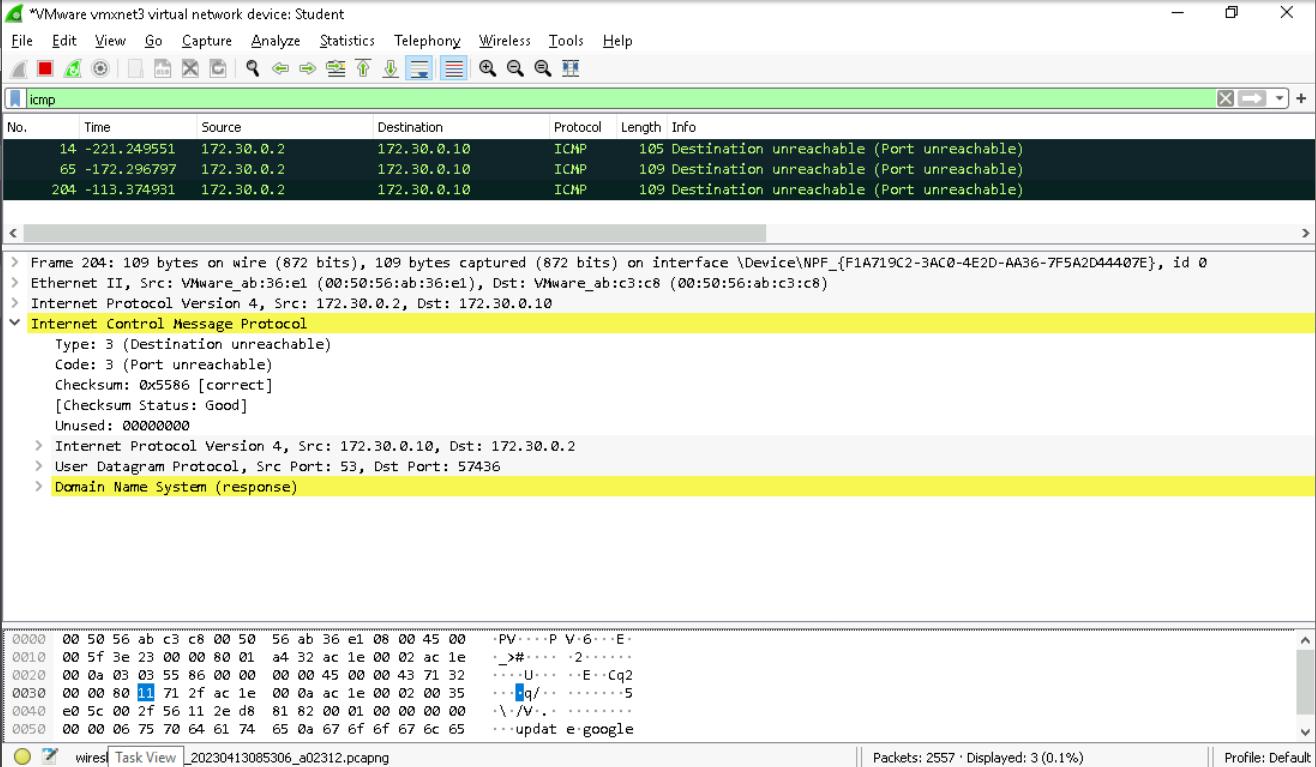 Wireshark ARP Filter from Zenmap Regular Scan
Wireshark ARP Filter from Zenmap Regular Scan
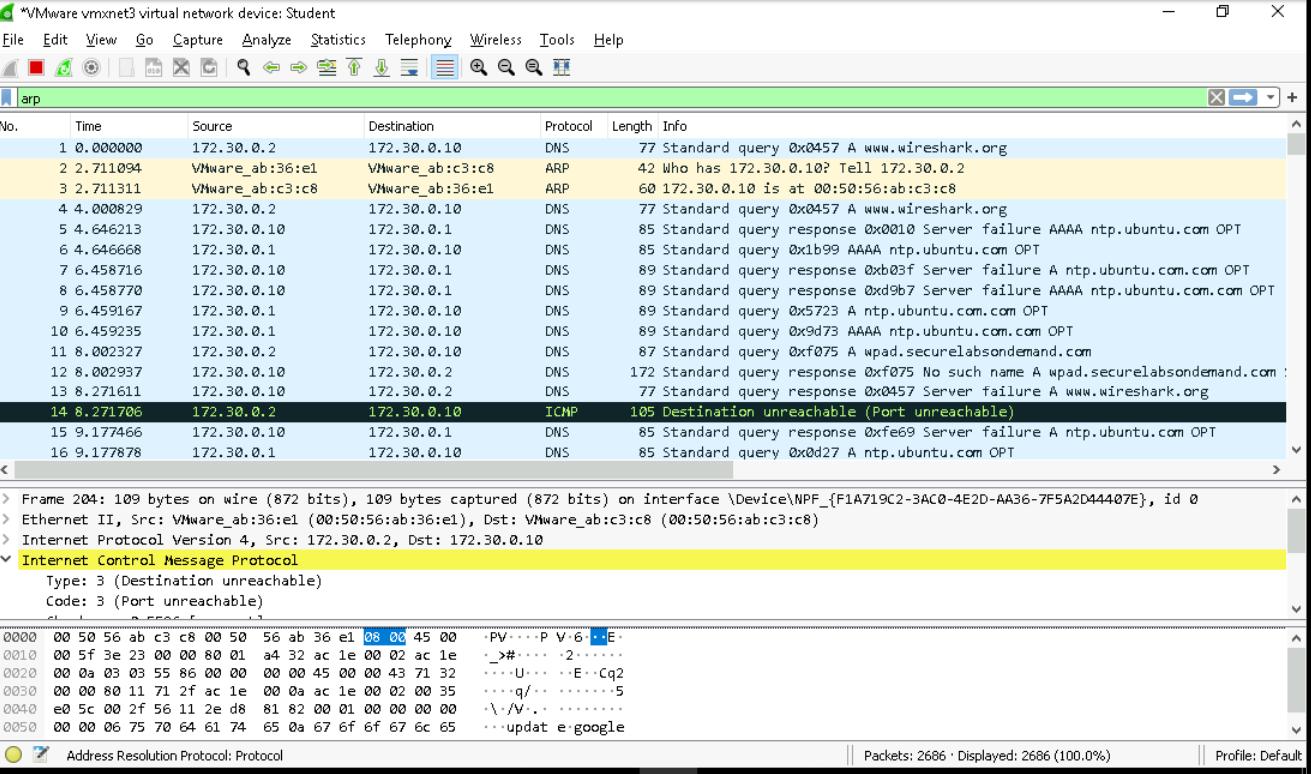
Intense Scan Zenmap
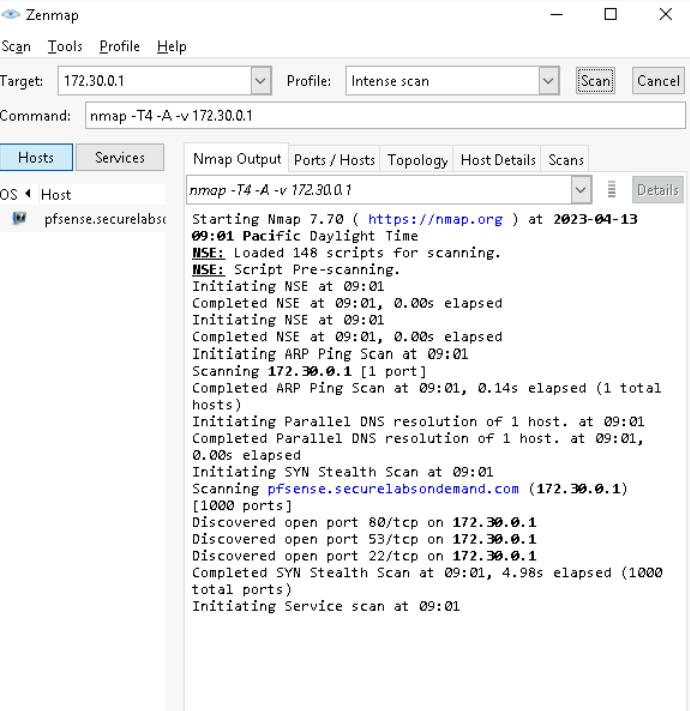
Wireshark ICMP Filter from Zenmap Intense Scan
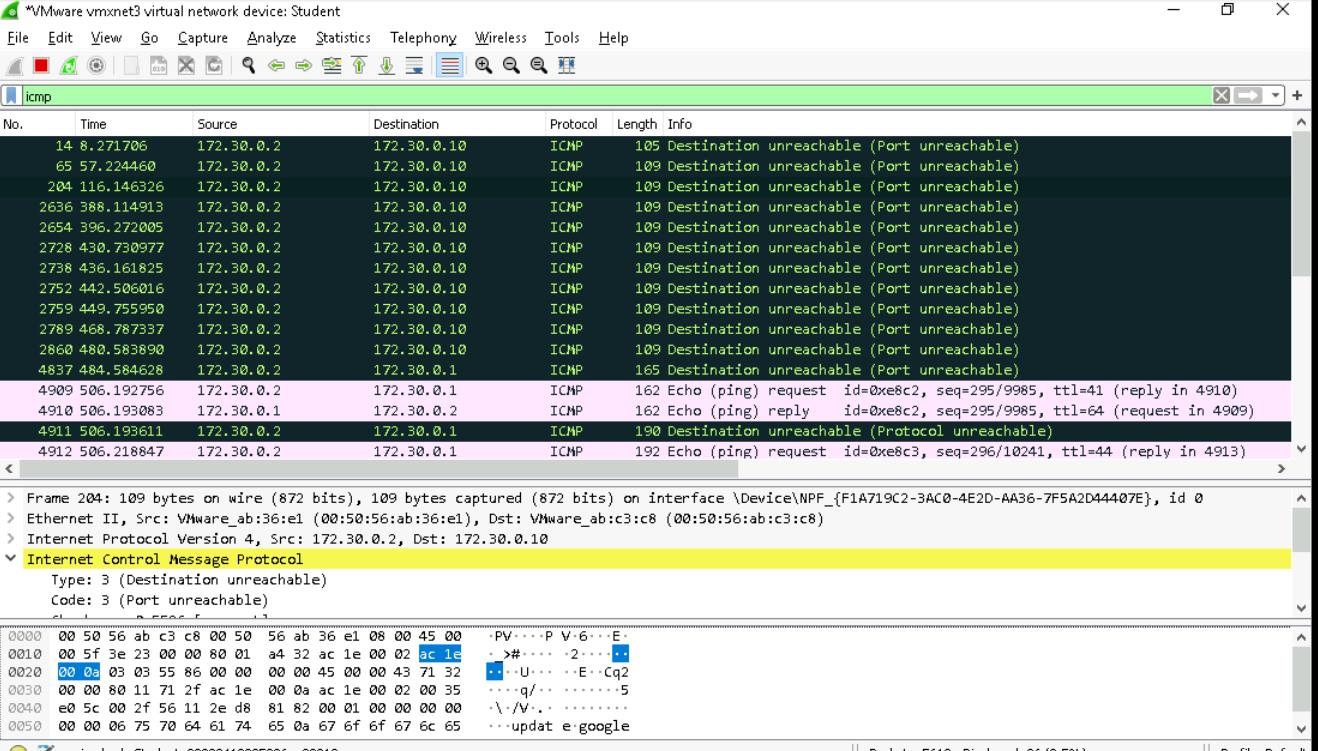
Wireshark ARP Filter from Zenmap Intense Scan
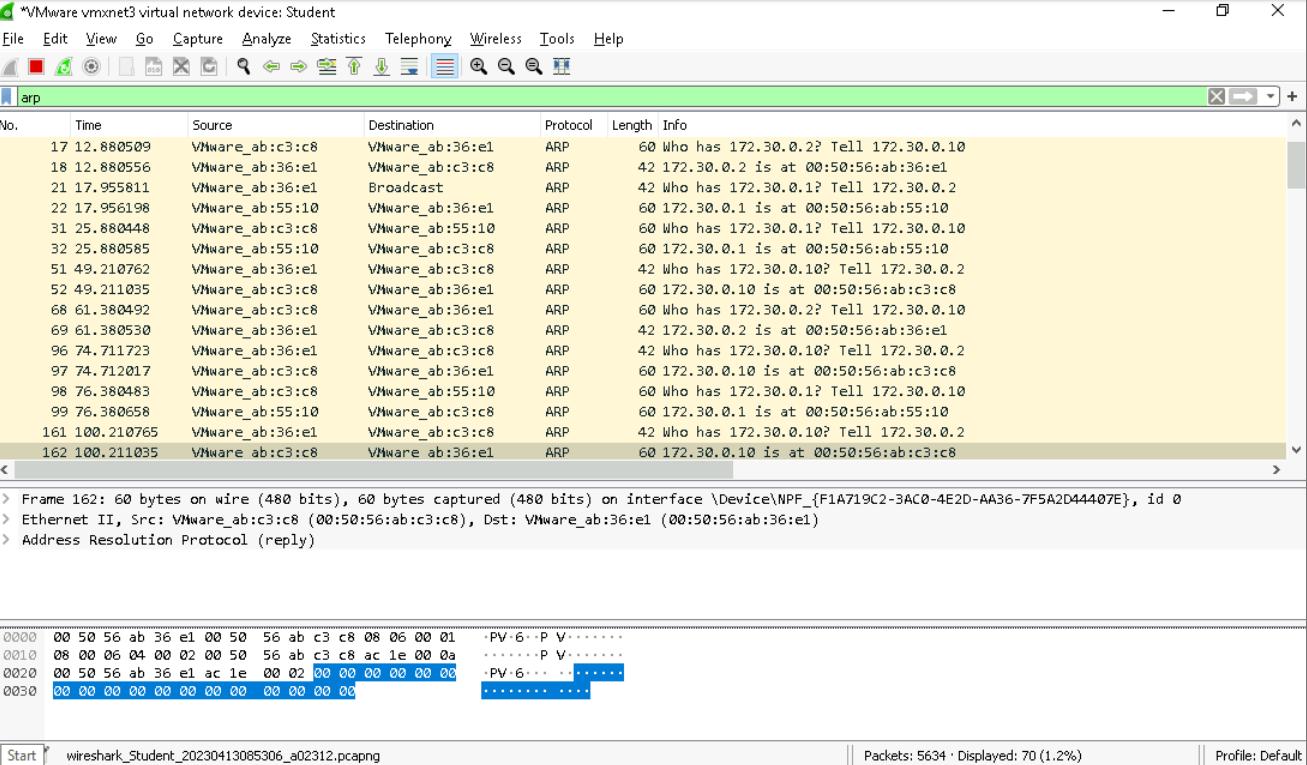
Zenmap Scan Tools Profile Help Target: 172.30.0.1 Command: nmap -sn 172.30.0.1 Hosts OS Host Services pfsense.securelabs Profile: Ping scan I Scan Nmap Output Ports / Hosts Topology Host Details Scans nmap -sn 172.30.0.1 Starting Nmap 7.70 ( https://nmap.org ) at 2023-04-13 08:38 Pacific Daylight Time Nmap scan report for pfsense.securelabsondemand.com (172.30.0.1) Host is up (0.0010s latency). IIIII MAC Address: 00:50:56: AB:55:10 (VMware) Nmap done: 1 IP address (1 host up) scanned in 0.74 seconds X Cancel Details
Step by Step Solution
There are 3 Steps involved in it
Step: 1
Based on the provided screenshots we can compare the results from different types of scans using Zenmap and the captured traffic in Wireshark 1 Ping Scan vs Regular Scan for ICMP and ARP Traffic Ping ...
Get Instant Access to Expert-Tailored Solutions
See step-by-step solutions with expert insights and AI powered tools for academic success
Step: 2

Step: 3

Ace Your Homework with AI
Get the answers you need in no time with our AI-driven, step-by-step assistance
Get Started