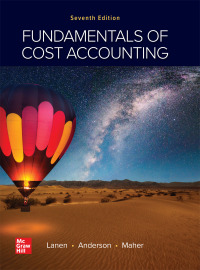Question
Comparing Existing Dates - In the OrderHeaders worksheet, in column R create an IF statement that returns Yes if the ShippedDate is on or after
-
Comparing Existing Dates - In the OrderHeaders worksheet, in column R create an IF statement that returns Yes if the ShippedDate is on or after the RequiredDate, otherwise No. Note that dates in Excel are stored as numbers, and then formatted to display dates. These numbers represent the number of days since 1/1/1900. Because of this you can directly compare two dates that already are in an Excel worksheet (you are really comparing two regular numbers). However, it is not as easy to compare a date already in Excel to a date that we want to specify. If we type 1/12/2019, Excel will interpret this as 1 divided by 12 divided by 2019 and to compare 1/12/2019 to other dates in Excel we therefore first need to convert the date to a number that represents the number of days since 1/1/2019. This can be done using DATE and DATEVALUE (see below). The YEAR() and MONTH() functions are used to get the year or month of a date stored in Excel, e.g., the year of 43,771 is 2019 (43,771 represents the number of days between 1/1/1900 and 11/2/2019).
Step by Step Solution
There are 3 Steps involved in it
Step: 1

Get Instant Access to Expert-Tailored Solutions
See step-by-step solutions with expert insights and AI powered tools for academic success
Step: 2

Step: 3

Ace Your Homework with AI
Get the answers you need in no time with our AI-driven, step-by-step assistance
Get Started