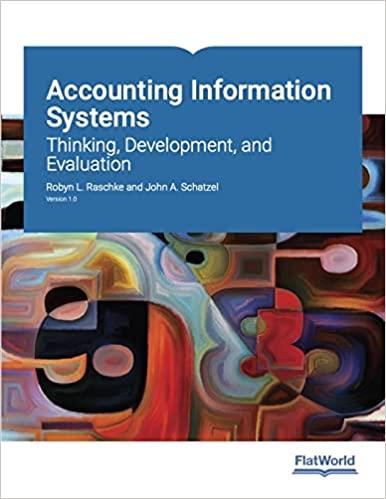Comparison Batch Simulator In LogixPro select the Batch Simulator from the Simulations menu at the top of the screen. A batch tank will be filled up by two different liquids, Liquid A first then Liquid B, by Pump 1 and Pump 2. The Mixer will be on when the batch is almost filled and when the batch is almost emptied. After both liquids have been filled into the batch tank then Pump 3 will turn on to empty all of the combined liquid out. Flowmeters 1, 2, and 3 will be used to keep track of the amount of liquid entering the tank and leaving the tank. The Flowemeter will pulse on/off for every liter that has passed through the flowmeter - for example if Flowmeter 1 pulses on/off 5 times we know that 5 liters has filled into the tank. Cycle Start Rung When the Start PB is pressed momentarily and the High Level Sensor is not activated and the Stop PB is not pressed then the Cycle Start Bit B3:0/0 will turn on and stay on. The Cycle Start Bit will only turn off when Stop PB is pressed or the High Level Sensor is activated. Counters (1 mark) Create a rung that will count up when Liquid A or B are being pumped into the tank (Flowmeters 1 or 2). Have another rung that will count down when Pump 3 is emptying the batch (Flowmeter 3). *** These counters should have the same address because they are keeping track of the total liquid in the tank, not separate totals *** Only 1 count total is allowed in this lab *** Pumps and Mixer - must use comparison instructions (7 marks) Pumps 1 and 2 can't work if the Cycle Start bit is off, Pump 3 will empty liquid even if the Cycle Start bit is off. Liquid A will fill the first 75 liters (when the tank has 0 - 74 liters in it). Then Liquid B will fill the next 100 liters, And Liquid A will turn on again to fill the last 25 liters, for a total of 200 liters in the batch tank. When the Tank has 200 liters in it then Pump 3 will turn on to empty the tank. You will need to seal this pump on because as soon as it starts to empty the total count will drop below 200 but the empty pump should stay on - it should only turn off when the Low Level sensor goes false. ** use logic to make sure that pumps 1 and 2 don't turn on again as the tank is emptying ** When the tank is filling the Mixer will be on when there is more than 130 liters in the tank. The Mixer will turn off when it starts to empty but will turn on as the last 50 liters in the batch is emptied. The system will constantly fill/empty batches in the tank until the Stop PB is pressed, then the system will finish emptying and it won't start to fill again until Start PB is pressed. Run Light (1 mark) The run light will be on when any of the 3 pumps are on. Reset (1 mark) Sometimes the Flowmeters malfunction so add a reset rung for the counter value so that it resets when the Start PB is pressed and the count total is less than zero. Comparison Batch Simulator In LogixPro select the Batch Simulator from the Simulations menu at the top of the screen. A batch tank will be filled up by two different liquids, Liquid A first then Liquid B, by Pump 1 and Pump 2. The Mixer will be on when the batch is almost filled and when the batch is almost emptied. After both liquids have been filled into the batch tank then Pump 3 will turn on to empty all of the combined liquid out. Flowmeters 1, 2, and 3 will be used to keep track of the amount of liquid entering the tank and leaving the tank. The Flowemeter will pulse on/off for every liter that has passed through the flowmeter - for example if Flowmeter 1 pulses on/off 5 times we know that 5 liters has filled into the tank. Cycle Start Rung When the Start PB is pressed momentarily and the High Level Sensor is not activated and the Stop PB is not pressed then the Cycle Start Bit B3:0/0 will turn on and stay on. The Cycle Start Bit will only turn off when Stop PB is pressed or the High Level Sensor is activated. Counters (1 mark) Create a rung that will count up when Liquid A or B are being pumped into the tank (Flowmeters 1 or 2). Have another rung that will count down when Pump 3 is emptying the batch (Flowmeter 3). *** These counters should have the same address because they are keeping track of the total liquid in the tank, not separate totals *** Only 1 count total is allowed in this lab *** Pumps and Mixer - must use comparison instructions (7 marks) Pumps 1 and 2 can't work if the Cycle Start bit is off, Pump 3 will empty liquid even if the Cycle Start bit is off. Liquid A will fill the first 75 liters (when the tank has 0 - 74 liters in it). Then Liquid B will fill the next 100 liters, And Liquid A will turn on again to fill the last 25 liters, for a total of 200 liters in the batch tank. When the Tank has 200 liters in it then Pump 3 will turn on to empty the tank. You will need to seal this pump on because as soon as it starts to empty the total count will drop below 200 but the empty pump should stay on - it should only turn off when the Low Level sensor goes false. ** use logic to make sure that pumps 1 and 2 don't turn on again as the tank is emptying ** When the tank is filling the Mixer will be on when there is more than 130 liters in the tank. The Mixer will turn off when it starts to empty but will turn on as the last 50 liters in the batch is emptied. The system will constantly fill/empty batches in the tank until the Stop PB is pressed, then the system will finish emptying and it won't start to fill again until Start PB is pressed. Run Light (1 mark) The run light will be on when any of the 3 pumps are on. Reset (1 mark) Sometimes the Flowmeters malfunction so add a reset rung for the counter value so that it resets when the Start PB is pressed and the count total is less than zero