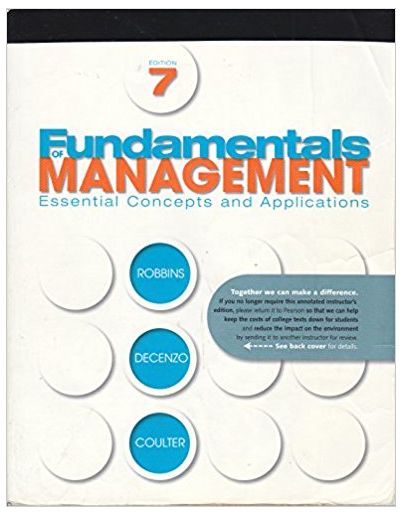Complete all questions in assignment section of Module. Assignments can be completed in Word documents and/or Excel spreadsheets.
Module 2: pages 8-10 *for Module 2 assignment you will need to use the self-checking Excel spreadsheet attached*
Module 11: page 105
Type your name here, Last Name First To complete the exercises, use the spreadsheet file titled \"Budget Tools 2e Module 02 Exercises SelfChecking.\" The exercise comes in three parts. The first part, a tutorial in spreadsheet skills, is intended to help you prepare for the second and third parts. 2.1. The spreadsheet opens on the \"Tutorial\" tab. Instructions are provided in the two highlighted green text boxes. The left text box first describes how cells F5 through F9 are summed in cell F10 and how all of these cells are formatted. It then asks you to do the same with data in cells F14 through F16. The right text box describes some advanced formatting skills and asks you to learn a very straightforward use ofcompleting the \"=\" sign. After part 1, click on the \"Explanation\" tab, which gives step-by-step instructions for parts 2 and 3. Before completing these problems, look at the examples (using a different chart of accounts) on the blue tabs. 2.2. Copy the information from the \"Source\" tab to the \"Expenses\" tab. When you copy the data, you will learn the relationship between codes and labels. The table also contains dollar values associated with the labels. Put these data in blocks reflecting the categories shown on the \"Summary\" tab (look at the \"Example Summary\" tab first). Format the copied information in a pleasing manner resembling the example of the first block at the top of the \"Expenses\" tab. Calculate subtotals for blocks, using the \"subtotal\" function, which should be shown at the bottom of each block, as in the example. The \"subtotal\" function is explained in Appendix B, in the section \"Formulas and Functions for Budgeting.\" 2.3. Carry the totals to the \"Summary\" tab using the \"=\" sign as practiced on the \"Tutorial\" tab. Format the \"Summary\" tab in a pleasing manner. Calculate sums as indicated by the \"Total\" labels on the \"Summary\" tab, using the \"subtotal\" function. Validate success by finding that the \"Self-Check\" column on the \"Summary\" tab has turned completely to \"TRUE.\" x 0 Part 1 Do the ENTIRE tutorial as called for on the tab "Exercise 1 Tutorial." This provides the skills for Exercises 2 and 3. Even experienced users of spreadsheets will find something new. THEN review the examples. Then do Part 2 and Part 3. In general, the cells you can enter data into are highlighted, mostly yellow, but occassionally another color. Sometimes cells are highlighted for other reasons. Part 2 1. Copy the information from the "Source" tab to the "Expenses" tab. Put these data in blocks reflecting the categories shown on the "Summary" tab (look at the "Example Summary" tab first). (You can only copy one block of data at a time because the "Expense" tab has areas that are locked.) 2. Format the copied information in a pleasing manner resembling the example of the first block at the top of the "Expenses" tab. 3. Calculate subtotals (totals) for blocks, using the "subtotal" function, which should be shown at the bottom of each block, as with the example. 4. Validate success by finding that the "Self-Check" columns haveturned completely to "TRUE." Part 3 1. Carry the subtotals for each section to the "Summary" tab using the "=" sign as practiced on the "Tutorial" tab. 2. Calculate sums as indicated by the "Total" labels on the "Summary" tab using the "subtotal" function. 3. Validate success by finding that the "Self-Check" columns have turned completely to "TRUE." 4. Format as needed. Note the "Example Expenses" tab and "Example Summary" tab (using a different chart of accounts) that are shown on separate sheets (tabs). If a range requires formatting and cannot be accessed, use the password "Student" In column F you will find some cells and data exhibiting many of the skills you need to learn. -----------------------This part describes how cells F6 through F10 were prepared. (shown as an example). (this is how it was done, not what you are to do, see the "Try this yourself" for what to do) To get the dark bold outline (from the top of row 5 to the bottom of row 10) use the outline/border icon on the formatting ribbon. Highlight all rows from 5 to 10. Then click the drop-down arrow beside the outline/border icon. Select the broad boarder icon. You can then highlight row 9 and repeat and select the narrower bottom border. The $ mark is achieved through two steps. First, highlight the cells (5 through 10) and click the $ mark format icon. Then highlight again and click twice on the fewer decimal point icon to remove the decimals. To put the total in row 10, click on the cell F10, then type =subtotal(9,F5:F9). -------------------------------Try this yourself for rows 14-16. Put the total in cell F17. You should get a total of $1,399. You will only be able to use the yellow highlighted cells. $ $ 500 300 7000-7999 Personnel 7000 Grants, contracts, & direct assistance 7100 Salaries & related expenses $ 499 Total $ $ $ 123 345 1,767