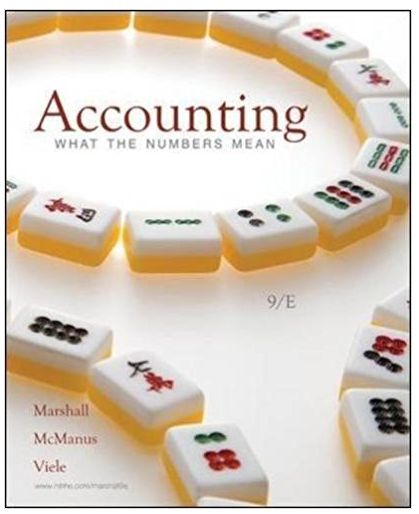Question
Complete an Amortization Schedule using Excel, using the following information: make the spreadsheet general enough that I could input any new numbers for the annual
Complete an Amortization Schedule using Excel, using the following information: make the spreadsheet general enough that I could input any new numbers for the annual lease payment, bargain purchase option amount or excess guaranteed residual value, and interest rate (cells E5, E7, and E8 in the example) and automatically have an updated amortization schedule for any five-period capital lease with payments at the beginning of the period. In your spreadsheet, all of your numbers corresponding with the shaded cells in my example should be the result of formulas referring to other cells in the spreadsheet, NOT the result of simply typing numbers into your spreadsheet cells (but you do not need to shade your cells). You are not required to use Excel, but I will give some help assuming that you use Excel. If you use another spreadsheet program, you will need to make sure you understand how to accomplish the requirements in that program. The initial lease obligation (cell E11 in the example) should be a present value formula (PV in Excelmany of you will use the Insert Function command under Formulas) which calculates the present value of the liability based on the numbers in the cells above that (cells E5, E7, E8, and E9 in the example). The arguments of the present value formula can/should be cell addresses (except the last 1" to indicate beginning-of-year payments). Your initial lease obligation may come out negative by using the syntax given, so add a - sign to your formula so that the lease obligation on your spreadsheet will be a positive number. You need to submit two pages for your solutionone page will have the spreadsheet with the numbers showing and the other will have the spreadsheet with the formulas showing (You may need to adjust the column size of some columns to make sure all formulas are printed out completely. Since you are turning in formulas, I will not need your file for grading). DO NOT submit the Excel file. Instead print each page to PDF format and submit those PDFs. That way I can verify that you followed the instructions below. I will also ask for you to use the following specific format when you print your results: 1. Each printout should have the row and column headings (A, B, C; 1, 2, 3, etc.) EXCEL: Print Preview/Page Setup/Sheet/Row and Column Headings (check this item) 2. Each printout should have the gridlines printed. EXCEL: Print Preview/Page Setup/Sheet/Gridlines (check this item) 3. Each printout should be formatted to fit on one page. EXCEL: Print Preview/Page Setup/Page/Fit to (check this item and put 1 wide x 1 tall) 4. Each printout should be formatted using either the portrait or landscape format, whichever fits better for that particular printout (you may need to change your choice here when you print out your formulas). EXCEL: Print Preview/Page Setup/Page/Portrait or Landscape (check appropriate one) 5. To print the format with the formulas instead of numbers use the following procedure in Excel (or use CTRL ~ to toggle back and forth from numbers to formulas): EXCEL: Formulas/Formula Auditing/Show Formulas (check this item) A B C D E Schedule of Lease Payments (Amortization Schedule) Five-Year Lease--Beginning-of-Year Payments Annual Lease Payment $60,000 Bargain Purchase Option Amount or Excess Guaranteed Residual Value $75,000 Interest Rate for the Lease 10.00% Life of the Lease (# of annual payments) 5 Initial Lease Obligation (Payable) $296,761.03 Interest Lease Date Amount Expense Principal Obligation Initial Balance $296,761.03 Beg of Year 1 $60,000 0 $60,000 $236,761.03 Beg of Year 2 $60,000 $23,676.10 $36,324 $200,437.13 Beg of Year 3 $60,000 $20,043.71 $39,956 $160,480.84 Beg of Year 4 $60,000 $16,048.08 $43,952 $116,528.93 Beg of Year 5 $60,000 $11,652.89 $48,347 $68,181.82 End of Year 5 $75,000 $6,818.18 $68,182 $0.00
Step by Step Solution
There are 3 Steps involved in it
Step: 1

Get Instant Access with AI-Powered Solutions
See step-by-step solutions with expert insights and AI powered tools for academic success
Step: 2

Step: 3

Ace Your Homework with AI
Get the answers you need in no time with our AI-driven, step-by-step assistance
Get Started