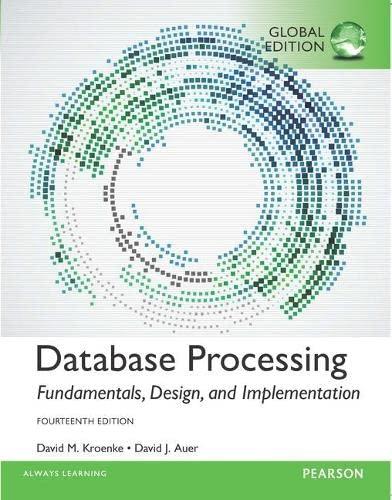Question
Complete the following: 1. In your text editor, open the crypttxt.htm and c_stylestxt.css fi les from the tutorial.03case1 folder included with your Data Files. Enter
Complete the following: 1. In your text editor, open the crypttxt.htm and c_stylestxt.css fi les from the tutorial.03\case1 folder included with your Data Files. Enter your name and the datein the comment section of each fi le. Save the fi les ascrypt.htm and c_styles.css respectively.
2. Go to the crypt.htmfi le in your text editor, and review the contents and structure of the document. Link the fi le to thec_layout.css style sheet
3. Locate the three strong elements in the two paragraphs and add the class attribute to each element with the class value set to keyword.
4. Locate the locks.jpg inline image, and below the image create an image map with the name locks. Add the following hotspots to the image map: a. A circular hotspot linked to the history.htmfi le, centered at the coordinates (52, 52) with a radius of 43 pixels; the alternate text should be History. b. A circular hotspot with a radius of 43 pixels located at the coordinates (155, 52); link the hotspot to the enigma.htmfi le, and with the alternate text set toEnigma. c. A circular hotspot with a radius of 43 pixels located at the coordinates (255, 52); link the hotspot to the algo.htmfi le and set the alternate text toAlgorithms. d. A circular hotspot with a radius of 43 pixels located at the coordinates (355, 52); link the hotspot to the single.htmfi le and set the alternate text toSingle Key. e. A circular hotspot with a radius of 43 pixels located at the coordinates (455, 52); link the hotspot to the public.htmfi le and set the alternate text toPublic Key.
5. Apply the locks image map to the locks.jpg inline image.
6. Save your changes to the crypt.htmfi le.
7. Go to the c_styles.cssstyle sheet fi le in your text editor. Set the color of the page body background and text to black and white, respectively. Set the default font to a list consisting of Century Gothic followed by a generic sans-serif font.
8. Add a style rule for h1 headings nested within a header element to: a) display the text in yellow; b) use Courier New, Courier, or another monospace font; c) set the font size to 28 pixels with a kerning of 20 pixels; and d) center the text.
9. Add a style rule for h2 headings nested within an article element to: a) set the font size to 24 pixels; b) display the text without boldface; and c) set the kerning to 5 pixels.
10. Align paragraph text within the article element using full justifi cation.
11. For strong elements belonging to the keyword class, create a style rule that displays the text in a yellow, non-bold font.
12. Center the contents of paragraphs nested within the footer element.
13. You don't want image maps to appear with a colored border. To remove the border, create a style rule for inline images that contain the usemap attribute and set the bor- der width to 0 pixels.
14. Document your work with style comments and then save your changes to the fi le.
15. Return to the crypt.htm fi le in your text editor and link the fi le to thec_styles.css style sheet.
16. Open crypt.htmin your Web browser and confi rm that it matches the design shown in Figure 3-62
Step by Step Solution
There are 3 Steps involved in it
Step: 1

Get Instant Access to Expert-Tailored Solutions
See step-by-step solutions with expert insights and AI powered tools for academic success
Step: 2

Step: 3

Ace Your Homework with AI
Get the answers you need in no time with our AI-driven, step-by-step assistance
Get Started