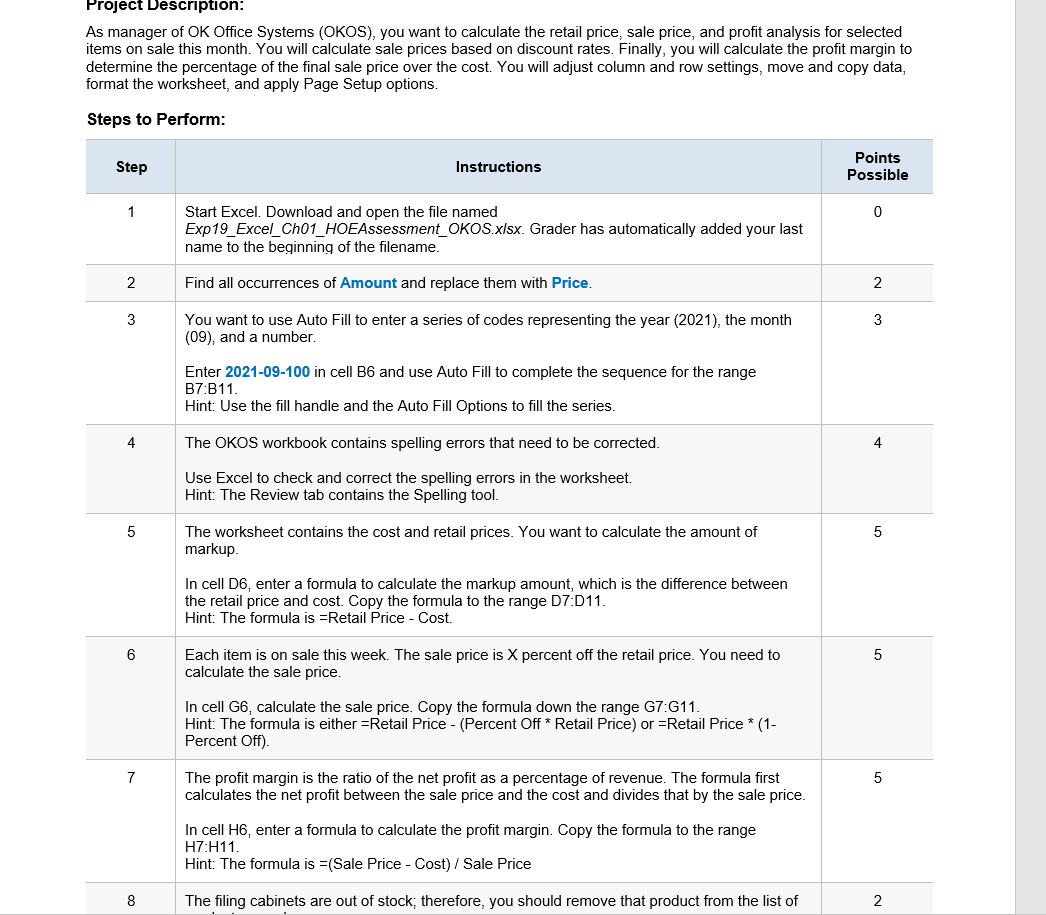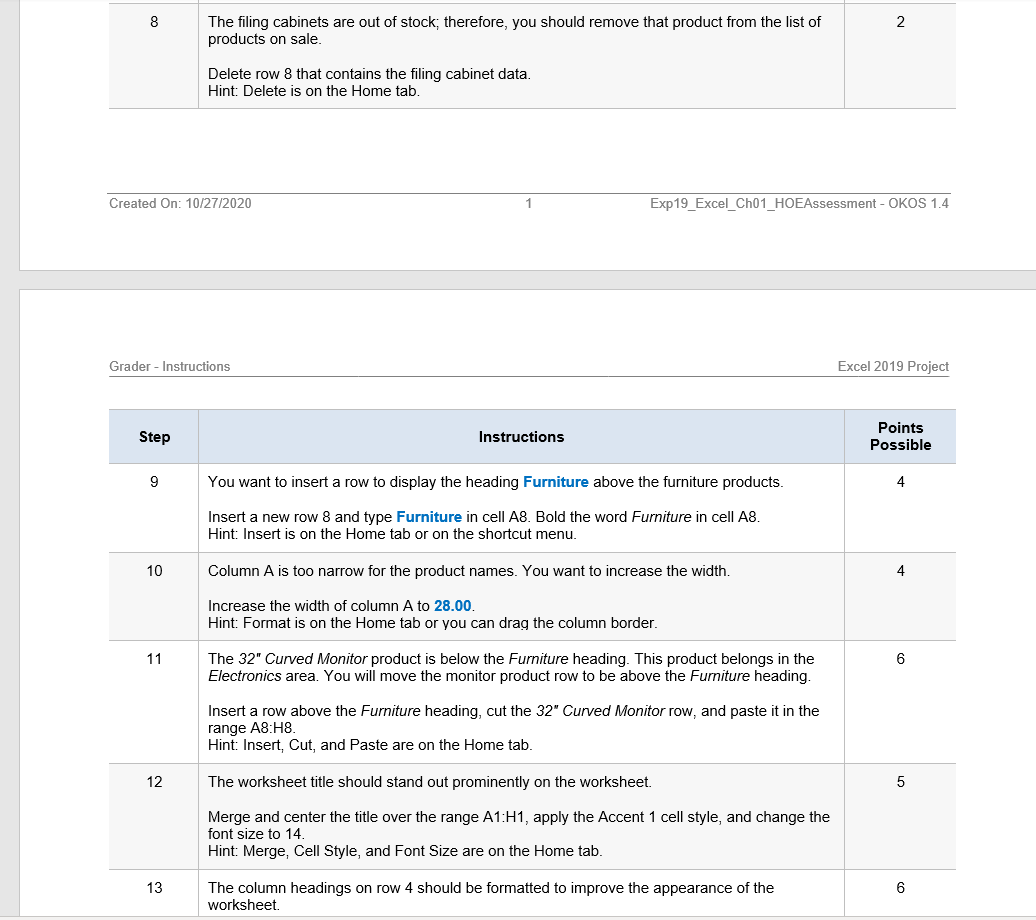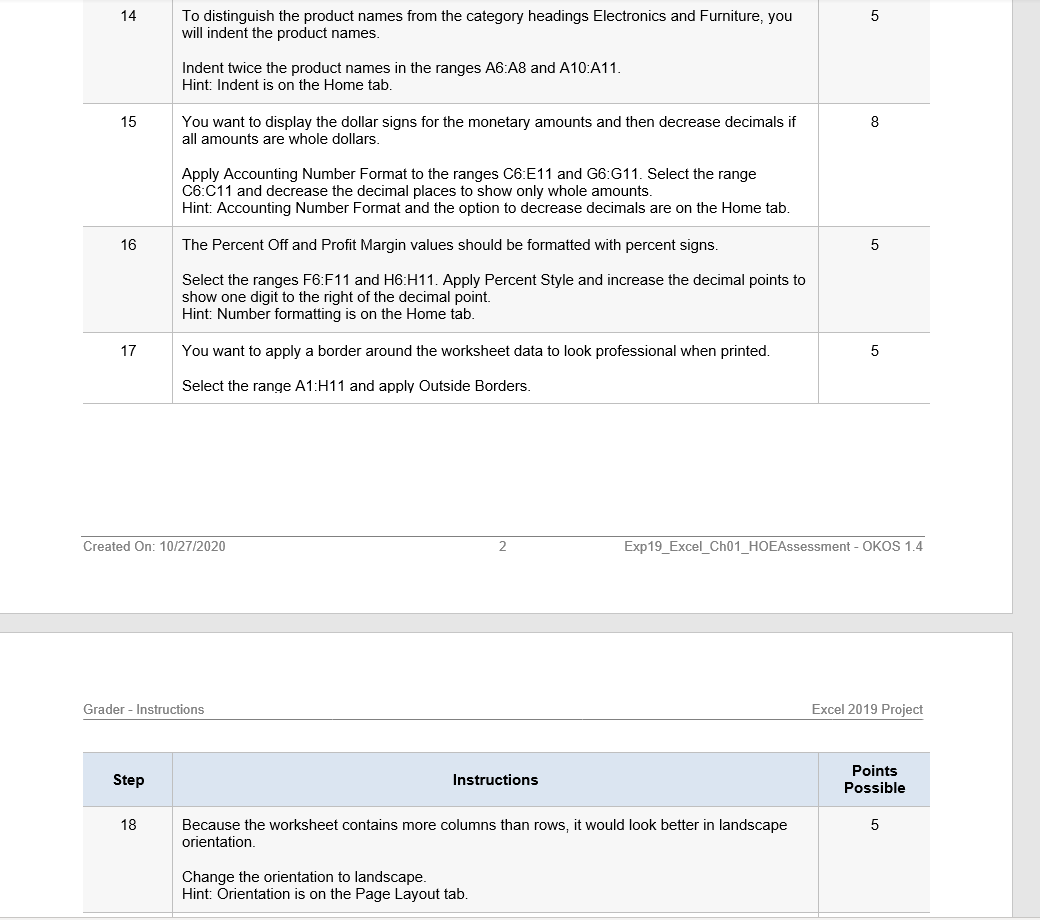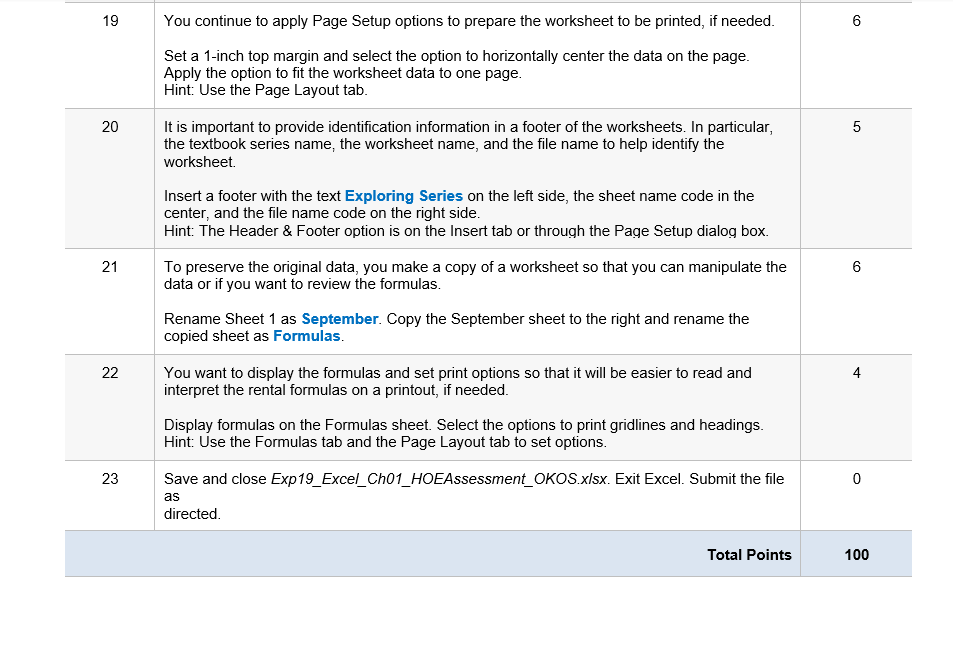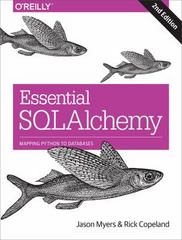complete the following in excel app
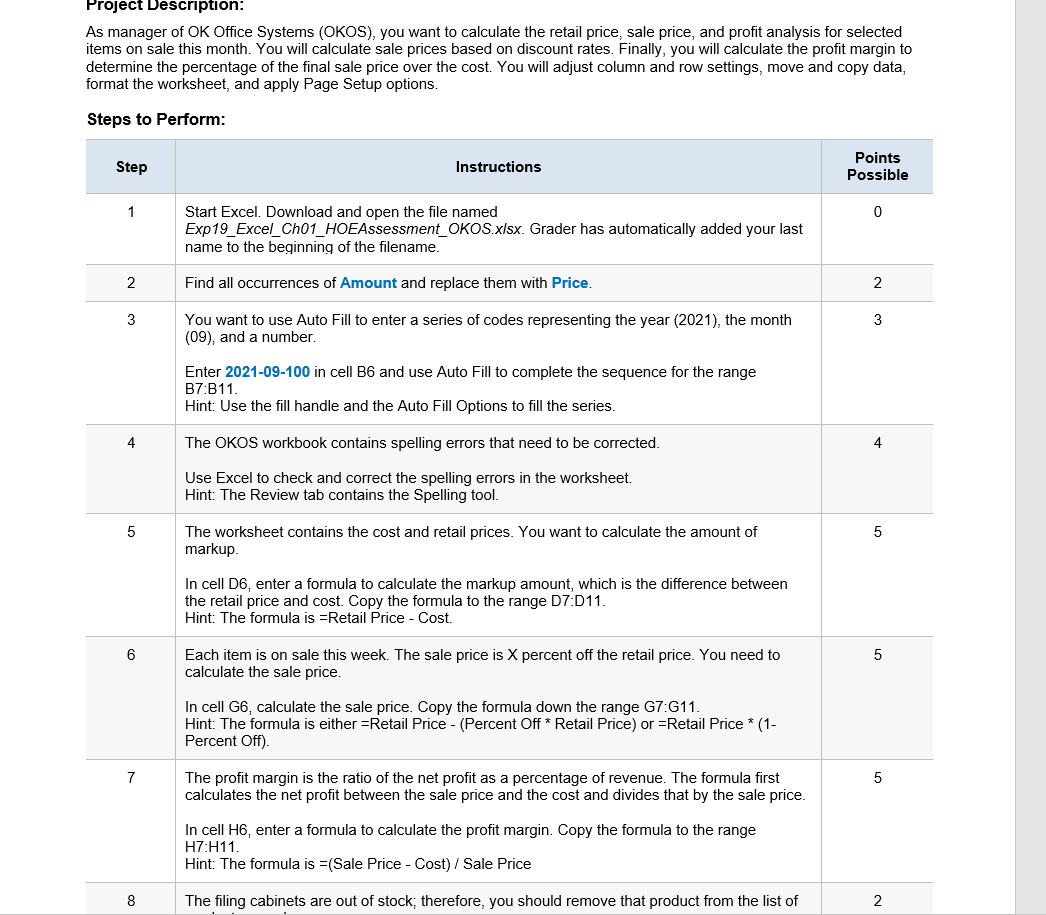
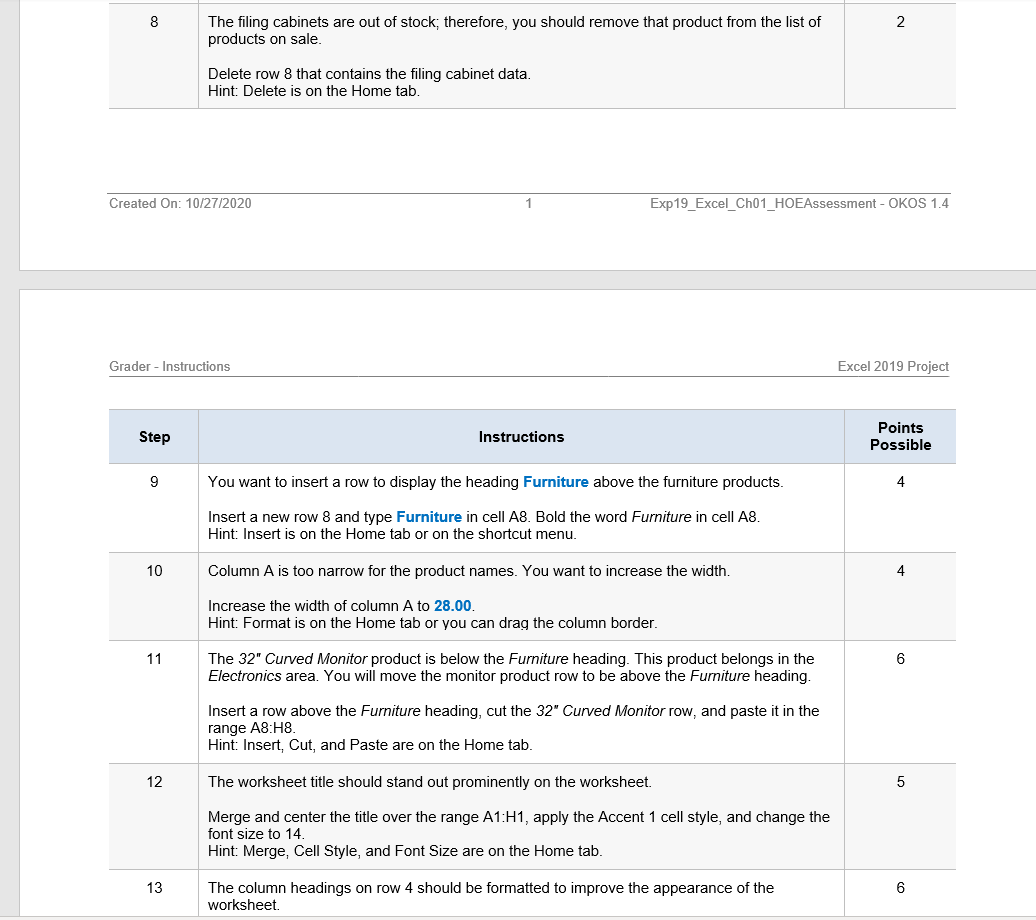
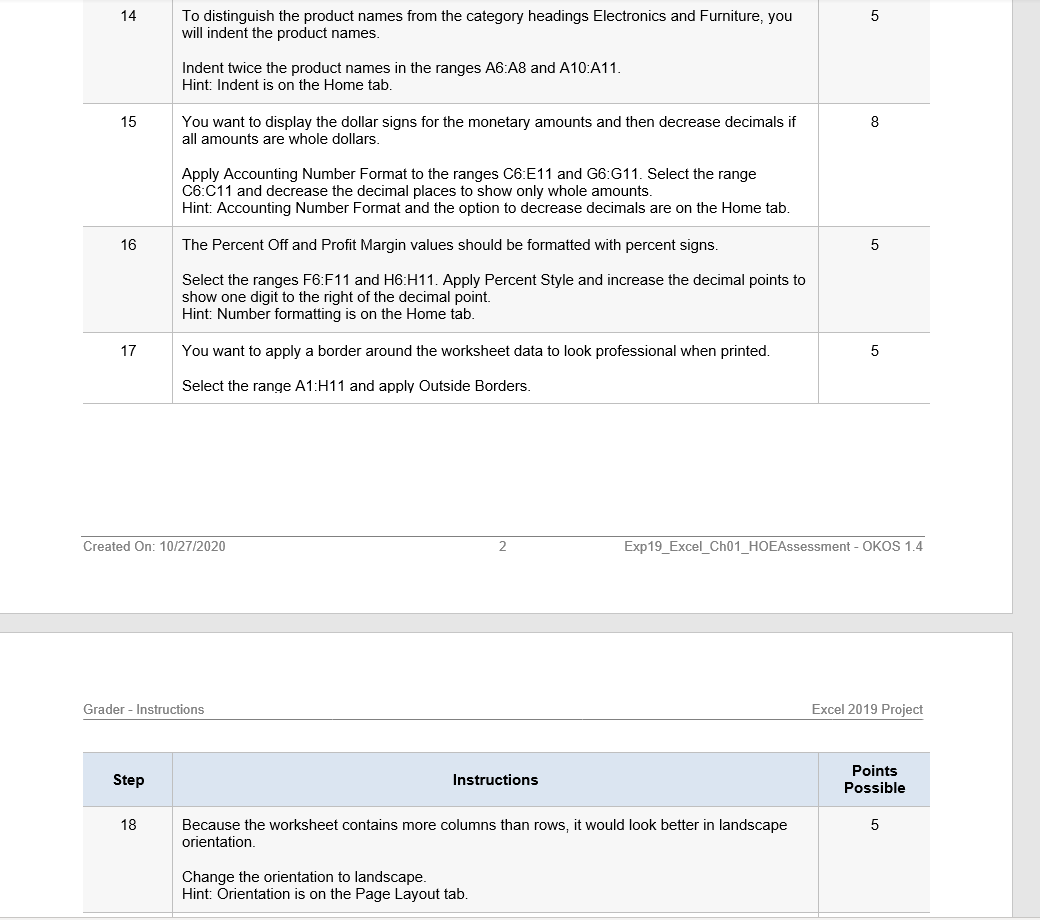
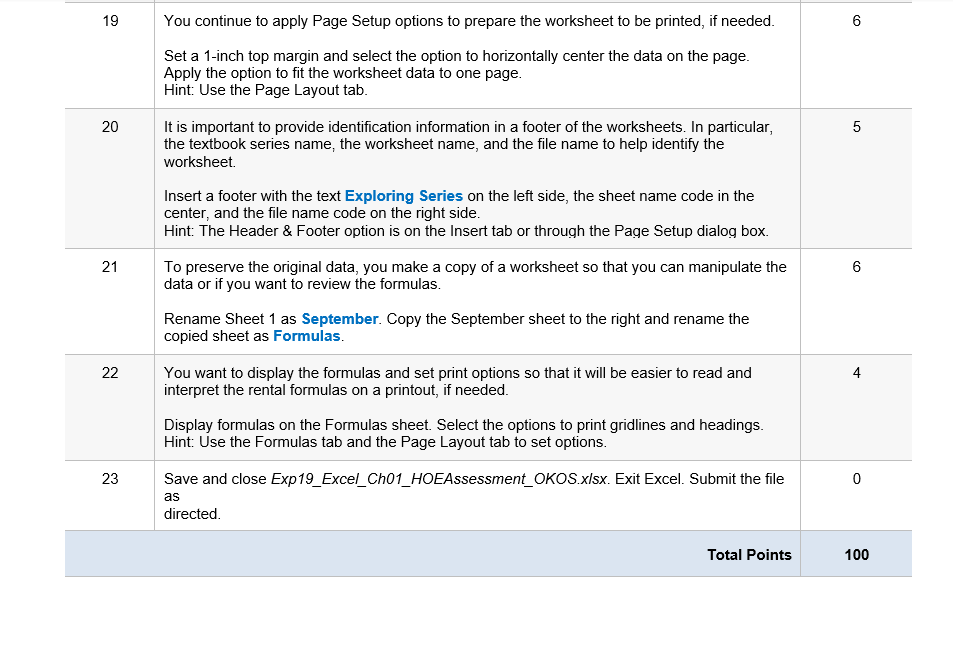
8 2 The filing cabinets are out of stock; therefore, you should remove that product from the list of products on sale. Delete row 8 that contains the filing cabinet data. Hint: Delete is on the Home tab. Created On: 10/27/2020 1 Exp19_Excel_Ch01_HOEAssessment - OKOS 1.4 Grader - Instructions Excel 2019 Project Step Instructions Points Possible 9 You want to insert row to display the heading Furniture above the furniture products. 4 Insert a new row 8 and type Furniture in cell A8. Bold the word Furniture in cell A8. Hint: Insert is on the Home tab or on the shortcut menu. 10 Column A is too narrow for the product names. You want to increase the width. 4 Increase the width of column A to 28.00. Hint: Format is on the Home tab or you can drag the column border. 11 6 The 32" Curved Monitor product is below the Furniture heading. This product belongs in the Electronics area. You will move the monitor product row to be above the Furniture heading. Insert a row above the Furniture heading, cut the 32" Curved Monitor row, and paste it in the range A8:18. Hint: Insert, Cut, and Paste are on the Home tab. 12 The worksheet title should stand out prominently on the worksheet. 5 Merge and center the title over the range A1:H1, apply the Accent 1 cell style, and change the font size to 14. Hint: Merge, Cell Style, and Font Size are on the Home tab. 13 6 The column headings on row 4 should be formatted to improve the appearance of the worksheet. 14 5 To distinguish the product names from the category headings Electronics and Furniture, you will indent the product names. Indent twice the product names in the ranges A6:A8 and A10:A11 Hint: Indent is on the Home tab. 15 8 You want to display the dollar signs for the monetary amounts and then decrease decimals if all amounts are whole dollars. Apply Accounting Number Format to the ranges C6:E11 and G6:G11. Select the range C6.C11 and decrease the decimal places to show only whole amounts. Hint: Accounting Number Format and the option to decrease decimals are on the Home tab. 16 The Percent Off and Profit Margin values should be formatted with percent signs. Select the ranges F6:F11 and H6:H11. Apply Percent Style and increase the decimal points to show one digit to the right of the decimal point. Hint: Number formatting is on the Home tab. 17 5 You want to apply a border around the worksheet data to look professional when printed. Select the range A1:H11 and apply Outside Borders. Created On: 10/27/2020 2 Exp19_Excel_Ch01_HOEAssessment - OKOS 1.4 Grader - Instructions Excel 2019 Project Step Instructions Points Possible 18 Because the worksheet contains more columns than rows, it would look better in landscape orientation Change the orientation to landscape. Hint: Orientation is on the Page Layout tab. 19 You continue to apply Page Setup options to prepare the worksheet to be printed, if needed. 6 Set a 1-inch top margin and select the option to horizontally center the data on the page. Apply the option to fit the worksheet data to one page. Hint: Use the Page Layout tab. 20 5 It is important to provide identification information in a footer of the worksheets. In particular, the textbook series name, the worksheet name, and the file name to help identify the worksheet 21 Insert a footer with the text Exploring Series on the left side, the sheet name code in the center, and the file name code on the right side. Hint: The Header & Footer option is on the Insert tab or through the Page Setup dialog box. To preserve the original data, you make a copy of a worksheet so that you can manipulate the data or if you want to review the formulas. Rename Sheet 1 as September. Copy the September sheet to the right and rename the copied sheet as Formulas. 6 22 4 You want to display the formulas and set print options so that it will be easier to read and interpret the rental formulas on a printout, if needed. Display formulas on the Formulas sheet. Select the options to print gridlines and headings. Hint: Use the Formulas tab and the Page Layout tab to set options. 23 Save and close Exp19_Excel_Cho1_HOEAssessment_OKOS.xlsx. Exit Excel. Submit the file 0 as directed Total Points 100 8 2 The filing cabinets are out of stock; therefore, you should remove that product from the list of products on sale. Delete row 8 that contains the filing cabinet data. Hint: Delete is on the Home tab. Created On: 10/27/2020 1 Exp19_Excel_Ch01_HOEAssessment - OKOS 1.4 Grader - Instructions Excel 2019 Project Step Instructions Points Possible 9 You want to insert row to display the heading Furniture above the furniture products. 4 Insert a new row 8 and type Furniture in cell A8. Bold the word Furniture in cell A8. Hint: Insert is on the Home tab or on the shortcut menu. 10 Column A is too narrow for the product names. You want to increase the width. 4 Increase the width of column A to 28.00. Hint: Format is on the Home tab or you can drag the column border. 11 6 The 32" Curved Monitor product is below the Furniture heading. This product belongs in the Electronics area. You will move the monitor product row to be above the Furniture heading. Insert a row above the Furniture heading, cut the 32" Curved Monitor row, and paste it in the range A8:18. Hint: Insert, Cut, and Paste are on the Home tab. 12 The worksheet title should stand out prominently on the worksheet. 5 Merge and center the title over the range A1:H1, apply the Accent 1 cell style, and change the font size to 14. Hint: Merge, Cell Style, and Font Size are on the Home tab. 13 6 The column headings on row 4 should be formatted to improve the appearance of the worksheet. 14 5 To distinguish the product names from the category headings Electronics and Furniture, you will indent the product names. Indent twice the product names in the ranges A6:A8 and A10:A11 Hint: Indent is on the Home tab. 15 8 You want to display the dollar signs for the monetary amounts and then decrease decimals if all amounts are whole dollars. Apply Accounting Number Format to the ranges C6:E11 and G6:G11. Select the range C6.C11 and decrease the decimal places to show only whole amounts. Hint: Accounting Number Format and the option to decrease decimals are on the Home tab. 16 The Percent Off and Profit Margin values should be formatted with percent signs. Select the ranges F6:F11 and H6:H11. Apply Percent Style and increase the decimal points to show one digit to the right of the decimal point. Hint: Number formatting is on the Home tab. 17 5 You want to apply a border around the worksheet data to look professional when printed. Select the range A1:H11 and apply Outside Borders. Created On: 10/27/2020 2 Exp19_Excel_Ch01_HOEAssessment - OKOS 1.4 Grader - Instructions Excel 2019 Project Step Instructions Points Possible 18 Because the worksheet contains more columns than rows, it would look better in landscape orientation Change the orientation to landscape. Hint: Orientation is on the Page Layout tab. 19 You continue to apply Page Setup options to prepare the worksheet to be printed, if needed. 6 Set a 1-inch top margin and select the option to horizontally center the data on the page. Apply the option to fit the worksheet data to one page. Hint: Use the Page Layout tab. 20 5 It is important to provide identification information in a footer of the worksheets. In particular, the textbook series name, the worksheet name, and the file name to help identify the worksheet 21 Insert a footer with the text Exploring Series on the left side, the sheet name code in the center, and the file name code on the right side. Hint: The Header & Footer option is on the Insert tab or through the Page Setup dialog box. To preserve the original data, you make a copy of a worksheet so that you can manipulate the data or if you want to review the formulas. Rename Sheet 1 as September. Copy the September sheet to the right and rename the copied sheet as Formulas. 6 22 4 You want to display the formulas and set print options so that it will be easier to read and interpret the rental formulas on a printout, if needed. Display formulas on the Formulas sheet. Select the options to print gridlines and headings. Hint: Use the Formulas tab and the Page Layout tab to set options. 23 Save and close Exp19_Excel_Cho1_HOEAssessment_OKOS.xlsx. Exit Excel. Submit the file 0 as directed Total Points 100