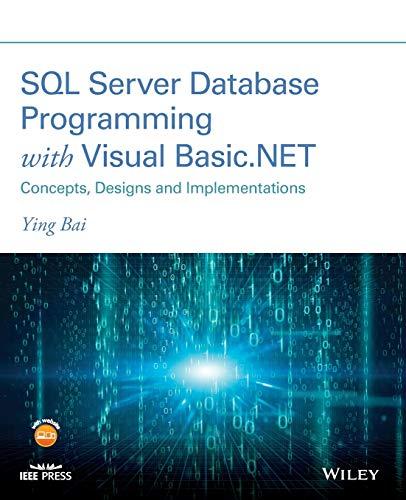Answered step by step
Verified Expert Solution
Question
1 Approved Answer
Complete the following tasks in order on ITAdmin: Enable Intel Virtualization Technology ( VT ) support in the BIOS setup program ( press F 2
Complete the following tasks in order on ITAdmin:
Enable Intel Virtualization Technology VT support in the BIOS setup program press F or Delete and boot into the operating system.
Create a virtual machine VM from HyperV Manager using the following settings:
Virtual machine name: AppServer
Virtual machine location: D:HYPERVVirtual Machines
Generation: Generation
Startup memory: MB
Do not use dynamic memory
Networking connection: External
Virtual hard disk name: AppServer.vhdx
Virtual hard disk location: D:HYPERVVirtual Hard Disks
Virtual hard disk size: GB
The operating system will be installed later.
Add a virtual hard drive to the AppServer virtual machine.
From the AppServer settings, add a Hard Drive to the SCSI Controller.
Create the Virtual Hard Disk using the following parameters:
Disk format: VHDX
Disk type: Dynamic expanding
File name: AppServerData.vhdx
Location: D:HYPERVVirtual Hard Disks
Size: TB GB
Step by Step Solution
There are 3 Steps involved in it
Step: 1

Get Instant Access to Expert-Tailored Solutions
See step-by-step solutions with expert insights and AI powered tools for academic success
Step: 2

Step: 3

Ace Your Homework with AI
Get the answers you need in no time with our AI-driven, step-by-step assistance
Get Started