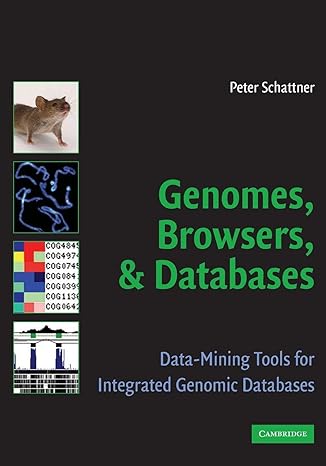Answered step by step
Verified Expert Solution
Question
1 Approved Answer
Computer Architecture and Organization Introduction to the Arduino Microcomputer Equipment: Arduino UNO microcomputer, PC with Arduino IDE installed, and a USB cable. Prototyping components and
Computer Architecture and Organization
Introduction to the Arduino Microcomputer
Equipment: Arduino UNO microcomputer, PC with Arduino IDE installed, and a
USB cable. Prototyping components and wires.
The Arduino microcomputer is a low end microprocessor on a small printed circuit board. In our
lab configuration, it includes a small breadboard for prototyping and connecting peripherals.
You will use the Arduino.exe IDE program to edit, compile, download, and monitor the
execution of your sketches Arduino control software is written in a language that is almost
exactly like C There are a few extensions to the language and a custom library to access the
peripheral hardware input and output ports.
Your first assignment is to set up your Arduino system and run the example Blink program.
Connect the PC to the Arduino UNO board using the USB cable. Open the Arduino.exe
program. Use the menu: File Examples Basic. Select the Blink program which will
open a new window containing the source code for the Blink program. Use the right arrow
icon on the top tool bar to compile and uploadrun the code on the Arduino board. Watch the
LEDs on the Arduino board during the upload to observe it occurring. Once the program starts
running, the yellow LED will be flashing at a rate of one second on and one second off.
Now study the code in the source of the sketch. Find the lines that control the flash rate for the
blinking LED. Change those lines to slow down the flash rate to one half of the current
rate. Repeat the steps for compiling, uploading, and running your modified code. Show the TA
when you have this working.
Now disconnect the Arduino board from the USB port. NOTE: When you are adding, changing,
or removing wiring on a prototype connected to the Arduino UNO board, always disconnect the
power from the USB port and check your wiring carefully before reconnecting it to the USB
port. Otherwise, you may damage the Arduino board. If you have any doubts, show your wiring
to the TA before reconnecting it to the USB port.
Insert an LED and a resistor in series on the breadboard to pin on the Arduino board
following the design shown in this picture. The longer leg on the LED should be connected to
the resistor.
The resistor should be ohms which you can determine from the color of the bands around the
body of the resistor yellow violet, brown See the standard resistor color code table:
First Band Second Band Third Band
Black no zeros
Brown one zero
Red two zeros
Orange three zeros
Yellow four zeros
Green five zeros
Blue six zeros
Violet seven zeros
Gray eight zeros
White nine zeros
Again study the code in the source of the sketch. Find the lines that control the pin being used
to flash the LED. Change the lines to use pin instead of pin to flash the LED on your
breadboard. Repeat the steps for compiling, uploading, and running your modified code. Show
the TA when you have this working.
Naturally, you want to run your embedded system without an umbilical cord to a development
station. A mobile device usually has its code stored in a nonvolatile memory and is battery
powered. Disconnect the Arduino from the USB cable. Plug the battery pigtail into the
connector next to the USB connector on the Arduino board. It should power up and run your
sketch independently. Now it is portable.
DISCONNECT THE BATTERY PIGTAIL BEFORE PUTTING THE KIT BACK IN THE
STORAGE CONTAINER.
As a team, write your lab report to explain what you did, how you did it and what you learned
about interfacing hardware to a microprocessor and its software the sketch Post your report
in Moodle.
Step by Step Solution
There are 3 Steps involved in it
Step: 1

Get Instant Access to Expert-Tailored Solutions
See step-by-step solutions with expert insights and AI powered tools for academic success
Step: 2

Step: 3

Ace Your Homework with AI
Get the answers you need in no time with our AI-driven, step-by-step assistance
Get Started