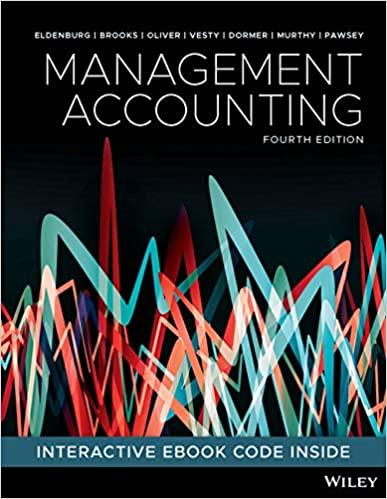Question
Configure the network as follows: 1) You have been allocated subnet 192.168.1.0/24. Subnet this into four subnets as follows 2) Subnet 1 for site 1
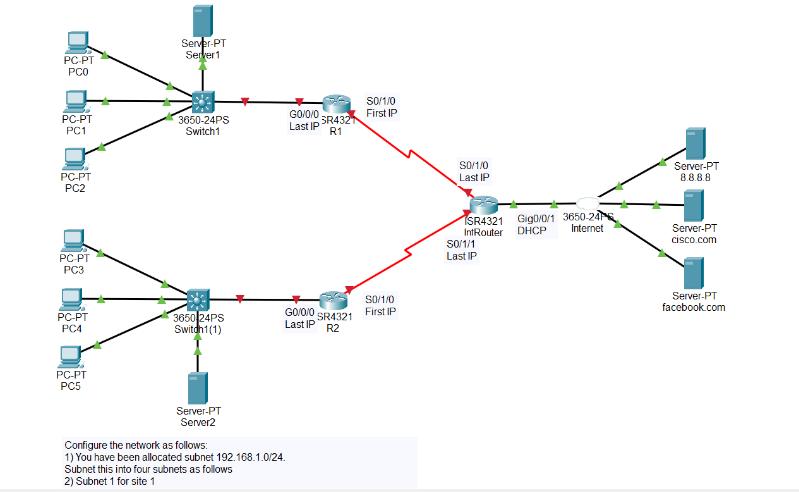
Configure the network as follows:
1) You have been allocated subnet 192.168.1.0/24.
Subnet this into four subnets as follows
2) Subnet 1 for site 1
3) Subnet 2 for the link between R1 and the Internet Router
4) Subnet 3 for site 2
5) Subnet 4 for the link between R2 and the Internet Router
6) Configure the routers per the instructions in the diagram.
7) Configure the switches with the second last IP address in the subnet
8) Configure the DHCP servers with the third last IP address in the subnet. And configure the DHCP server to allocate IP addresses to the clients
9) Verify that PCs can access cisco.com and facebook.com using their browsers
PC-PT PC0 PC-PT PC1 PC-PT PC2 PC-PT PC3 PC-PT PC4 PC-PT PC5 Server-PT Server 1 3650-24PS Switch1 3650-24PS Switch1(1) Server-PT Server2 GO/0/0 Last IP GO/0/0 Last IP Configure the network as follows: 1) You have been allocated subnet 192.168.1.0/24. Subnet this into four subnets as follows 2) Subnet 1 for site 1 SR4321 R1 SR4321 R2 S0/1/0 First IP S0/1/0 First IP: S0/1/0 Last IP 1SR4321 Gig0/0/1 3650-24 IntRouter DHCP Internet S0/1/1 Last IP Server-PT 8.8.8.8 Server-PT cisco.com Server-PT facebook.com
Step by Step Solution
3.58 Rating (158 Votes )
There are 3 Steps involved in it
Step: 1
Here are the steps to configure the network Subnetting You have been allocated subnet 1921681024 This subnet can be subnetted into four subnets of equal size using a subnet mask of 255255255192 This w...
Get Instant Access to Expert-Tailored Solutions
See step-by-step solutions with expert insights and AI powered tools for academic success
Step: 2

Step: 3

Ace Your Homework with AI
Get the answers you need in no time with our AI-driven, step-by-step assistance
Get Started