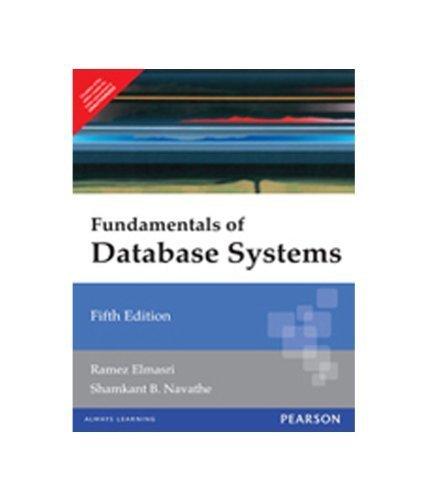Question
Course ID: ACD37FA8E76240E0B66345584B7B8360 Copyright Notice: Columbus State Community College and its employees hold the copyright for this course material. This material is made available to
Course ID: ACD37FA8E76240E0B66345584B7B8360 Copyright Notice: Columbus State Community College and its employees hold the copyright for this course material. This material is made available to students for their personal use only and may not be distributed for commercial purposes without the Colleges express written consent. Uploading this copyrighted material to "tutoring" or other non-Columbus State web sites is prohibited and may result in referral to the Office of Student Conduct and disciplinary action up to and including dismissal. CSCI-2469 Lab 4 Access and Print Northwind Customer Table Background You will be working with the Customers table in the Northwind database. Open the table using SQL Server Management Studio. Study the column definitions in the table. Execute a query to display the table and study its contents. Assignment Write a Java program that queries and prints the contents of the Northwind customer table. Query the following fields: CompanyName Address City Region PostalCode Country Check which columns are nullable. If a field is null, print the string n/a in the report. Format the report to make it easily readable. See the Example Output below. Example Output . . . Additional Information You will need to add a JDBC driver to your project. Otherwise you will get an exception: java.sql.SQLException: No suitable driver found for jdbc:sqlserver 1. Download the driver from Blackboard -> Assignments -> Lab 4 2. Create a lib folder in your project. Right-click on the project name. Select New -> Folder. Type lib. 3. Copy the driver and paste it into the lib folder. 4. Right-click on the project and select Build Path -> Configure Build Path Course ID: ACD37FA8E76240E0B66345584B7B8360 Copyright Notice: Columbus State Community College and its employees hold the copyright for this course material. This material is made available to students for their personal use only and may not be distributed for commercial purposes without the Colleges express written consent. Uploading this copyrighted material to "tutoring" or other non-Columbus State web sites is prohibited and may result in referral to the Office of Student Conduct and disciplinary action up to and including dismissal. 5. Select Libraries and then Classpath. Click on Add JARs 6. Locate and select above jar file in lib folder and add to the Classpath (You can add multiple JARs to the path if required) 7. Click Apply and Close To turn in your assignment, export your Eclipse project, zip the folder containing the project, and upload the zipped file to Blackboard for grading. Dont forget to include a comment in the code with your name, date, and the purpose of the program.
Step by Step Solution
There are 3 Steps involved in it
Step: 1

Get Instant Access to Expert-Tailored Solutions
See step-by-step solutions with expert insights and AI powered tools for academic success
Step: 2

Step: 3

Ace Your Homework with AI
Get the answers you need in no time with our AI-driven, step-by-step assistance
Get Started