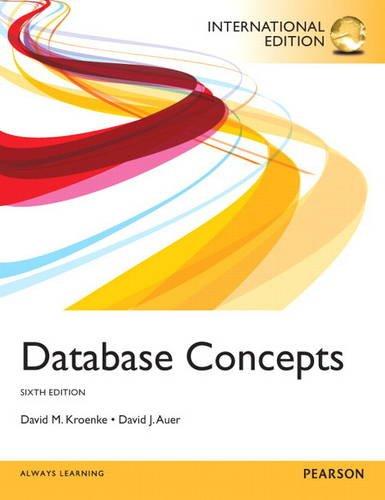Question
create a flow chart Open the course index.php file in Notepad.exe Copy and paste the PHP syntax connection string inside the php tags (e.g. )
create a flow chart
Open the course index.php file in Notepad.exe
Copy and paste the PHP syntax connection string inside the php tags (e.g. )
// DB connection info
// Within the PHP tags, add PHP code for connecting to the database.
$host = "Put App Service URL Here ";
$user = "Put DB UserID Here";
$pwd = "Put DB Password Here";
$db = "Put Database Name Here";
Update the $host variable value with your Azure Database for MySQL server URL.
Go to the student cloud portal and select the Azure Database for MySQL server
Select the Overview
Get a copy of the Azure Database for MySQL server Server name URL
Use what you just copied to replace Put App Service URL Here (do not delete the double quotes) in the php script you just added to index.php.
Update the $user variable value with your Azure Database for MySQL server admin name.
While you are still viewing the control panel for your Azure Database for MySQL
Make sure Overview is still selected
Get a copy of the Azure Database for MySQL server Server admin login name
Use what you just copied to replace "Put DB UserID Here" (do not delete the double quotes) in the php script you just added to index.php.
Update the $pwd variable value with your Azure Database for MySQL server admin password.
Replace " Put DB Password Here" (do not delete the double quotes) in the php script with the actual server admin password.
If you have forgotten the password you can reset it at the top of the Overview (see graphic below).
Update the $db variable value with your Azure Database for MySQL database name.
While you are still viewing the control panel for your Azure Database for MySQL
Make sure Overview is still selected
Scroll down the Overview view until you see Databases
Highlight and copy of your database name (do not use the one shown in the graphic below)
Use what you just copied to replace "Put Database Name Here " (do not delete the double quotes) in the php script you just added to index.php.
Save index.php
Preview the sample code in the Google Chrome browser
Simply make sure you do not have any errors
You will not be able to preview the PHP syntax with a browser
The PHP will not work until the index.php file is published on a web hosting server that supports PHP
Done
Step by Step Solution
There are 3 Steps involved in it
Step: 1

Get Instant Access to Expert-Tailored Solutions
See step-by-step solutions with expert insights and AI powered tools for academic success
Step: 2

Step: 3

Ace Your Homework with AI
Get the answers you need in no time with our AI-driven, step-by-step assistance
Get Started