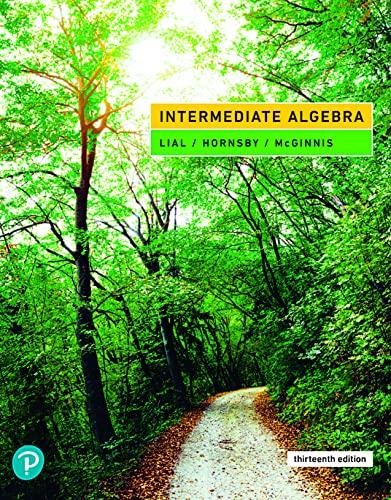Question
Create a new inbound rule allowing ICMP traffic through the firewall. a. Navigate to the Control Panel and click the System and Security option in
Create a new inbound rule allowing ICMP traffic through the firewall. a. Navigate to the Control Panel and click the System and Security option in the Category view. b. In the System and Security window, click Windows Defender Firewall or Windows Firewall. Lab - Use Wireshark to View Network Traffic 2013 - 2019 Cisco and/or its affiliates. All rights reserved. Cisco Public Page 6 of 6 www.netacad.com c. In the left pane of the Windows Defender Firewall or Windows Firewall window, click Advanced settings. d. On the Advanced Security window, click the Inbound Rules option on the left sidebar and then click New Rule... on the right sidebar. e. This launches the New Inbound Rule wizard. On the Rule Type screen, click the Custom radio button and click Next. f. In the left pane, click the Protocol and Ports option and using the Protocol Type drop-down menu, select ICMPv4, and then click Next. g. Verify that Any IP address for both the local and remote IP addresses are selected. Click Next to continue. h. Select Allow the connection. Click Next to continue. i. By default, this rule applies to all the profiles. Click Next to continue. j. Name the rule with Allow ICMP Requests. Click Finish to continue. This new rule should allow your team members to receive ping replies from your PC.
Step by Step Solution
3.42 Rating (155 Votes )
There are 3 Steps involved in it
Step: 1
To create a new inbound rule allowing ICMP traffic through the firewall on a Windows system follow t...
Get Instant Access to Expert-Tailored Solutions
See step-by-step solutions with expert insights and AI powered tools for academic success
Step: 2

Step: 3

Ace Your Homework with AI
Get the answers you need in no time with our AI-driven, step-by-step assistance
Get Started