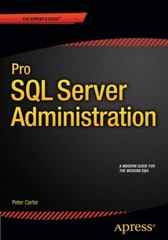Answered step by step
Verified Expert Solution
Question
1 Approved Answer
Create a Private subnet a . Create subnet ( Name: MyVPC - Private, VPC: MyVPC , AZ: Select different AZ ( apsoutheast - 2 b
Create a Private subnet
a Create subnet Name: MyVPCPrivate, VPC: MyVPC AZ: Select different AZ apsoutheastb CIDR:
Create Private route table
a Route Tables Create Route Table Name: MyVPCPrivate, VPC: MyVPC
Associate Route table with Subnet to make it Private subnet
a Select Route table Subnet Associations Edit Check the MyVPCPrivate
subnet Save
Launch another EC instance in the same VPC but in the newly created Private subnet.
a Tag this instance with NameECDataBase
b New security group
i Add rule RDP for CIDR of Public Subnet source CIDR
ii Add rule AllICMP IPv for Public Subnet source CIDR
Note down ECDataBase instance private IP address
Try to ping ECB Private IP from ECA instance Should work
Try to ping google.com from ECB instance
a ping google.com You should not be able to ping. Why?
Create a NAT Gateway in your VPC when you finish the Lab delete this Gateway to avoid
any cost.
a VPC NAT Gateways Create NAT Gateway
i Subnet: MyVPCPublic Must select Public Subnet
ii EIP: Create New EIP
iii. Create NAT Gateway
iv It takes minutes for NAT Gateway to be Active
Add a route in Private subnet for internet traffic and route through NAT Gateway
a Route Tables Select MyVPCPrivate route table
b Routes Edit Add another route
i Destination:
ii Target: natgateway
iii. Save
Now again try to ping google.com from ECB
ping google.com
steps to create an inbound rule for ICMP traffic in Windows Firewall:
Open the Windows Firewall with Advanced Security management console by typing
wfmsc into the Start menu or Run dialog box.
In the console, click on "Inbound Rules" in the lefthand pane.
Click on "New Rule" in the righthand pane to create a new inbound rule.
In the "New Inbound Rule Wizard," select "Custom" as the rule type, and click "Next."
Select "All Programs" as the protocol type, and click "Next."
In the "Scope" section, select "Any IP address" for the remote IP address, and click "Next."
In the "Protocol and Ports" section, select "ICMPv as the protocol type, and click "Next."
In the "Action" section, select "Allow the connection," and click "Next."
In the "Profile" section, select the appropriate profiles for the rule, and click "Next."
In the "Name" section, enter a name for the rule eg "Allow ICMP" and click "Finish.
Step by Step Solution
There are 3 Steps involved in it
Step: 1

Get Instant Access to Expert-Tailored Solutions
See step-by-step solutions with expert insights and AI powered tools for academic success
Step: 2

Step: 3

Ace Your Homework with AI
Get the answers you need in no time with our AI-driven, step-by-step assistance
Get Started