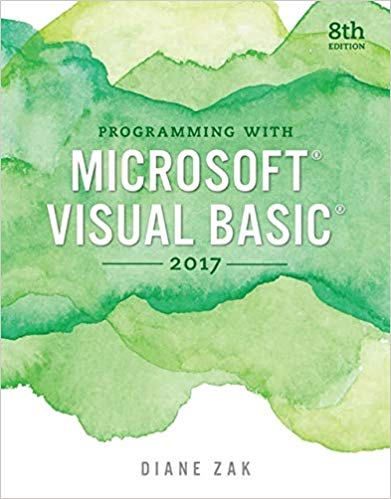Question
Create a SQL Server on an Ubuntu VM and Connect to it (20 Points) Create an Ubuntu VM (Latest available version on Azure) from
Create a SQL Server on an Ubuntu VM and Connect to it (20 Points)
Create an Ubuntu VM (Latest available version on Azure) from (Virtual Machines)
1. Navigate to Azure SQL
2. Choose Free SQL Server on Ubuntu
3. Create an Inbound rule to allow port 1433
4.Go to the VM on Azure portal, under setting click on Networking,
5. Then add inbound rule to allow destination port 1433
6.Has to have higher priority than the DENYALLINBOUND rule
7.Use the public ip address to ssh (use powershell or putty) into the VM and run the following commands:
sudo /opt/mssql/bin/mssql-conf setup
sudo systemctl start mssql-server
8.In the additional parameter of SSMS, add TrustServerCertificate=True
Use SSMS to connect using the SA user using the Public IP address of the Ubuntu VM
Use the following link to download AdventureWorksLT2019.bak (light database) and restore it.
https://docs.microsoft.com/en-us/sql/samples/adventureworks-install-configure?view=sql-server-ver15&tabs=ssms
Write T-sql code to Using T-SQL change the Query Store Operation Mode to Read Only in your AdventureWorksLT2019 database.
Step by Step Solution
There are 3 Steps involved in it
Step: 1

Get Instant Access to Expert-Tailored Solutions
See step-by-step solutions with expert insights and AI powered tools for academic success
Step: 2

Step: 3

Ace Your Homework with AI
Get the answers you need in no time with our AI-driven, step-by-step assistance
Get Started