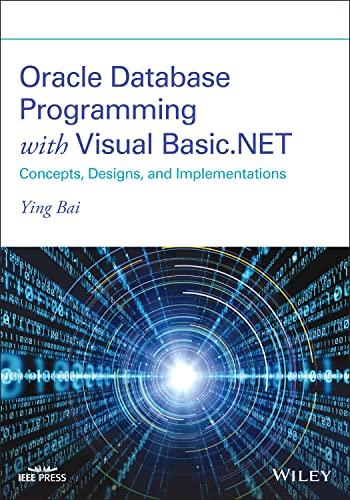Question
Create a webpage about any topic (history, tech,..) have an introduction, background, history... Your web page must include following elements: 1) a title 2) at
Create a webpage about any topic (history, tech,..)
have an introduction, background, history...
Your web page must include following elements:
1) a title
2) at least two level headings
3) at least one paragraph
4) at least one list (ordered or unordered) with at least three list items
5) at least one hyperlink to another web page
6) at least one image
7) at least one horizontal rule
8) at least one kind of normal text formatting (bold, italic or underline)
9) at least one table, with at least 3 columns and 3 rows
add one feature at a time and check the result in a web browser after each step.
Steps:
-Create a folder on your Desktop named lab-1 (if you are using your own editor).
-Start your editor (notepad++ or bracket.io or replit.it).
-Create an empty file called index.html.
-Add the DOCTYPE tag.
-Start by typing the root html tag.
-Add a head section and a body section. Add a title section.
-Save your file and check if it is working by opening it in a browser.
-Add a heading h1 for the page.
-Add one or more paragraphs of text among the subheadings, making sure to put each of your paragraph in p tags.
-Add a list under a subheading.
-Add hyperlinks to the external website where you got the data (Wikipedia page?)..
-Add a footer section using the Footer tag for a horizontal rule line to separate the author and date from the rest of the page.
-Find an image on the web and save it to the folder where your web page is saved. Then include the image to your document using the img tag. Image files vary widely in size, so you might find that your image is too large on the page when viewed in a browser. In this case, you can modify the width attribute. Try resizing the browser window and watch the image carefully.
-Add an alignment attribute to your img tag. Adding align=right to the example above puts the image on the right side of the window, allowing text to appear to its left.
-Add a table. Add an "border" attribute inside the brackets to make the border visible. Add all the necessary tags (th, td) inside the table to organize the content.
Step by Step Solution
There are 3 Steps involved in it
Step: 1

Get Instant Access to Expert-Tailored Solutions
See step-by-step solutions with expert insights and AI powered tools for academic success
Step: 2

Step: 3

Ace Your Homework with AI
Get the answers you need in no time with our AI-driven, step-by-step assistance
Get Started