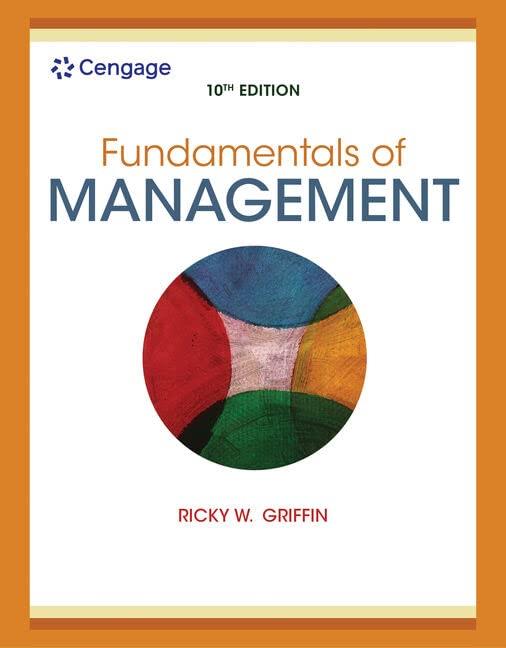Answered step by step
Verified Expert Solution
Question
1 Approved Answer
Create some directories and shares. You'll use three different methods to create the shares. This work will be completed on your member server VM.
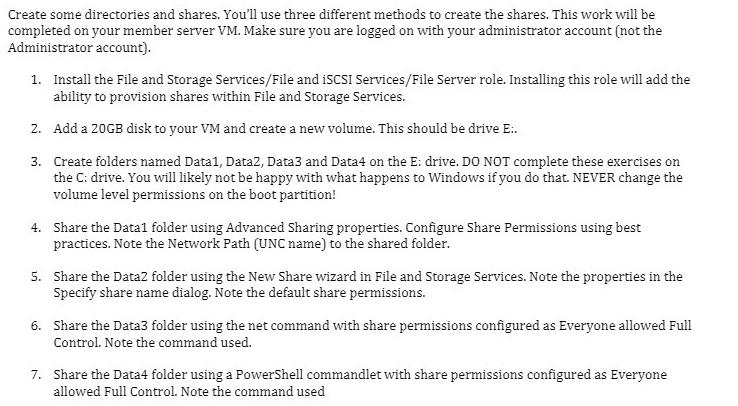
Create some directories and shares. You'll use three different methods to create the shares. This work will be completed on your member server VM. Make sure you are logged on with your administrator account (not the Administrator account). 1. Install the File and Storage Services/File and iSCSI Services/File Server role. Installing this role will add the ability to provision shares within File and Storage Services. 2. Add a 20GB disk to your VM and create a new volume. This should be drive E.. 3. Create folders named Data1, Data2, Data3 and Data4 on the E: drive. DO NOT complete these exercises on the C: drive. You will likely not be happy with what happens to Windows if you do that. NEVER change the volume level permissions on the boot partition! 4. Share the Datal folder using Advanced Sharing properties. Configure Share Permissions using best practices. Note the Network Path (UNC name) to the shared folder. 5. Share the Data2 folder using the New Share wizard in File and Storage Services. Note the properties in the Specify share name dialog. Note the default share permissions. 6. Share the Data3 folder using the net command with share permissions configured as Everyone allowed Full Control. Note the command used. 7. Share the Data4 folder using a PowerShell commandlet with share permissions configured as Everyone allowed Full Control. Note the command used
Step by Step Solution
There are 3 Steps involved in it
Step: 1

Get Instant Access to Expert-Tailored Solutions
See step-by-step solutions with expert insights and AI powered tools for academic success
Step: 2

Step: 3

Ace Your Homework with AI
Get the answers you need in no time with our AI-driven, step-by-step assistance
Get Started