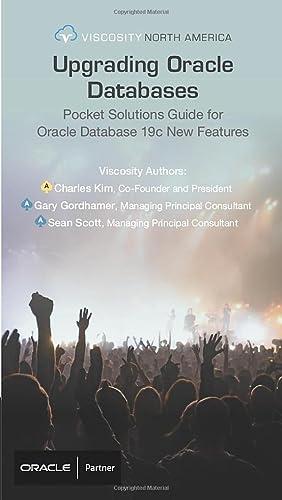Question
Create the same WBS described in Exercise 3 using Microsoft Project 2013 and indenting categories appropriately. Use the outline numbering feature to display the outline
Create the same WBS described in Exercise 3 using Microsoft Project 2013 and indenting categories appropriately. Use the outline numbering feature to display the outline numbers, or enter the numbers manually. Notice that Project 2013 uses PMIs standard numbering scheme, but MindView does not. You may want to enter the numbers to ensure that they appear as desired and are displayed in all reports. Microsoft Project does not include automatic numbers in reports. Do not enter any durations or dependencies. See Appendix A or Project 2013s Help for instructions on creating a WBS. Print the resulting Gantt chart on one page, and be sure to display the entire Task Name column.
Step by Step Solution
There are 3 Steps involved in it
Step: 1

Get Instant Access to Expert-Tailored Solutions
See step-by-step solutions with expert insights and AI powered tools for academic success
Step: 2

Step: 3

Ace Your Homework with AI
Get the answers you need in no time with our AI-driven, step-by-step assistance
Get Started