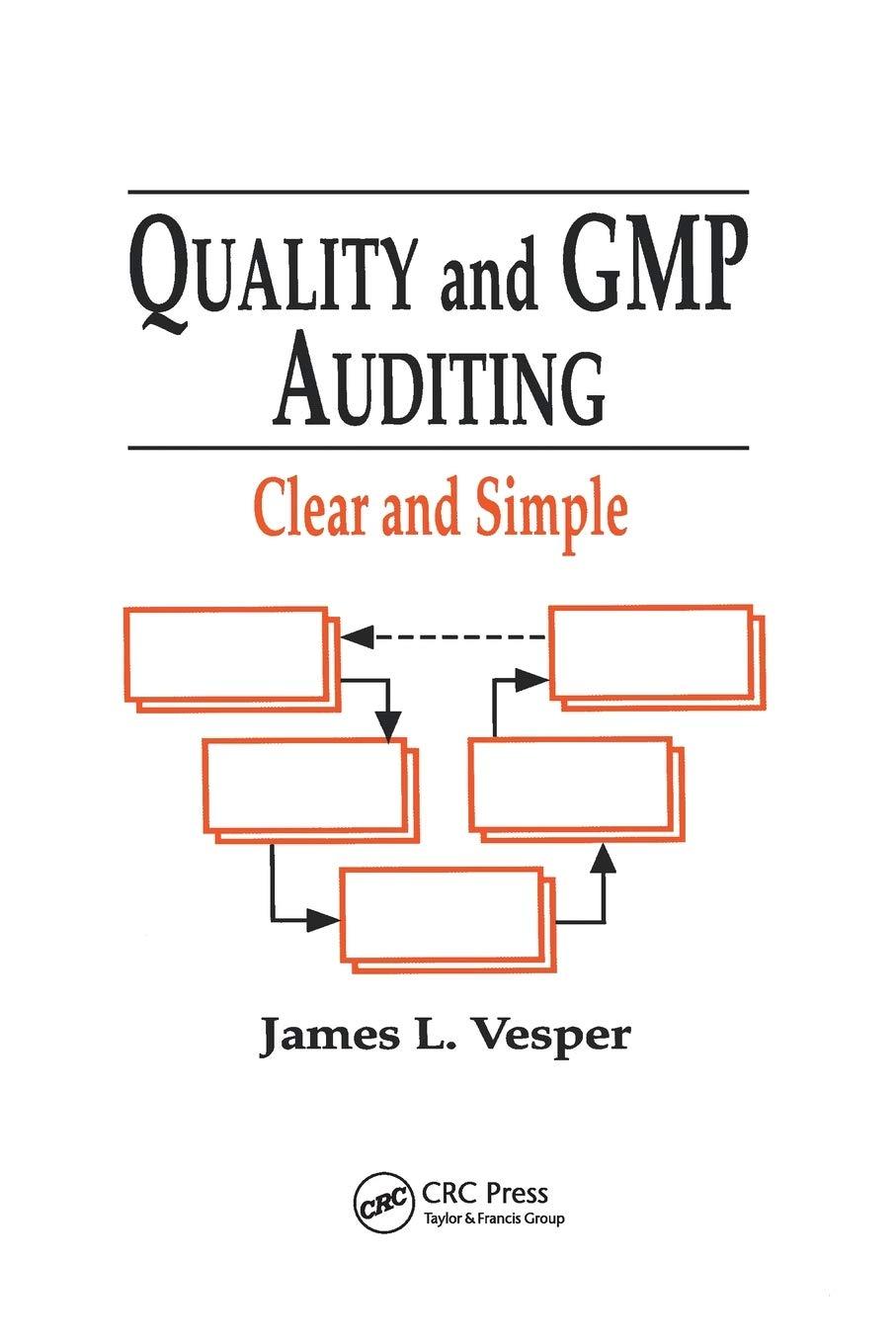Answered step by step
Verified Expert Solution
Question
1 Approved Answer
Cybertext Project for accounting Home Insert Draw Page Layout Formulas Data Review View Tell me A A = = = ID Paste ===== E D20
Cybertext Project for accounting 










Home Insert Draw Page Layout Formulas Data Review View Tell me A A = = = ID Paste ===== E D20 xv fx Samuel A B D H K 2T 22 Welcome to the worlds first Practice case, an individualized, internet generated and graded case study that focuses on the analytically portion of the accounting cycle while automating the repetitive posting cycle 23 NOTE: If the program is not working e-mail markfriedman@miami.edu, 305 284 6296 24 27 28 25 Step I - The Chart of Accounts 26 The chart of accounts includes all of the accounts that you can use to solve your case. You may want to print the chart of accounts and use it as an easy reference guide Step II - Journalizing the Transactions 29 Using your unique transactions record the corresponding general journal entry, rounding to two decimal places. 30 For example 01 June 1: Joseph made an investment in Byte of Accounting, Inc. by purchasing 2.000 shares of its common stock for $40,000 cash. The par value of the common stock was $20 per share. 33 In the date field enter the date of the transaction. If you do not enter a date value an error message will appear. 31 32 34 35 Date Name Transaction Account Description Debit Credit 36 37 01 Jun 01 38 39 40 41 12 in the account field enter the account number that corresponds to the account in the chart of accounts. #3 You can also use the pull down list to find the appropriate account number. If you use a number that 4 is not on the chart of accounts an error message will appear. 5 unt action Introduction FAQ Welcome Chart of Accounts Transactions Ready v AA A Lo = = = [0 Paste D20 fx Samuel B C D F G H Transaction Account Debit 46 Name Date Description Credit 47 48 01 Jun 01 1110 Cash 49 50 51 52 53 The name of the account will automatically appear in the name column. If it is the wrong 54 account renter the correct account number 55 56 Enter the description in the description field. 57 Date Debit Name Description Credit Account 58 Transaction 59 01 60 Jun 01 1110 Cash Joseph's investment 61 62 63 64 65 66 67 Enter the amount in the debit field 68 saction count dit P FAQ Welcome Chart of Accounts Introduction Ready UN O 15 = = = BIUEA Paste D20 Samuel B D E H G 69 Date Transa Accou Debit Credit 70 Name Description Transaction 1 Not in Baby 140.000 1110 Cash Joseph's investment 40,000.00 71 01 Jun 01 72 73 74 75 76 Enter the second account number 77 Credit 78 Date Transaction Account Debit Name Description Transaction 1 Not in Balance by $40,000 1110 Cash Joseph's investment 40,000.00 3100 Cat Stock Joseph's investment 79 + 80 01 Jun 01 81 82 83 84 B5 Enter the amount in the credit field 86 Transaction Account Debit Credit 87 Date Name Description 88 40,000.00 89 01 Jun 01 1110 Joe's investment 3100 Stock Joni's investment 40,000.00 90 91 92 FAQ Introduction P Welcome Chart of Accounts Ready UN W g 15 Home Insert Draw Page Layout Formulas Data Review View Tell me 16 A A == w Paste BIU D20 fx Samuel A B C D F G H 24 Step Ill-Worksheet Although not graded, you need to complete the Worksheet. If each of your journal entries are in balance then your 5 Unadjusted Trial Balance and the Adjusting Entry columns will be in balance. Your Adjusted Trial Balance will balance when you place each of the account balances into the correct debitor credit position in the Adjusted Trial Balance Section of the Worksheet. Then copy each of the account balances to their appoplate location in the Income statement or Balance 7 Sheet columns of your worksheet. If the net income balance both the income Statment and the Balance Sheet then your worksheet is completed 16 18 B 1 2 3 4 Income Statement Debit Credit Balance Sheet Debit Credit 5 6 Account 7 Number Name 44 45 46 47 TOTAL 48 NET INCOME 49 400.00 600.00 1.000.00 1,000.00 60.00000 59.400.00 600.00 1,000.00 60.000.00 60,000.00 99 00 Step IV - Prepare the Financial Statements 101 After you have entered all of the transactions and prepared the Worksheet, you are to prepare the income Statement Shareholder's Equity Statement and Balance Sheet using the forms provided 102 303 Step V - Prepare the closing Entries Based upon the information from your Workshoot or from your Financial Statements, prepare the closing entries. 104 Step VI - Upload the File hos Whenever you want to have cybertext.com grade your work submit it to them on the bottom of the screen that you downloaded the file Welcome Chart of Accounts Transacti Introduction FAQ Ready W 15 Paste BI UEA A1 fx Number D m F B A Nomal Balance Debit Debit Debit Debit O OWN 7 9 10 11 12 13 14 15 16 17 Number Name 1110 Cash 1120 Accounts Receivable 1130 Prepaid Insurance 1140 Prepaid Rent 1150 Office Supplies 1211 Office Equip 1212 Accum. Depr.-Office Equip 1311 Computer Equip 1312 Accum. Depr.-Computer Equip. 1411 Building Cost 1412 Accum. Depr.-Building 1510 Land 2101 Accounts Payable 2102 Advanced Payments 2103 Interest Payable 2105 Salaries Payable 2106 Income Taxes Payable 2201 Mortgage Payable 2202 Notes Payable 3100 Capital Stock 3200 Retained Eamings 3300 Dividends 3400 Income Summary 4100 Computer & Consulting Revenue 5010 Rent Expense 5020 Salary Expense 5030 Advertising Expense 5040 Repairs & Maint. Expense 5050 Oil & Gas Expense 50B0 Supplies Expense 5090 Interest Expense 5100 Insurance Expense 5110 Depreciation Expense 5120 Income Tax Expense 18 19 20 Debit Debit Credit Debit Credit Debit Credit Debit Credit Credit Credit Credit Credit Credit Credit Credit Credit Debit Credit Credit Debit Debit Debit Debit Debit Debit Debit Debit Debit Debit 21 22 23 24 25 26 27 28 29 30 31 32 33 34 35 36 27 Welcome Chart of Account Introduction FAQ Ready AN O 15 AutoSave OFF @SU SE8053 Insert Draw Formulas Page Layout Data Review ame View Tell me X 










Step by Step Solution
There are 3 Steps involved in it
Step: 1

Get Instant Access to Expert-Tailored Solutions
See step-by-step solutions with expert insights and AI powered tools for academic success
Step: 2

Step: 3

Ace Your Homework with AI
Get the answers you need in no time with our AI-driven, step-by-step assistance
Get Started