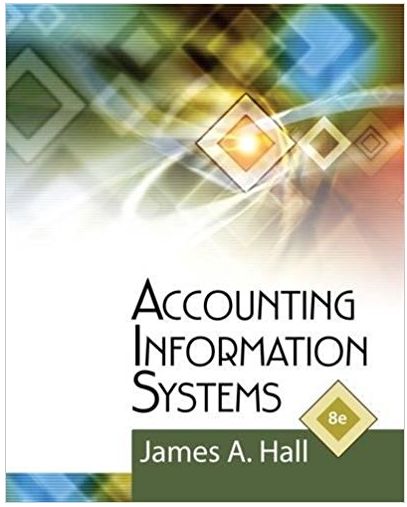Answered step by step
Verified Expert Solution
Question
1 Approved Answer
Data analytics is the process of examining data sets in order to draw conclusions about the information they contain. If you haven't completed any

Data analytics is the process of examining data sets in order to draw conclusions about the information they contain. If you haven't completed any of the prior data analytics cases, follow the instructions listed in the Chapter 1 Data Analytics case to get set up. You will need to watch the videos referred to in the Chapters 1-3 Data Analytics cases. No additional videos are required for this case. All short training videos can be found here. In prior chapters, you applied Tableau to examine a data set and create calculations to compare two companies' financial information. In this case, you continue in your role as an analyst conducting introductory research into the relative merits of investing in one or both of these companies. You will assess the companies' ability to satisfy their performance obligations with respect to product sales by examining their sales returns. Tableau Instructions: You have available to you an extensive data set that includes detailed financial data for 2012-2021 for both Discount Goods and Big Store. The data set is in the form of four Excel files available to download from Connect, or under Student Resources within the Library tab. Download the file "Discount Goods_Big_Store_Financials.xlsx" to the computer, save it, and open it in Tableau. For this case, you will create two calculations to produce a right of return sales analysis chart to allow you to compare and contrast the two companies' returns management performance. After you view the training videos and review instructions in Chapters 1-3, follow these steps to create the chart you will use for this case: 1 Open Tableau and connect to the Excel spreadsheet you downloaded. Click on the "Sheet 1" tab at the bottom of the canvas, to the right of the Data Source at the bottom of the screen. 2. Drag "Year" to the Column shelf and "Company" to the Rows shelf. Change Year to discrete data type by selecting the drop-down menu box on the "Year" pill box and clicking "Discrete" instead of "Continuous." 3. Drag "Sales revenue" and "Less sales returns" under "Measures" to the Rows shelf. Change each to discrete. Format each to Times New Roman, 10-point font, center alignment, bold, and currency (custom). O decimal places by selecting "Format" from the drop- down menu and making selections on the menu to the left. Select blue font for "Sales revenue" and red font for "Less sales returns." 4. Create a calculated field by clicking the "Analysis" tab in the toolbar at the top of the screen and clicking "Create Calculated Field." A calculation window will pop up. Name the calculation "Net of returns." In the Calculation Editor window, drag "Sales revenue* from the Rows shelf to the window, type a plus sign, then drag "Less sales returns" beside it. Make sure the window says that the calculation is valid and click OK. Drag the newly created "Net of Returns" to the Rows shelf. Change to Discrete data type. Format to Times New Roman, 10-point font, bold, purple, center alignment, and currency (custom), 0 decimal places following the process above. 5. Repeat the process one more time by creating a calculated field "Sales return %* that consists of typing a negative sign and then dragging "Less sales returns" divided by "Sales revenue" from the Rows shelf to the calculation window. Make sure the window says that the calculation is valid and click OK. 6. Drag the "Sales return %" to be right next to "Company" on the Rows shelf. Change to Discrete data type. Format to Times New Roman, 10-point font, bold, green, center alignment, and percentage. 7. Drag "Sales return %* under "Measures" to "Color" on the "Marks" card. The graph of the "Sales return %" will appear under Year. 8. Drag "Company" under "Dimensions" to "Color" on the "Marks" card. You will now see the graph divide the companies by color. 9. Right-click on the "Sales return %" header in the "Data" area and select "Sort descending". 10. Format all the labels on the sheet to Times New Roman, 12-point font, and black. 11. Change the title of the sheet to be "Right of Return - Variable Consideration" by right-clicking and selecting "Edit title." Format the title to Times New Roman, bold, green and 15-point font. Change the title of "Sheet 1" to match the sheet title by right-clicking. selecting "Rename" and typing in the new title. 12. Once complete, save the file as "DAG Your initials.twbx" Required: Once the chart is created, move your cursor to hover above various data points in the chart. Notice that an information box appears to reveal the pertinent sales and return measures for that company in that year. A. Which company exhibited a more favorable sales returns percentage in 2012, Big Store or Discount Goods? What percent of that company's customer purchases were returned? (Round your answer to 1 decimal place.) B. During the period 2013-2016, did Big Store's sales return percentage become (a) more favorable or (b) less favorable? C. During the period 2013-2016, did Discount Goods' sales return percentage become (a) more favorable or (b) less favorable? D. Which company exhibited a more favorable sales returns percentage in 2021, Big Store or Discount Goods? What percent of that company's customer purchases were returned? (Round your answer to 2 decimal places.) A. Big Store exhibited more favorable receivables management, in 2012. The sales retum percentage of that company in 2012 was B. Big Store's sales retum percentage become C. Discount Goods' sales retum percentage become D. Big Store more favorable ass favorable ohibited more favorable receivables management, in 2021.The sales return percentage of that company in 2021 was
Step by Step Solution
There are 3 Steps involved in it
Step: 1

Get Instant Access to Expert-Tailored Solutions
See step-by-step solutions with expert insights and AI powered tools for academic success
Step: 2

Step: 3

Ace Your Homework with AI
Get the answers you need in no time with our AI-driven, step-by-step assistance
Get Started