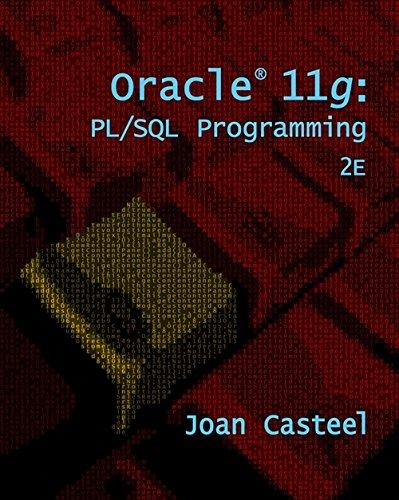Answered step by step
Verified Expert Solution
Question
1 Approved Answer
Describing a Categorical RelationshipProject Description: Data was collected from several classes of Business students enrolled in a private religious affiliated university during the fall semester
Describing a Categorical RelationshipProject Description: Data was collected from several classes of Business students enrolled in a private religious affiliated university during the fall semester of the presidential election year. The variables collected included: Sex FemaleMale; HS PrivatePublic; Party DemocratRepublicanOther includes Independent, Libertarian, and Green; Registered YesNo; Likely Vote For the purpose of this project, you will only be using the variables, Party and Registered. The purpose of this project is to describe graphically and numerically a categorical relationship and to understand the difference among joint, marginal, and conditional probabilities. Use this summary analysis to help you determine whether the choice of a student's political party is independent or dependent of whether the student is registered to vote or not.Instructions: Use a cell reference or a single formula where appropriate in order to receive full credit. Do not copy and paste values or type values, as you will not receive full credit for your answers. For the purpose of grading the project you are required to perform the following tasks:StepInstructionsStart Excel. Download and open the workbook named:DescribingaCategoricalRelationshipStartIn cells CF insert a pivot table putting political party affiliation on the rows and values areas and registered to vote on the columns area.Insert PivotTableGo to the Voting Data worksheet. Select the PivotTable in the Tables group of the Insert tab of the Ribbon. Selecting Data SeriesChoose Select a table or range and select columns AF on the Voting Data worksheet. Select Existing Worksheet and choose cell H on the Voting Data worksheet as the location for the pivot table. Do not check any additional boxes in the Create PivotTable dialog. Edit PivotTable In the PivotTable Fields list, draganddrop the Registered field into the columns area and Party field into the rows and values areas. In the Fields list, open the dropdown menu to the right of the Registered field and uncheck the blank box. Then open the dropdown menu for the Party field and uncheck the blank box. Select design Pivot Style Light in the PivotTable Styles group of the Design tab of the Ribbon. Set Times New Roman, size pt font to the text in the pivot table in the Home tab of the Ribbon. Change the name of the pivot table to Table in the PivotTable group of the Analyze tab on the Ribbon.Moving PivotTableSelect the pivot table. Then choose Move PivotTable in the Actions group of the Analyze tab on the Ribbon. In the Move PivotTable dialog, select cells CF on the Problem worksheet. Note: Filters should be set to both the Registered and Party fields. Other options will not be graded. In cells CF insert a pivot table putting political party affiliation on the rows and values areas and registered to vote on the columns area and showing the values as of Grand Total.Insert PivotTableGo to the Voting Data worksheet. Select the PivotTable in the Tables group of the Insert tab of the Ribbon. Selecting Data SeriesChoose Select a table or range and select columns AF on the Voting Data worksheet. Select Existing Worksheet and choose cell H on the Voting Data worksheet as the location for the pivot table. Do not check any additional boxes in the Create PivotTable dialog. Edit PivotTable In the PivotTable Fields list, draganddrop the Registered field into the columns area and Party field into the rows and values areas. In the Fields list, open the dropdown menu to the right of the Registered field and uncheck the blank box. Then open the dropdown menu for the Party field and uncheck the blank box. In the Values area, open the dropdown list to the right of the field name and select the Value Field Settings option. Choose of Grand Total in the Show Values As tab. Click on Number Format button and set percentage format that displays two decimal places. Select design Pivot Style Light in the PivotTable Styles group of the Design tab of the Ribbon. Set to the text in the pivot table Times New Roman, size pt font in the Home tab of the Ribbon. Change the name of the pivot table to Table in the PivotTable group of the Analyze tab on the Ribbon.Moving PivotTableSelect the pivot table. Then choose Move PivotTable in the Actions group of the Analyze tab on the Ribbon. In the Move PivotTable dialog, select cells CF on the Problem worksheet. Note: Filters should be set to both the Registered and Party fields. Other options will not be graded. In cells CF insert a pivot table putting political party affiliation on the rows and values areas and registered to vote on the columns area and showing the values as of Row Total. Use columns AF on the Voting Data worksheet. Choose cell H on the Voting Data worksheet as the location for the pivot table. In the PivotTable Fields list, draganddrop the Registered and Party fields into appropriate areas. Select to show all values except the blanks for the Registered and Party fields. Choose of Row Total and set percentage format that displays two decimal places in the Show Values As tab of the Value Field Settings. Select design Pivot Style Light Set to the text in the pivot table Times New Roman, size pt font. Change the name of the pivot table to Table Move the pivot table in cells CF on the Problem worksheet.Note: Filters should be set to both the Registered and Party fields. Other options will not be graded. In cell J identify the probability that the business student is a registered voterIn cell J choose the type of probability in step from the dropdown menuIn cell J identify the probability that the business student is registered and a RepublicanIn cell J choose the type of probability in step from the dropdown menuIn cell J identify the probability that the business student is registered to vote given they are RepublicansIn cell J choose the type of probability in step from the dropdown menuIn cell J identify the probability that the business student is registered to vote if they are a DemocratIn cell J identify the probability that the business student is not registered to vote and not affiliated with either the Democratic or the Republican partyIn cells CG insert a Clustered Column Chart to show the distribution of the registered YesNo across the three political parties.Inserting ChartSelect the Column Chart and then the Clustered Column Chart from the provided chart options in the Charts group of the Insert tab of the Ribbon.Selecting Data SeriesChoose Select Data in the Design tab on the Ribbon. Delete any series created automatically using the Remove button and add new series using Add button.Add a new series for the distribution of those not registered to vote across the three political parties using cells DD as the Series values. Use cell D to set the series name.Add new series for the distribution of the registered to vote across the three political parties using cells EE as the Series values. Use cell E to set the series name.Edit Category Labels using cells CC as the Axis label range. Edit Chart ElementsSelect design Style in the Design tab of the Ribbon. Then go to the Add Chart Elements dropdown list. Add the legend and choose the Right option. Add the data labels and choose the Outside End option.Chart Size and PositionGo to the Format tab on the Ribbon. Set the chart height and width so the entire chart fits within cells CGIn cells CG insert a Stacked Column Chart to show the distribution of the registered YesNo across the three political parties.Inserting ChartSelect the Column Chart and then the Stacked Column Chart from the provided chart options in the Charts group of the Insert tab of the Ribbon.Selecting Data SeriesChoose Select Data in the Design tab on the Ribbon. Delete any series created automatically using the Remove button and add new series using Add button.Add a new series for the distribution of those not registered to vote across the three political parties using cells DD as the Series values. Use cell D to set the series name.Add new series for the distribution of the registered to vote across the three political parties using cells EE as the Series values. Use cell E to set the series name.Edit Category Labels using cells CC as the Axis label range.Edit Chart ElementsSelect design Style in the Design tab of the Ribbon. Then go to the Add Chart Elements dropdown list. Add the legend and choose the Right option. Add the data labels and choose the Center option.Chart Size and PositionGo to the Format tab on the Ribbon. Set the chart height and width so the entire chart fits within cells CGIn cell C based on steps identify whether the distribution of being registered to vote or not appears to differ between the three party affiliations. Choose from the dropdown menu the letter from A to D corresponding to one of the options listed in cells CIIdentify whether the analysis supports that being registered to vote is independent of party affiliation. Choose the correct answer from the dropdown menu in cell CSave the workbook. Close the workbook and then exit Excel. Submit the workbook as directed.Total Score
Step by Step Solution
There are 3 Steps involved in it
Step: 1

Get Instant Access to Expert-Tailored Solutions
See step-by-step solutions with expert insights and AI powered tools for academic success
Step: 2

Step: 3

Ace Your Homework with AI
Get the answers you need in no time with our AI-driven, step-by-step assistance
Get Started