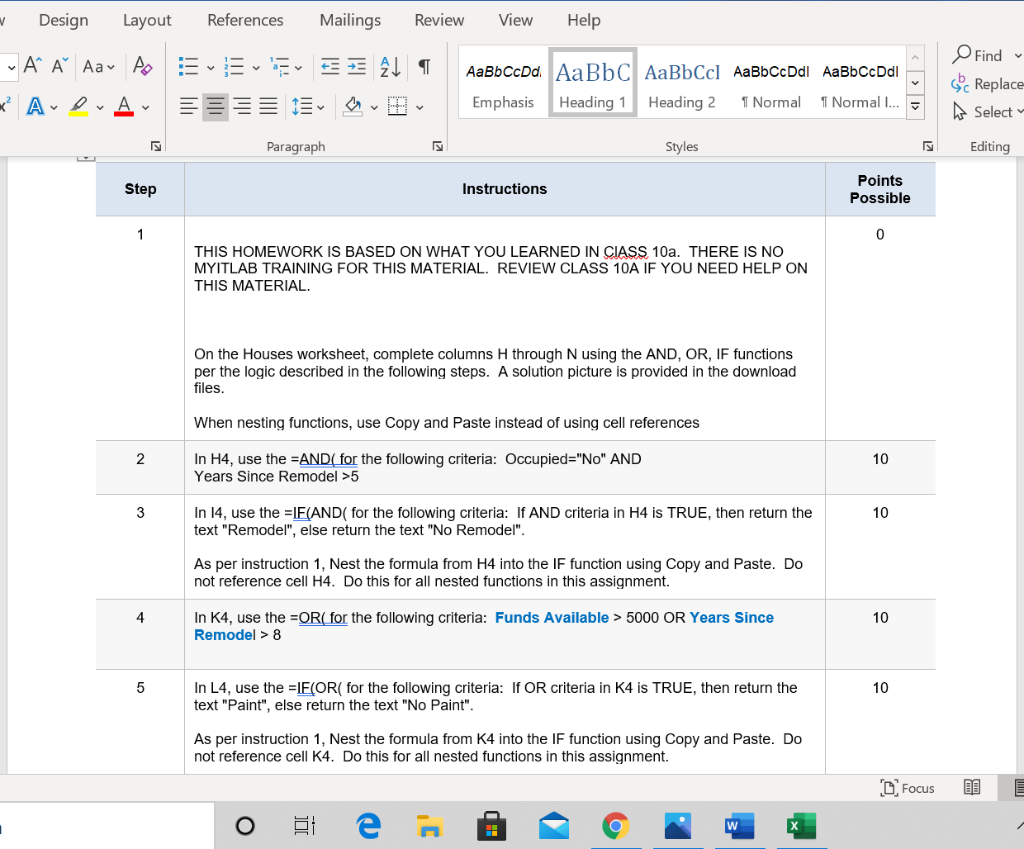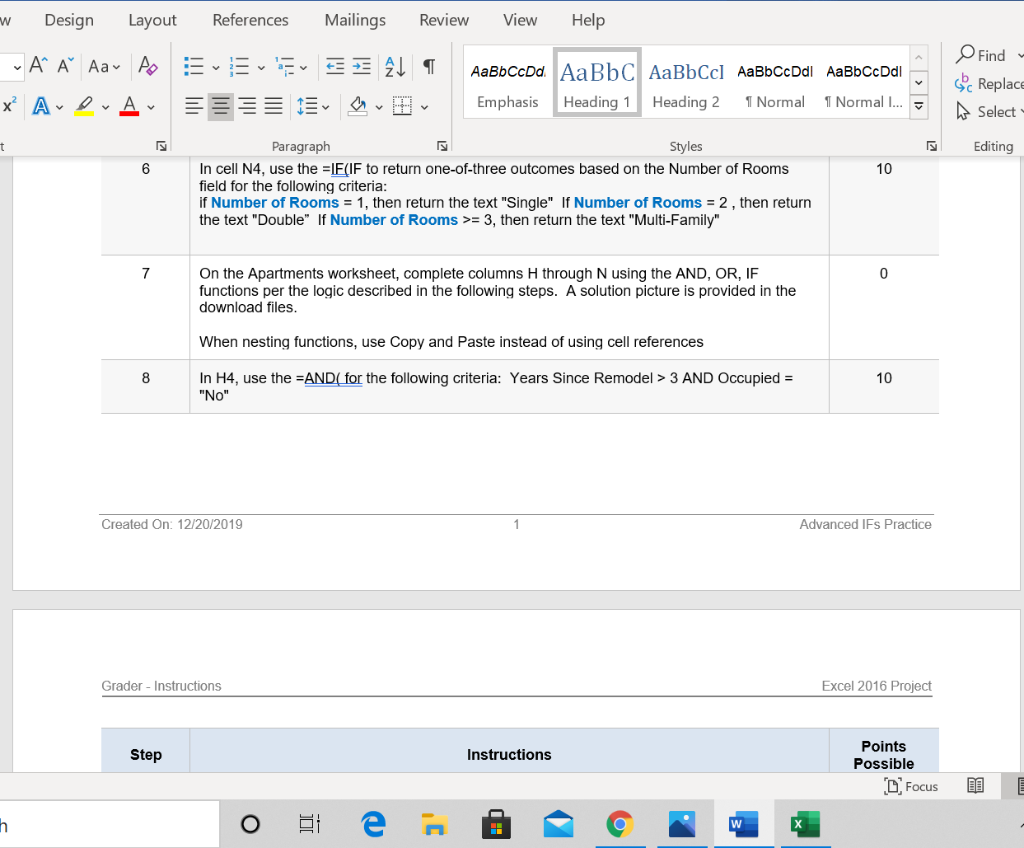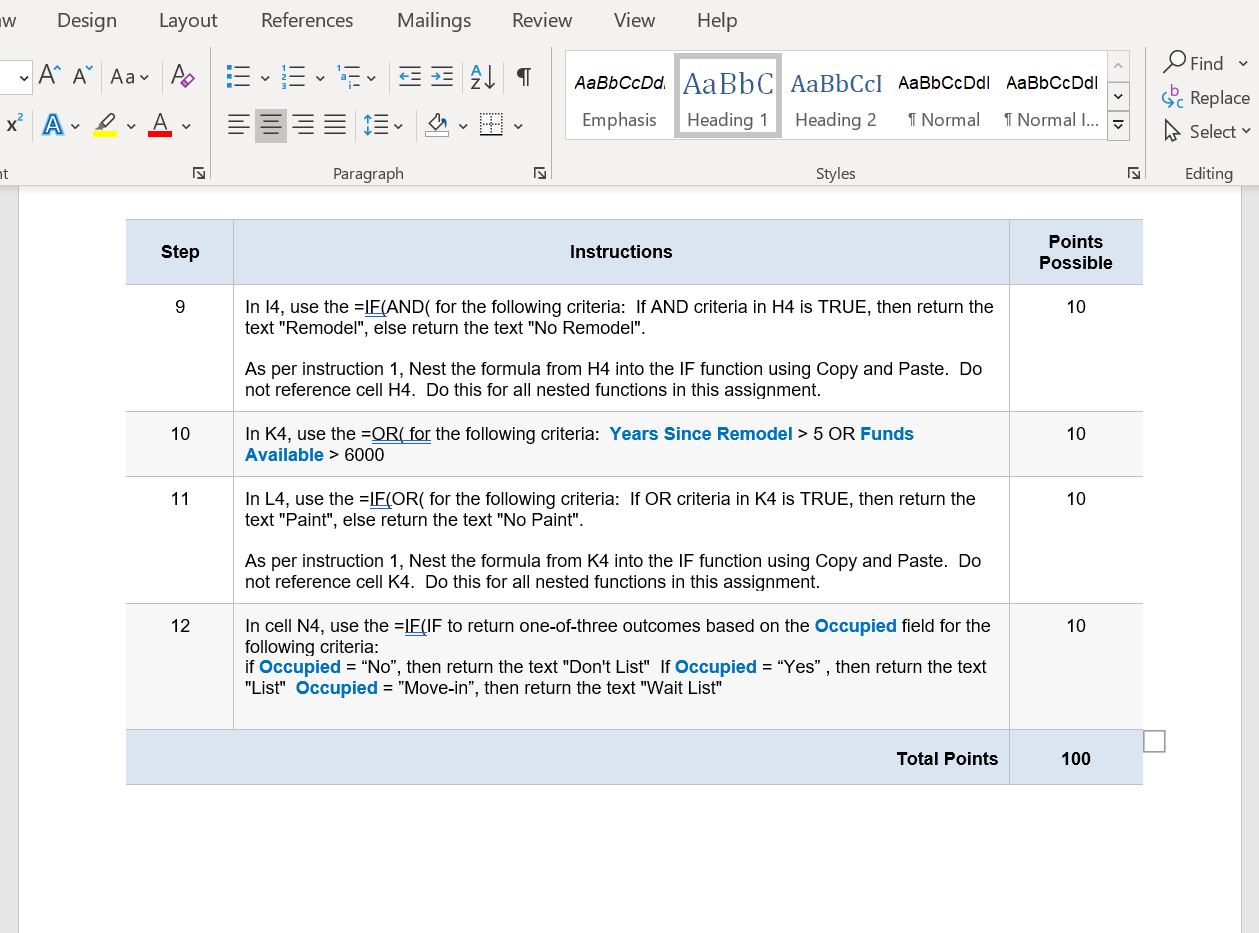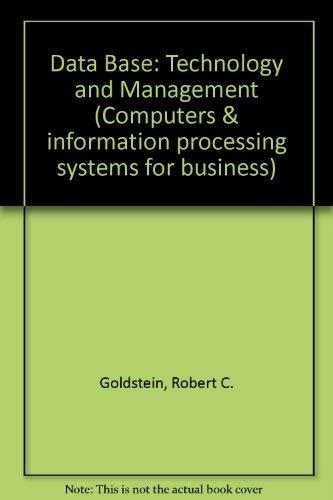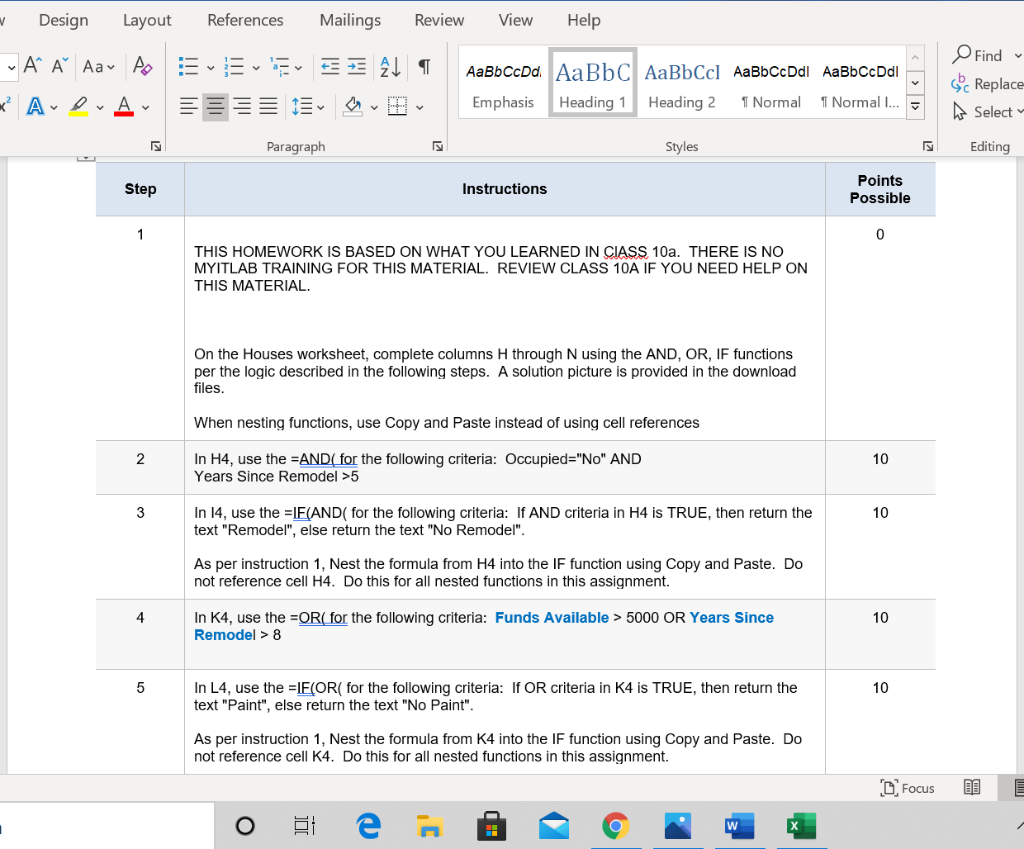
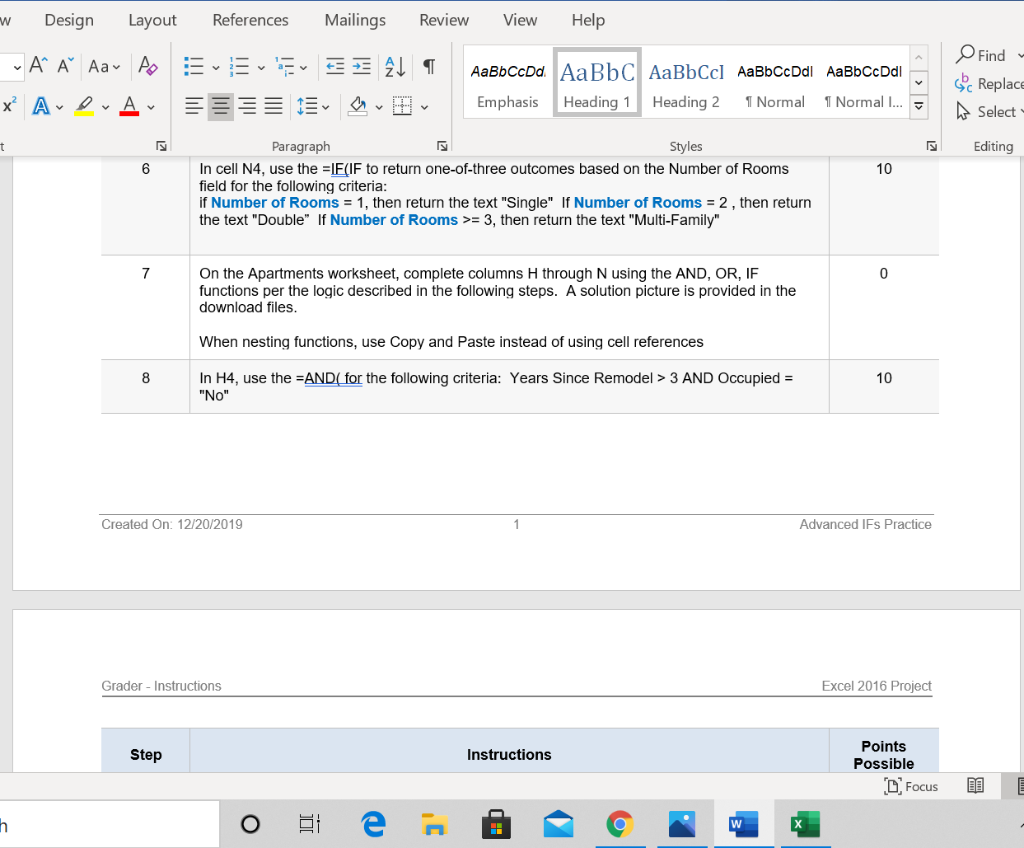
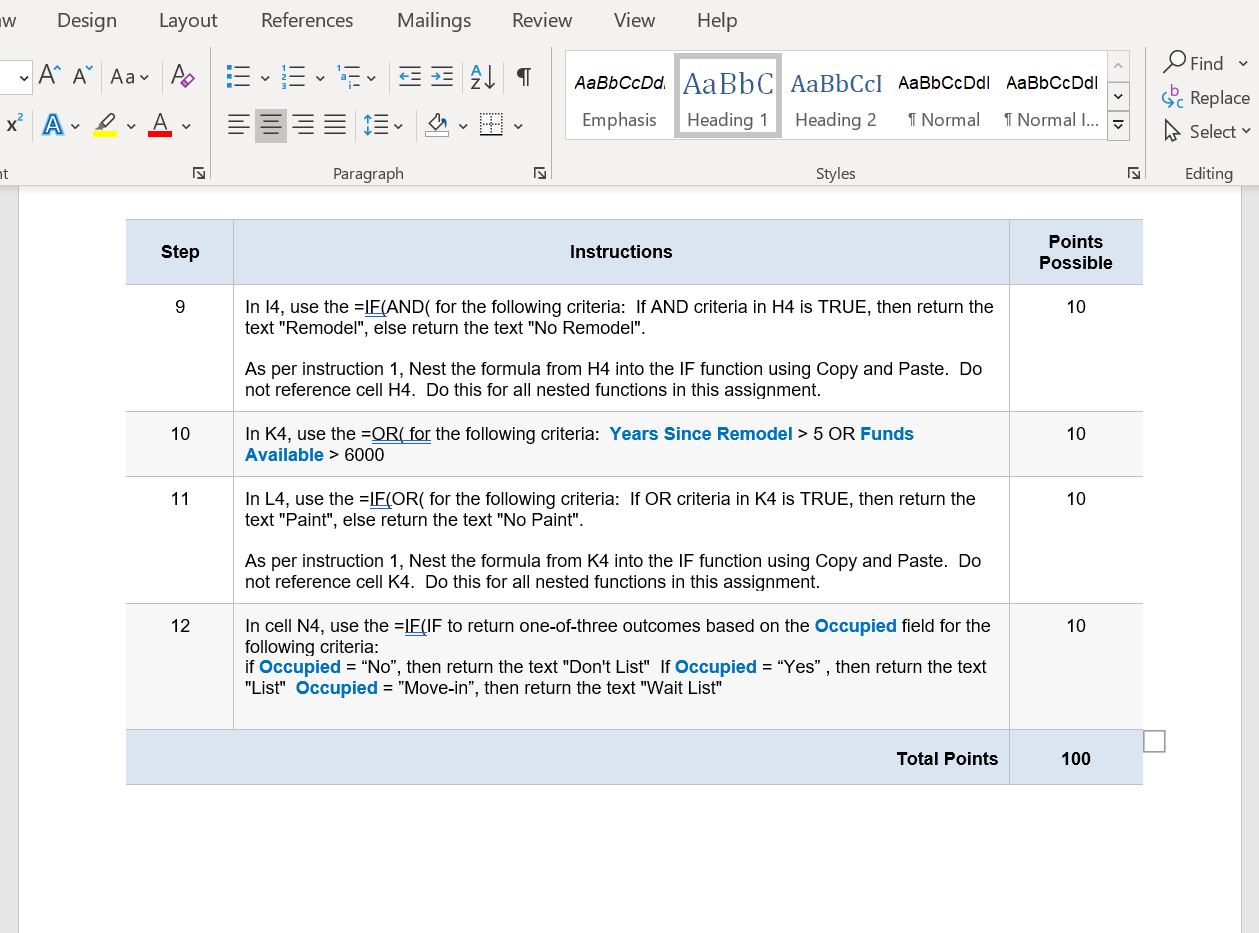
Design Layout References Mailings Review View Help - A Aar Po FALI AaBbCcDd AaBb C AaBbCcl AaBbCcDdl AaBb CcDdi Emphasis Heading 1 Heading 2 1 Normal 1 Normal I... Find Sc Replace W Select x A-prav Paragraph Styles Editing Step Instructions Points Possible 1 0 THIS HOMEWORK IS BASED ON WHAT YOU LEARNED IN CIASS 10a. THERE IS NO MYITLAB TRAINING FOR THIS MATERIAL. REVIEW CLASS 10A IF YOU NEED HELP ON THIS MATERIAL. On the Houses worksheet, complete columns H through N using the AND, OR, IF functions per the logic described in the following steps. A solution picture is provided in the download files. When nesting functions, use Copy and paste instead of using cell references 2 10 In H4, use the =AND( for the following criteria: Occupied="NO" AND Years Since Remodel >5 3 10 In 14, use the =IF(AND( for the following criteria: If AND criteria in H4 is TRUE, then return the text "Remodel", else return the text "No Remodel". As per instruction 1, Nest the formula from H4 into the IF function using Copy and paste. Do not reference cell H4. Do this for all nested functions in this assignment. 4 10 In K4, use the =OR( for the following criteria: Funds Available > 5000 OR Years Since Remodel > 8 5 10 In L4, use the =IF(OR( for the following criteria: If OR criteria in K4 is TRUE, then return the text "Paint", else return the text "No Paint". As per instruction 1, Nest the formula from K4 into the IF function using Copy and paste. Do not reference cell K4. Do this for all nested functions in this assignment. Focus O DI w Design Layout References Mailings Review View Help ~ A Aar Po E ALI AaBbCcDd AaBb C AaBbCcl AaBbCcDdl AaBbCcDdi Emphasis Heading 1 Heading 2 1 Normal 1 Normal ... Find - Sc Replace A Select x A-o-Av t Editing 6 10 Paragraph Styles In cell N4, use the =IF(IF to return one-of-three outcomes based on the Number of Rooms field for the following criteria: if Number of Rooms = 1, then return the text "Single" If Number of Rooms = 2, then return the text "Double" If Number of Rooms >= 3, then return the text "Multi-Family" 7 0 On the Apartments worksheet, complete columns H through N using the AND, OR, IF functions per the logic described in the following steps. A solution picture is provided in the download files. When nesting functions, use Copy and paste instead of using cell references 8 10 In H4, use the =AND( for the following criteria: Years Since Remodel > 3 AND Occupied = "No" Created On: 12/20/2019 Advanced IFs Practice Grader - Instructions Excel 2016 Project Step Instructions Points Possible C Focus 13 h O O W w Design Layout References Mailings Review View Help ~ A Aar Po v +55 AL AaBbCcDd AaBb C AaBbCcl AaBbCcDdl AaBbCcDdl Emphasis Heading 1 Heading 2 1 Normal I Normal l... Find Soc Replace A Select x? A pv nt Paragraph Styles Editing Step Instructions Points Possible 9 10 In 14, use the =IF(AND( for the following criteria: If AND criteria in H4 is TRUE, then return the text "Remodel", else return the text "No Remodel". As per instruction 1, Nest the formula from H4 into the IF function using Copy and paste. Do not reference cell H4. Do this for all nested functions in this assignment. 10 10 In K4, use the =OR( for the following criteria: Years Since Remodel > 5 OR Funds Available > 6000 11 10 In L4, use the =IF(OR( for the following criteria: If OR criteria in K4 is TRUE, then return the text "Paint", else return the text "No Paint". As per instruction 1, Nest the formula from K4 into the IF function using Copy and paste. Do not reference cell K4. Do this for all nested functions in this assignment. 12 10 In cell N4, use the FIF(IF to return one-of-three outcomes based on the Occupied field for the following criteria: if Occupied = "No", then return the text "Don't List" If Occupied = "Yes", then return the text "List" Occupied = "Move-in", then return the text "Wait List" Total Points 100