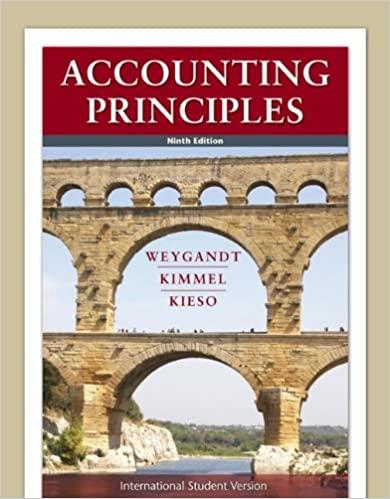DEVELOP YOUR SKILLS EA3-D3 In this exercise, you will continue with the statement of cash flows for City Music World for the month ended December 31, 2026. To complete the Investing Activities section, you will use these monthly figures: Equipment Sale \#1 equals \$71,000, Equipment Purchase \#1 equals \$61,000, and Equipment Purchase #2 equals $22,000. 1. Save your file as: BA3-D3-Statemento fCF 2. Enter this data: The equipment sale resulted in cash flowing into the business, so that amount is displayed as a positive number. The equipment purchase resulted in cash flowing out of the business, so that amount is displayed as a negative number. 3. Select cell C14 and then choose Home Font Borders Bottom Border. 4. Type Cash Flows Used in Investing Activities: in cell A15. 5. Select cell D10 and choose Home Clipboard Copy. Then select cell D15 and press (Ctr)+V. Just as the formula in cell D1O adds the contents of four cells in the adjacent colurn, the new formula pasted in cell D15 also sums four cells. Only two amounts need to be added here, so you must modify the formula. 6. Click in the Formula Bar to the left of C13, tap eight times to delete the first two cell references, and then type D15+and tap You removed cell references C11 and C12 from the formula, but, by then including cell D15, you created a circular reference. 7. Click OK. Then, select cell D15, click in the Formula Bar to the left of C13, tap four times, and tap 8. Save your file. DEVELOP YOUR SKILLS EA3-D3 In this exercise, you will continue with the statement of cash flows for City Music World for the month ended December 31, 2026. To complete the Investing Activities section, you will use these monthly figures: Equipment Sale \#1 equals \$71,000, Equipment Purchase \#1 equals \$61,000, and Equipment Purchase #2 equals $22,000. 1. Save your file as: BA3-D3-Statemento fCF 2. Enter this data: The equipment sale resulted in cash flowing into the business, so that amount is displayed as a positive number. The equipment purchase resulted in cash flowing out of the business, so that amount is displayed as a negative number. 3. Select cell C14 and then choose Home Font Borders Bottom Border. 4. Type Cash Flows Used in Investing Activities: in cell A15. 5. Select cell D10 and choose Home Clipboard Copy. Then select cell D15 and press (Ctr)+V. Just as the formula in cell D1O adds the contents of four cells in the adjacent colurn, the new formula pasted in cell D15 also sums four cells. Only two amounts need to be added here, so you must modify the formula. 6. Click in the Formula Bar to the left of C13, tap eight times to delete the first two cell references, and then type D15+and tap You removed cell references C11 and C12 from the formula, but, by then including cell D15, you created a circular reference. 7. Click OK. Then, select cell D15, click in the Formula Bar to the left of C13, tap four times, and tap 8. Save your file