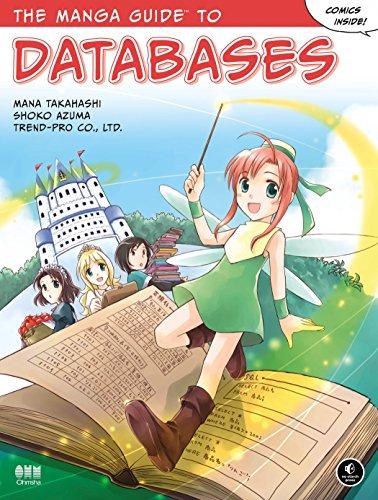Answered step by step
Verified Expert Solution
Question
1 Approved Answer
Do the following AWS execises and provide screenshots. You can use the AWS free tier account and upload just screenshot of the step being done.
Do the following AWS execises and provide screenshots. You can use the AWS free tier account and upload just screenshot of the step being done.
EXERCISE
CREATE A TRAIL
In this exercise, you'll configure CloudTrail to log writeonly management events in all regions.
Browse to the CloudTrail service console and click the Create Trail button.
Under Trail Name, enter a trail name of your choice. Names must be at least three characters and can't contain spaces.
Under the Storage Location heading, select Create New S Bucket. Enter the name of the S bucket you want to use. Remember that bucket names must be globally unique.
Under Log File SSEKMS Encryption, clear the box next to Enabled.
Enter a custom name for the AWS KMS Alias.
Leave all other settings at their defaults and click the Next button.
Under Event Types, select the box next to Management Events. Don't select any other boxes.
Under Management Events, make sure only Write is selected.
Click Next.
Review the settings and click the Create Trail button.
EXERCISE
CREATE A GRAPH USING METRIC MATH
In this exercise, you'll create a graph that plots the NetworkIn and NetworkOut metrics for an EC instance. You'll then use metric math to graph a new time series combining both metrics.
Browse to the CloudWatch service console and expand Metrics on the navigation menu.
Click All Metrics.
On the Browse tab, descend into the EC namespace. Select PerInstance Metrics; then locate and select the NetworkIn and NetworkOut metrics.
Click the Graphed Metrics tab.
For each metric, select Sum for Statistic and Minutes for Period. Refer to Figure as needed.
Click the Add Math button and select Start With Empty Expression.
In the Edit Math Expression field, enter the expression mm
Click the Apply button. CloudWatch will add another time series to the graph representing to attached.
EXERCISE
DELIVER CLOUDTRAIL LOGS TO CLOUDWATCH LOGS
In this exercise, you'll reconfigure the trail you created in Exercise to stream events captured by CloudTrail to CloudWatch Logs.
Browse to the CloudTrail service console and click Trails.
Click the name of the trail you created in Exercise
Under the heading CloudWatch Logs, click the Edit button.
Under CloudWatch Logs, select the Enabled check box.
CloudTrail prompts you to use a New or Existing Log Group. Select New and enter a log group name of your choice.
CloudTrail must assume an IAM role that will give it permissions to stream logs to CloudWatch Logs. CloudTrail can create the role for you. Just click the New radio button under IAM Role. Enter a custom role name of your choice.
Click the Save Changes button.
Delivery isn't instant, and it can take a few minutes before trail logs show up in CloudWatch Logs.

Step by Step Solution
There are 3 Steps involved in it
Step: 1

Get Instant Access to Expert-Tailored Solutions
See step-by-step solutions with expert insights and AI powered tools for academic success
Step: 2

Step: 3

Ace Your Homework with AI
Get the answers you need in no time with our AI-driven, step-by-step assistance
Get Started