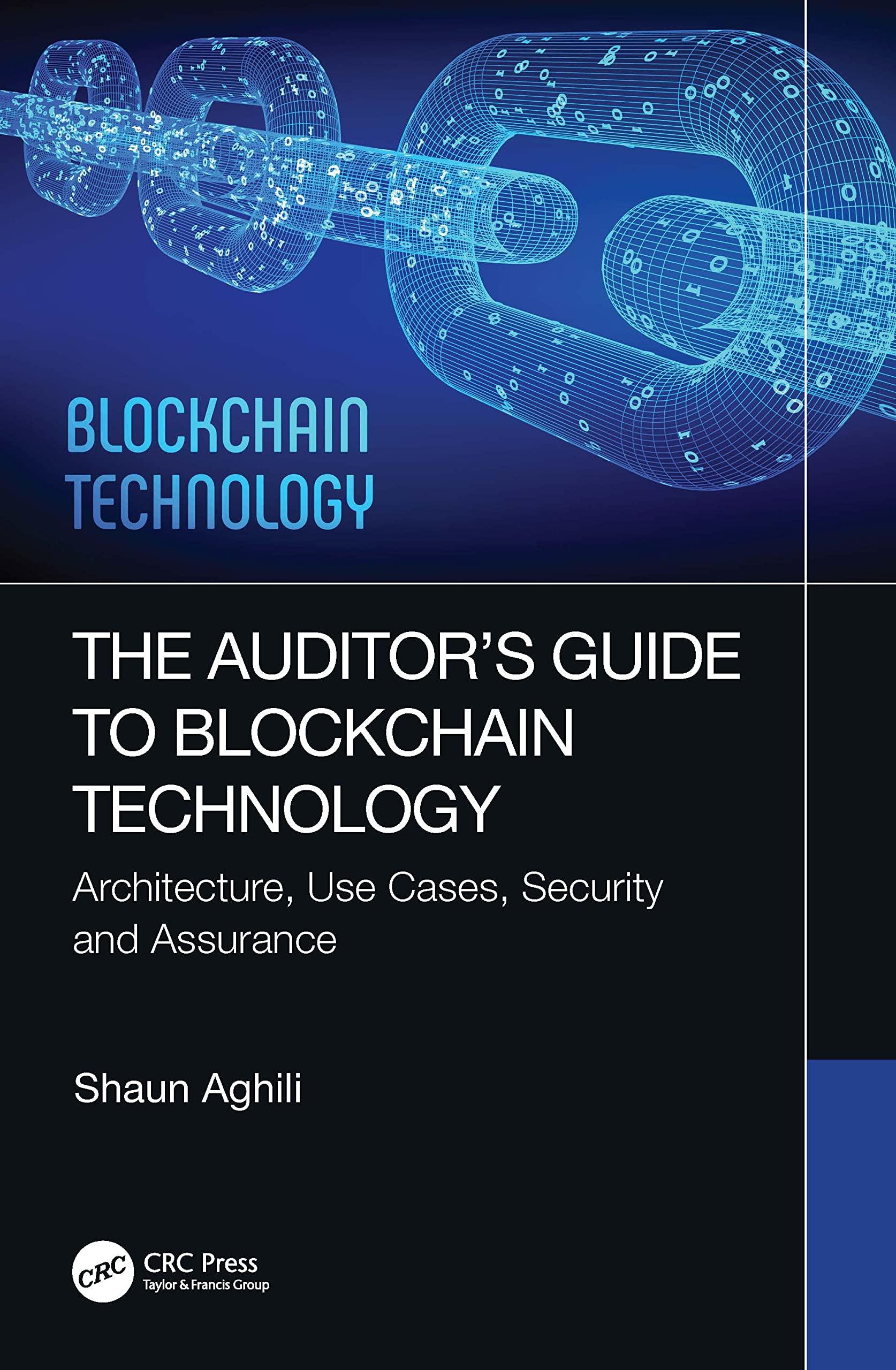While working at your computer, you notice Mr. Castle heading toward you. Adding another stack of papers to your overflowing inbox, he says, "I need a profit & loss statement and a balance sheet for November as soon as possible. I haven't seen any directions. financial statements since our former accountant left." As he walks away, Mr. Castle calls over his shoulder, "From now on I'd like a P&L and balance sheet by the first of each month." If you will be using the same computer and the same Chapter 1 QBW file, you can use the Workflow approach. If your Chapter 1.QBW file is not already open, open it by selecting File > Open Previous Company. Select your Chapter 1 QBW file. If a QuickBooks Information window appears with a message about the sample company file, click OK. Add YourName Exercise 1.1 to the company name by selecting Company menu > My Company. If you are not using the same computer that you used in Chapter 1, you must use the Restart and Restore approach. Restore your Chapter 1 Backup OBB file using the directions in Appendix B: Back Up & Restore QuickBooks Files. After restoring the file, add YourName Exercise 1.1 to the company name by selecting Company menu > My Company. If a QuickBooks Information window appears with a message about the sample company file, click OK. While working at your computer, you notice Mr. Castle heading toward you. Adding another stack of papers to your overflowing inbox, he says, "I need a profit & loss statement and a balance sheet for November as soon as possible. I haven't seen any directions. financial statements since our former accountant left." As he walks away, Mr. Castle calls over his shoulder, "From now on I'd like a P&L and balance sheet by the first of each month." If you will be using the same computer and the same Chapter 1 QBW file, you can use the Workflow approach. If your Chapter 1.QBW file is not already open, open it by selecting File > Open Previous Company. Select your Chapter 1 QBW file. If a QuickBooks Information window appears with a message about the sample company file, click OK. Add YourName Exercise 1.1 to the company name by selecting Company menu > My Company. If you are not using the same computer that you used in Chapter 1, you must use the Restart and Restore approach. Restore your Chapter 1 Backup OBB file using the directions in Appendix B: Back Up & Restore QuickBooks Files. After restoring the file, add YourName Exercise 1.1 to the company name by selecting Company menu > My Company. If a QuickBooks Information window appears with a message about the sample company file, click OK