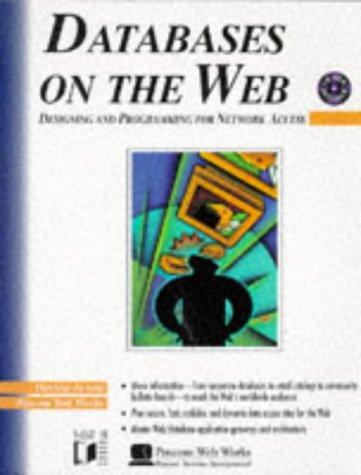Answered step by step
Verified Expert Solution
Question
1 Approved Answer
drawingpanel.java -code /* Stuart Reges and Marty Stepp February 24, 2007 Changes by Tom Bylander in 2010 (no anti-alias, repaint on sleep) Changes by Tom
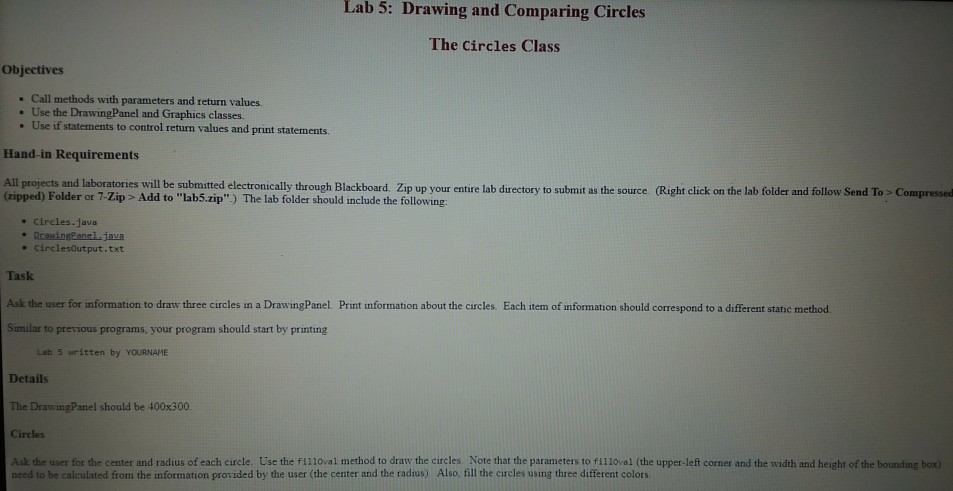
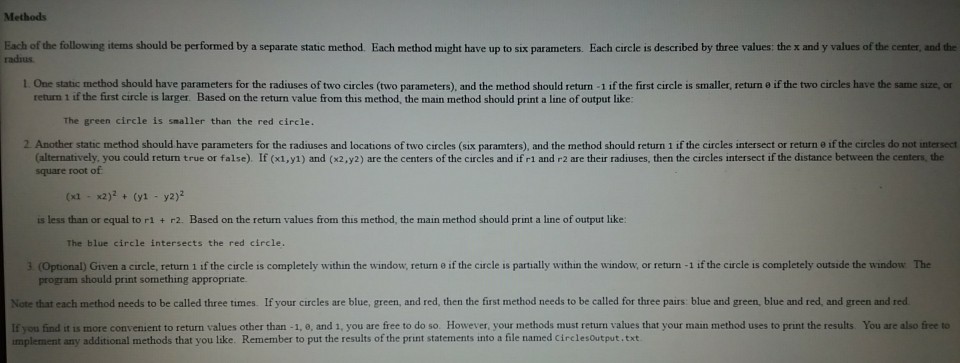
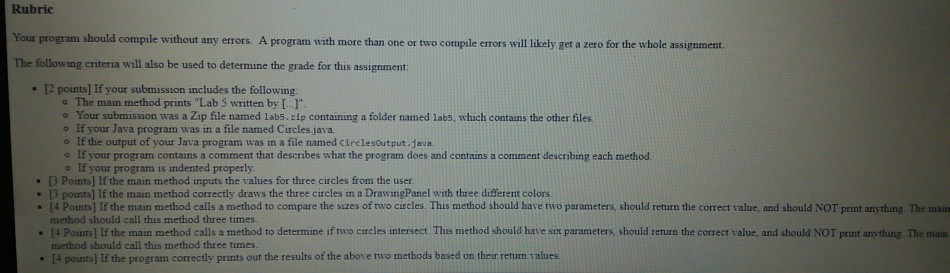
drawingpanel.java-code
/* Stuart Reges and Marty Stepp February 24, 2007 Changes by Tom Bylander in 2010 (no anti-alias, repaint on sleep) Changes by Tom Bylander in 2012 (track mouse clicks and movement) Changes by Tom Bylander in 2013 (fix bug in tracking mouse clicks) Changes by S. Robbins in 2014 (getters for width and height) Changes by S. Robbins in 2014 (addKeyListener added) Changes by S. Robbins in 2014 (catch exception on default close so that it works in an applet) Changes by S. Robbins in 2015 (buffer key events) Changes by S. Robbins in 2015 (show mouse status by default is off) The DrawingPanel class provides a simple interface for drawing persistent images using a Graphics object. An internal BufferedImage object is used to keep track of what has been drawn. A client of the class simply constructs a DrawingPanel of a particular size and then draws on it with the Graphics object, setting the background color if they so choose. To ensure that the image is always displayed, a timer calls repaint at regular intervals. */ import java.awt.*; import java.awt.event.*; import java.awt.image.*; import javax.swing.*; import javax.swing.event.*; import java.util.ArrayList; public class DrawingPanel implements ActionListener { private static final String versionMessage = "Drawing Panel version 1.1, January 25, 2015"; private static final int DELAY = 100; // delay between repaints in millis private static final boolean PRETTY = false; // true to anti-alias private static boolean showStatus = false; private static final int MAX_KEY_BUF_SIZE = 10; private int width, height; // dimensions of window frame private JFrame frame; // overall window frame private JPanel panel; // overall drawing surface private BufferedImage image; // remembers drawing commands private Graphics2D g2; // graphics context for painting private JLabel statusBar; // status bar showing mouse position private volatile MouseEvent click; // stores the last mouse click private volatile boolean pressed; // true if the mouse is pressed private volatile MouseEvent move; // stores the position of the mouse private ArrayList keys; // construct a drawing panel of given width and height enclosed in a window public DrawingPanel(int width, int height) { this.width = width; this.height = height; keys = new ArrayList(); image = new BufferedImage(width, height, BufferedImage.TYPE_INT_ARGB); statusBar = new JLabel(" "); statusBar.setBorder(BorderFactory.createLineBorder(Color.BLACK)); statusBar.setText(versionMessage); panel = new JPanel(new FlowLayout(FlowLayout.CENTER, 0, 0)); panel.setBackground(Color.WHITE); panel.setPreferredSize(new Dimension(width, height)); panel.add(new JLabel(new ImageIcon(image))); click = null; move = null; pressed = false; // listen to mouse movement MouseInputAdapter listener = new MouseInputAdapter() { public void mouseMoved(MouseEvent e) { pressed = false; move = e; if (showStatus) statusBar.setText("moved (" + e.getX() + ", " + e.getY() + ")"); } public void mousePressed(MouseEvent e) { pressed = true; move = e; if (showStatus) statusBar.setText("pressed (" + e.getX() + ", " + e.getY() + ")"); } public void mouseDragged(MouseEvent e) { pressed = true; move = e; if (showStatus) statusBar.setText("dragged (" + e.getX() + ", " + e.getY() + ")"); } public void mouseReleased(MouseEvent e) { click = e; pressed = false; if (showStatus) statusBar.setText("released (" + e.getX() + ", " + e.getY() + ")"); } public void mouseEntered(MouseEvent e) { // System.out.println("mouse entered"); panel.requestFocus(); } }; panel.addMouseListener(listener); panel.addMouseMotionListener(listener); new DrawingPanelKeyListener(); g2 = (Graphics2D)image.getGraphics(); g2.setColor(Color.BLACK); if (PRETTY) { g2.setRenderingHint(RenderingHints.KEY_ANTIALIASING, RenderingHints.VALUE_ANTIALIAS_ON); g2.setStroke(new BasicStroke(1.1f)); } frame = new JFrame("Drawing Panel"); frame.setResizable(false); try { frame.setDefaultCloseOperation(JFrame.EXIT_ON_CLOSE); // so that this works in an applet } catch (Exception e) {} frame.getContentPane().add(panel); frame.getContentPane().add(statusBar, "South"); frame.pack(); frame.setVisible(true); toFront(); frame.requestFocus(); // repaint timer so that the screen will update new Timer(DELAY, this).start(); } public void showMouseStatus(boolean f) { showStatus = f; } public void addKeyListener(KeyListener listener) { panel.addKeyListener(listener); panel.requestFocus(); } // used for an internal timer that keeps repainting public void actionPerformed(ActionEvent e) { panel.repaint(); } // obtain the Graphics object to draw on the panel public Graphics2D getGraphics() { return g2; } // set the background color of the drawing panel public void setBackground(Color c) { panel.setBackground(c); } // show or hide the drawing panel on the screen public void setVisible(boolean visible) { frame.setVisible(visible); } // makes the program pause for the given amount of time, // allowing for animation public void sleep(int millis) { panel.repaint(); try { Thread.sleep(millis); } catch (InterruptedException e) {} } // close the drawing panel public void close() { frame.dispose(); } // makes drawing panel become the frontmost window on the screen public void toFront() { frame.toFront(); } // return panel width public int getWidth() { return width; } // return panel height public int getHeight() { return height; } // return the X position of the mouse or -1 public int getMouseX() { if (move == null) { return -1; } else { return move.getX(); } } // return the Y position of the mouse or -1 public int getMouseY() { if (move == null) { return -1; } else { return move.getY(); } } // return the X position of the last click or -1 public int getClickX() { if (click == null) { return -1; } else { return click.getX(); } } // return the Y position of the last click or -1 public int getClickY() { if (click == null) { return -1; } else { return click.getY(); } } // return true if a mouse button is pressed public boolean mousePressed() { return pressed; } public synchronized int getKeyCode() { if (keys.size() == 0) return 0; return keys.remove(0).keyCode; } public synchronized char getKeyChar() { if (keys.size() == 0) return 0; return keys.remove(0).keyChar; } public synchronized int getKeysSize() { return keys.size(); } private synchronized void insertKeyData(char c, int code) { keys.add(new KeyInfo(c,code)); if (keys.size() > MAX_KEY_BUF_SIZE) { keys.remove(0); // System.out.println("Dropped key"); } } private class KeyInfo { public int keyCode; public char keyChar; public KeyInfo(char keyChar, int keyCode) { this.keyCode = keyCode; this.keyChar = keyChar; } } private class DrawingPanelKeyListener implements KeyListener { int repeatCount = 0; public DrawingPanelKeyListener() { panel.addKeyListener(this); panel.requestFocus(); } public void keyPressed(KeyEvent event) { // System.out.println("key pressed"); repeatCount++; if ((repeatCount == 1) || (getKeysSize() Lab 5: Drawing and Comparing Circles The Circles Class Objectives Call methods with parameters and return values. . Use the DrawingPanel and Graphics classes. . Use if statements to control return values and print statements. Hand-in Requirements es will be submitted electronically through Blackboard. Zip up your entire lab directory to submit as the source (Right click on the lab folder and follow Send To s Compressed (zipped) Folder or 7-Zip > Add to "lab5.zip") The lab folder should include the following . circles.-java . CirclesOutput.txt Task Ask the user for information to draw three circles in a DrawingPanel. Print information about the circles. Each item of information should correspond to a different static method Smilar to previous programs, your program should start by printing Lab 5 written by YOURNAME Details The DrawingPanel should be 400x300 Circles Ask the user for the center and radius of each curcle. Use the fi110val method to draw the circles. Note that the parameters to fllloval (the upper-left corner and the width and height of the boundine box need to be calculated from the information provided by the user (the center and the radius) Also, fill the circles using three different colors Step by Step Solution
There are 3 Steps involved in it
Step: 1

Get Instant Access to Expert-Tailored Solutions
See step-by-step solutions with expert insights and AI powered tools for academic success
Step: 2

Step: 3

Ace Your Homework with AI
Get the answers you need in no time with our AI-driven, step-by-step assistance
Get Started