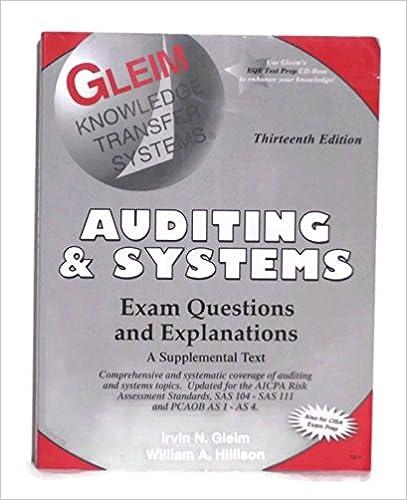EA1-R2 Record Journal Entries In this exercise, you will record journal entries in Excel. The four transactions you use, all of which took place during 2016, are as follows: August 2: Purchased twelve months of insurance coverage in advance for $3,600 August 9: Billed clients $6,000 for services rendered August 21: Received $4,200 from clients for previously billed services August 31: Recorded an adjusting journal entry for the portion of insurance coverage from the August 2 purchase that has now expired 1. Create a Blank Workbook template and save the file in your Chapter 01 folder as: EA1-R2-JournalEntries-[Your Name] 2. In cell A1, type 8/2/2016 and then enter the debited account for the first journal entry in cell B1 and its amount in cell D1. Tap Enter to complete your final cell entry. 3. In cell C2, type the credited account for the first journal entry and tap Enter 4. Select cell D1 and choose Home-Clipboard-Copy 5. Select cell E2 and press Ctrl + V The debited amount is pasted into cell E2 as the credited amount in the first journal entry. 6. Type Purchased Insurance Coverage in Advance in cell B3 and click Enter on the Formula Bar. Clicking the Enter checkmark on the Formula Bar confirms the entry within cell B3 while keeping that cell active. l 7. Choose Home Font-Italic. 8. In cell A4, type 8/9/2016 and then enter the debited account for the second journal entry in cell B4 and its amount in cell D4. Tap Enter to complete your final cell entry. 9. In cell C5, type the credited account and tap Tab two times, type the credited amount in cell E5, and tap Enter 10. In cell B6, type Billed clients for Services and tap Enter 11. Tap the up arrow and then press Ctrlto apply italic formatting. 12. In cell A7, type 8/21/2016 and then enter the debited account for the third journal entry in cell B7 and its amount in cell D7. Tap Enter to complete your final cell entry. 13. In cell C8, type the credited account and tap Tab twice, type the credited amount in cell E8, and tap Enter 14. In cell B9, type Received Payment on Account and tap Enter 15. Select cell B9 and choose Home-Font-Italic